Due to the Bybit security incident, Safe Wallet has suspended third-party delegate call services. As a result, Cobo’s Smart Contract Wallets and related services (including on-chain transaction policies) are temporarily unavailable. However, existing wallets and on-chain transaction policies can still be used. Recovery timeline will be announced later.
Prerequisite: Before making a transfer from Smart Contract Wallets (Safe{Wallet}), please make sure that you have created a Safe{Wallet} in Cobo Portal or imported Safe{Wallet} instances from Cobo Argus, set up an on-chain transfer policy (required), set up an off-chain transaction policy (recommended), and successfully deposited funds into the Smart Contract Wallets (Safe{Wallet}).
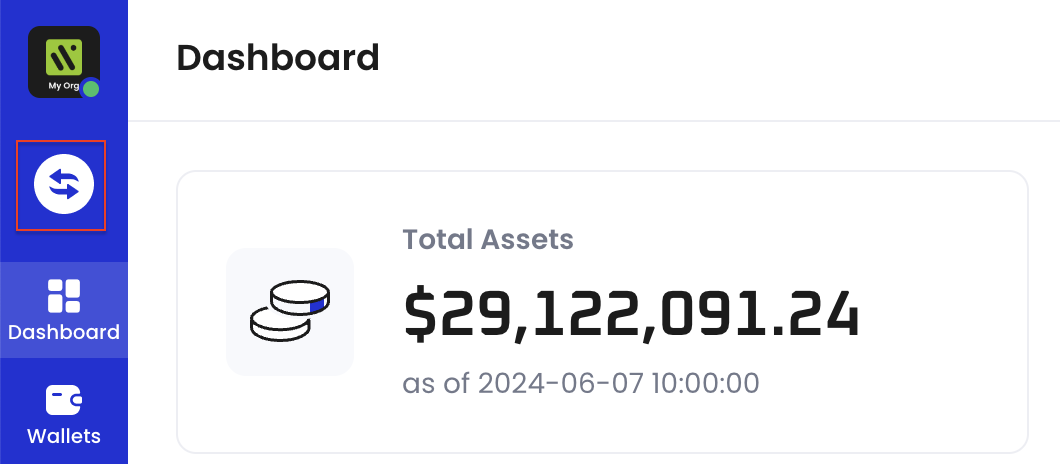
- Select Smart Contract Wallets > Safe{Wallet} as the source wallet. For the wallet address, select from the drop-down menu or search by wallet name, address, or label. Asset Wallets created via both Cobo Portal and WaaS 2.0 API will be listed.
- Select the token type and network for the transfer. Selection is limited to tokens included in your organization’s subscription package. To enable a new token type (fees apply), see step 1 to 6 on Deposit from external wallets.
-
Select a recipient address from your Address Book or your wallets on Cobo Portal, or manually enter an address.
- Address Book
: Only addresses associated with the blockchain network of the selected token will be listed.
- My Wallets: Select a wallet type and then click on the specific wallet you would like to transfer to.
- Address Book
- Enter the transfer amount.
-
Select a Delegate address (abbreviated as Delegate). For more information on Delegates, see Set up on-chain transaction policies for token transfers.
- If you have not added any Delegates to the Smart Contract Wallet (Safe{Wallet}) yet, please add a Delegate first.
- If the selected Delegate lacks gas tokens, please follow the on-screen instructions to top up gas fees for the Delegate first.
- Review the transaction cost. Network fees will be displayed in 3 tiers based on transaction speeds: slow, standard, and fast.
- To customize the fee, click Customize.
-
The fields will be auto populated based on the transaction speed you have selected. You may customize the gas price and gas limit based on your specific requirements.
- The fee will be covered by the Delegate.
- The estimated fee is calculated by multiplying the max fee by the gas limit: (max fee * gas limit). See provided table under EIP 1559 for definition of the parameters.
- If the Delegate lacks sufficient gas tokens, click Top up to Delegate to deposit the required gas tokens.
-
(Optional) Add a transaction category and description to identify this transfer more easily.
- For Category, either create a new category or select from existing ones. Each transfer can be associated with a maximum of 5 categories. Note that once a category is added, it cannot be edited or deleted. Currently, Cobo Portal allows the creation of up to 200 categories.
- To view the categories under your organization, click the profile icon in the bottom left corner, then select Organization > Transaction Categories.
- For Description, add a description with a maximum limit of 100 characters.
- For Category, either create a new category or select from existing ones. Each transfer can be associated with a maximum of 5 categories. Note that once a category is added, it cannot be edited or deleted. Currently, Cobo Portal allows the creation of up to 200 categories.
- Click Submit.
- Approve the request on your Cobo Guard. If it is a new address not found in your Address Book or any of your wallets created on Cobo Portal, you will be prompted to add the address to your Address Book.
