For transfers on the TRON chain from a Custodial Wallet (Asset Wallet), Cobo offers transaction fee discounts:
- Without staking TRX: Each transaction fee enjoys a 50% discount.
- With staking TRX: Enjoy stacked fee discounts, with up to 71% off per transaction, equivalent to an annualized yield of around 30%. For more detailed information about the discounts, please contact our sales team.
Prerequisite
- It’s recommended that you set up an off-chain transaction policy.
- You have deposited funds into the Asset Wallets.
- You have enough native token in your wallet to pay for the gas fee (on-chain transaction fee), or you have enabled Fee Station to pay for the gas fee.
Steps
- Log in to Cobo Portal.
-
To open the Transfer dialog, click
in the main menu of Cobo Portal. Alternatively, click
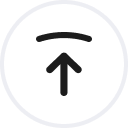 on your Asset Wallet page, the corresponding token or address will be preselected for you.
on your Asset Wallet page, the corresponding token or address will be preselected for you.
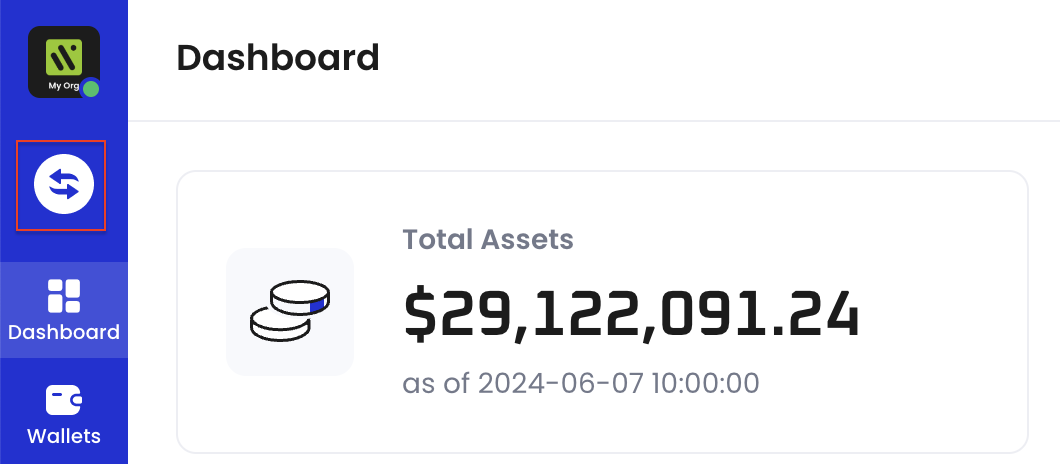
- Select Custodial Wallets > Asset Wallets as the source wallet. The transfer amount and gas fee will be deducted from this wallet. For the wallet address, select from the drop-down menu or search by wallet name, address, or label. Asset Wallets created via both Cobo Portal and WaaS 2.0 API will be listed.
- Select the token type and network for the transfer. To enable a new token type, navigate to your Asset Wallet page and click Add Tokens.
-
Select a recipient address from your Address Book or your wallets on Cobo Portal, or manually enter an address.
- Address Book
: Only addresses associated with the blockchain network of the selected token will be listed.
- My Wallets: Select a wallet type and then click on the specific wallet you would like to transfer to.
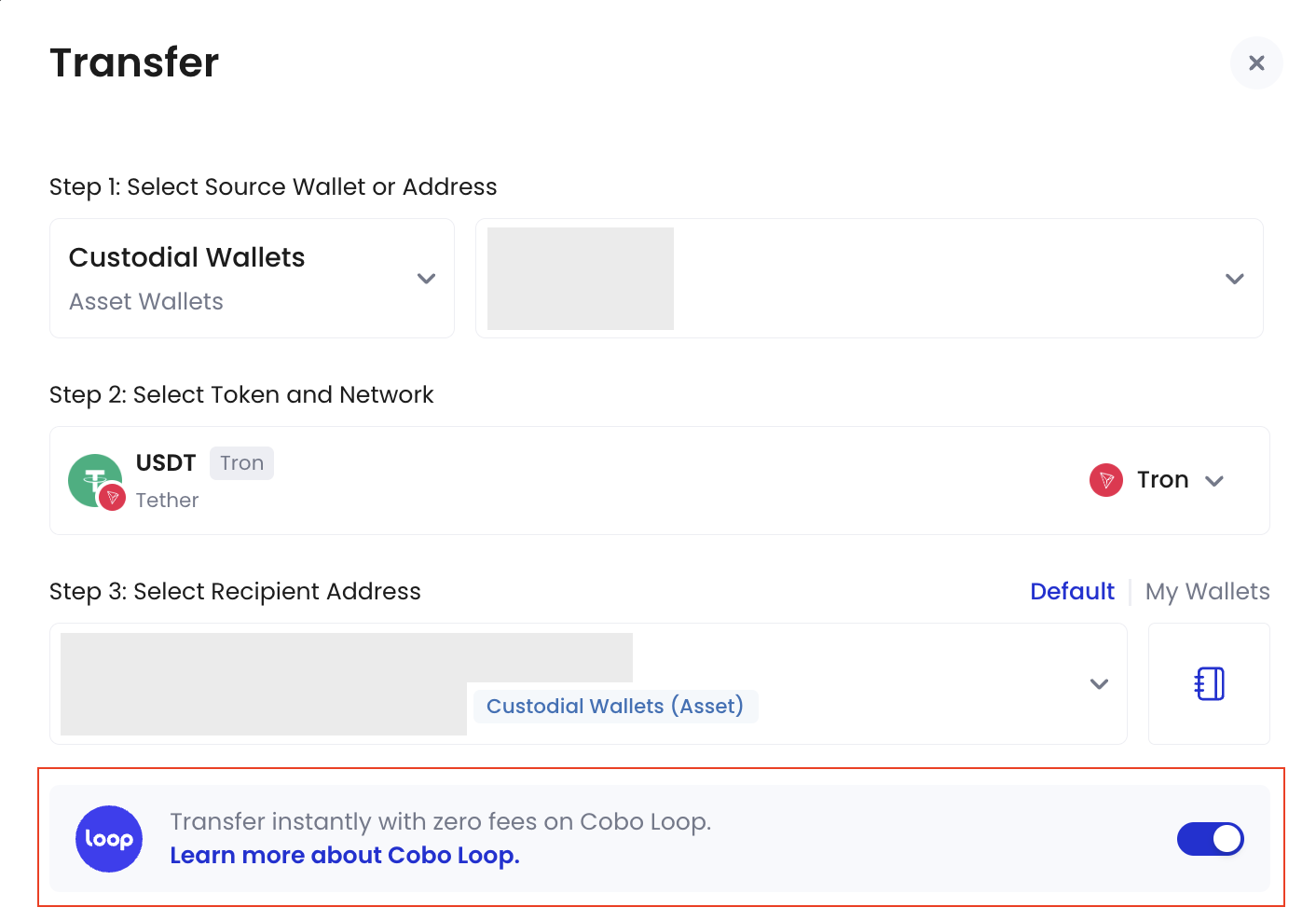 If you are using the WaaS 2.0 API, you can use the Check Cobo Loop transfers operation to determine if a transaction can be executed as a Cobo Loop transfer. Or directly call the Transfer token operation to enforce a transaction as a Cobo Loop transfer.
If you are using the WaaS 2.0 API, you can use the Check Cobo Loop transfers operation to determine if a transaction can be executed as a Cobo Loop transfer. Or directly call the Transfer token operation to enforce a transaction as a Cobo Loop transfer. - Address Book
- Enter the transfer amount.
-
Review the transaction cost. You are unable to modify or customize this fee.
Transaction fees consist of the following three aspects:
- Sweeping gas fee: When you deposit a non-native token (e.g., USDT on Ethereum), Cobo pre-charges your deposit address with the native token (e.g., ETH) as gas to ensure future withdrawals can be processed smoothly. This fee is calculated as: Sweeping fee of current token balance × (Withdrawal amount / Current token balance)%, based on the real-time on-chain gas price.
- Compliance fee: Covers KYT/AML service fees for deposits and withdrawals, as well as Cobo’s compliance investigation costs. This fee is calculated as: Deposit compliance fee of current token balance × (Withdrawal amount / Current token balance)% + Withdrawal compliance fee.
- Withdrawal gas fee: Calculated based on the real-time on-chain gas price.
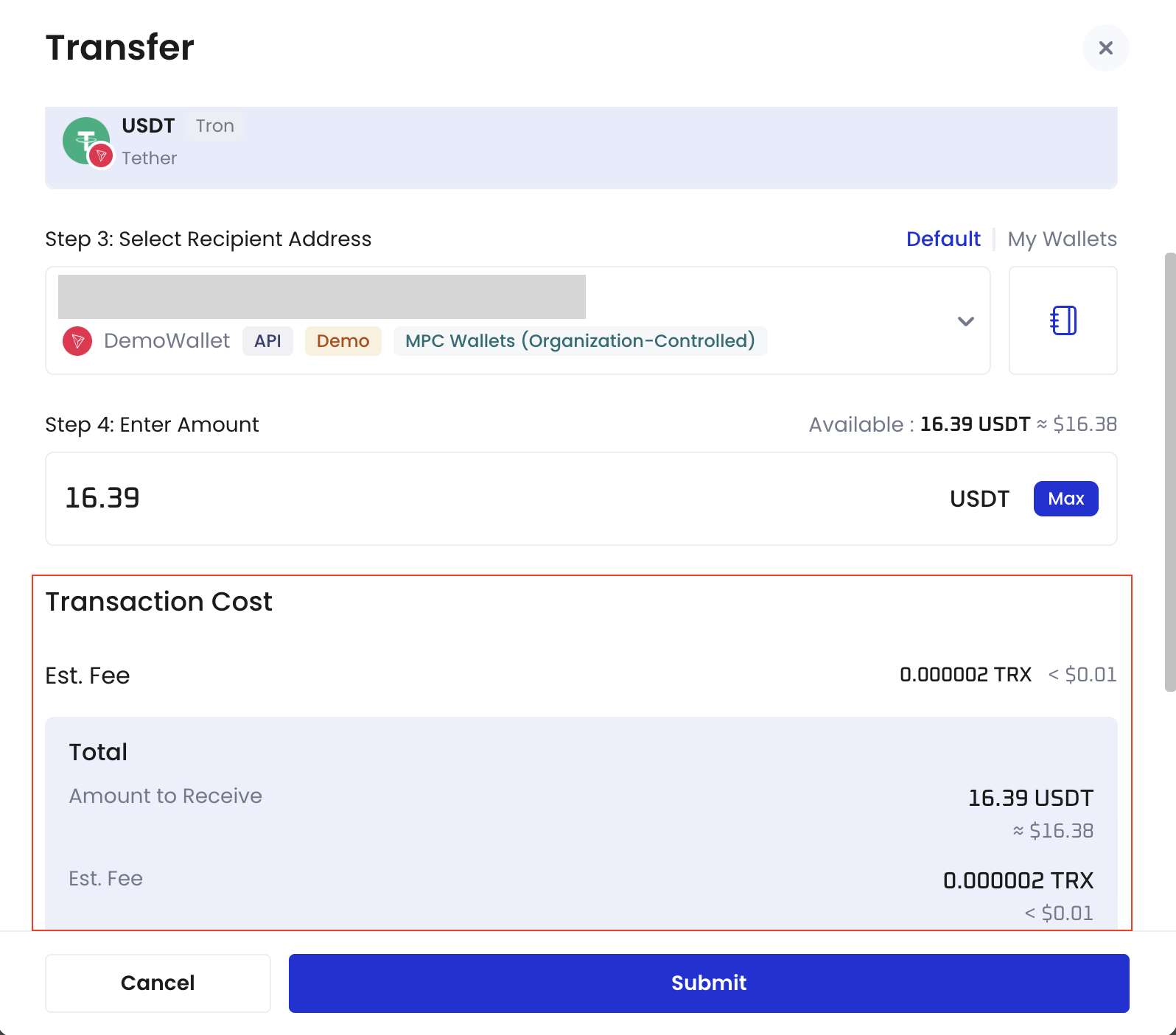
- (Optional) Add a transaction category and description to identify this transfer more easily.
- For Category, either create a new category or select from existing ones. Each transfer can be associated with a maximum of 5 categories. Note that once a category is added, it cannot be edited or deleted. Currently, Cobo Portal allows the creation of up to 200 categories.
- To view the categories under your organization, click the profile icon in the bottom left corner, then select Organization > Transaction Categories.
- For Description, add a description with a maximum limit of 100 characters.
- For Category, either create a new category or select from existing ones. Each transfer can be associated with a maximum of 5 categories. Note that once a category is added, it cannot be edited or deleted. Currently, Cobo Portal allows the creation of up to 200 categories.
- Click Submit.
- Approve the request on your Cobo Guard. If it is a new address not found in your Address Book or any of your wallets created on Cobo Portal, you will be prompted to add the address to your Address Book.
Next steps
After making a transfer from your Asset Wallets, you can view its transaction status in Transaction History. The flash icon
is_loop property in the response.
Additionally, you can use the Cobo Loop Explorer along with the Loop ID (the transaction hash of the transfer) to track the status of Cobo Loop transfers.
