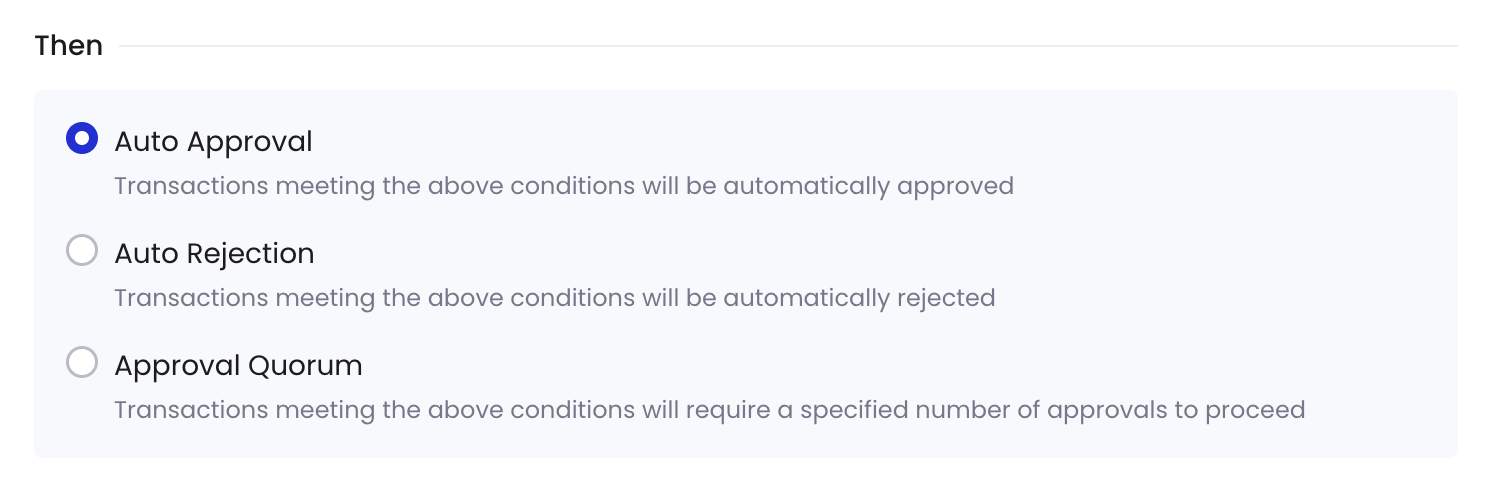Transaction policies are an important security measure for your organization. It is recommended to strictly configure these policies, especially for large withdrawal scenarios, to avoid high-risk situations such as having no transaction policies, having transactions that are not covered by a transaction policy, automatically approving all transactions, or allowing the same role to both withdraw and approve transactions.
Create a transfer policy
- Log into Cobo Portal.
- Click
> Transaction Policies in the main menu on the left-hand side.
- Click Create Policy > Transfer.
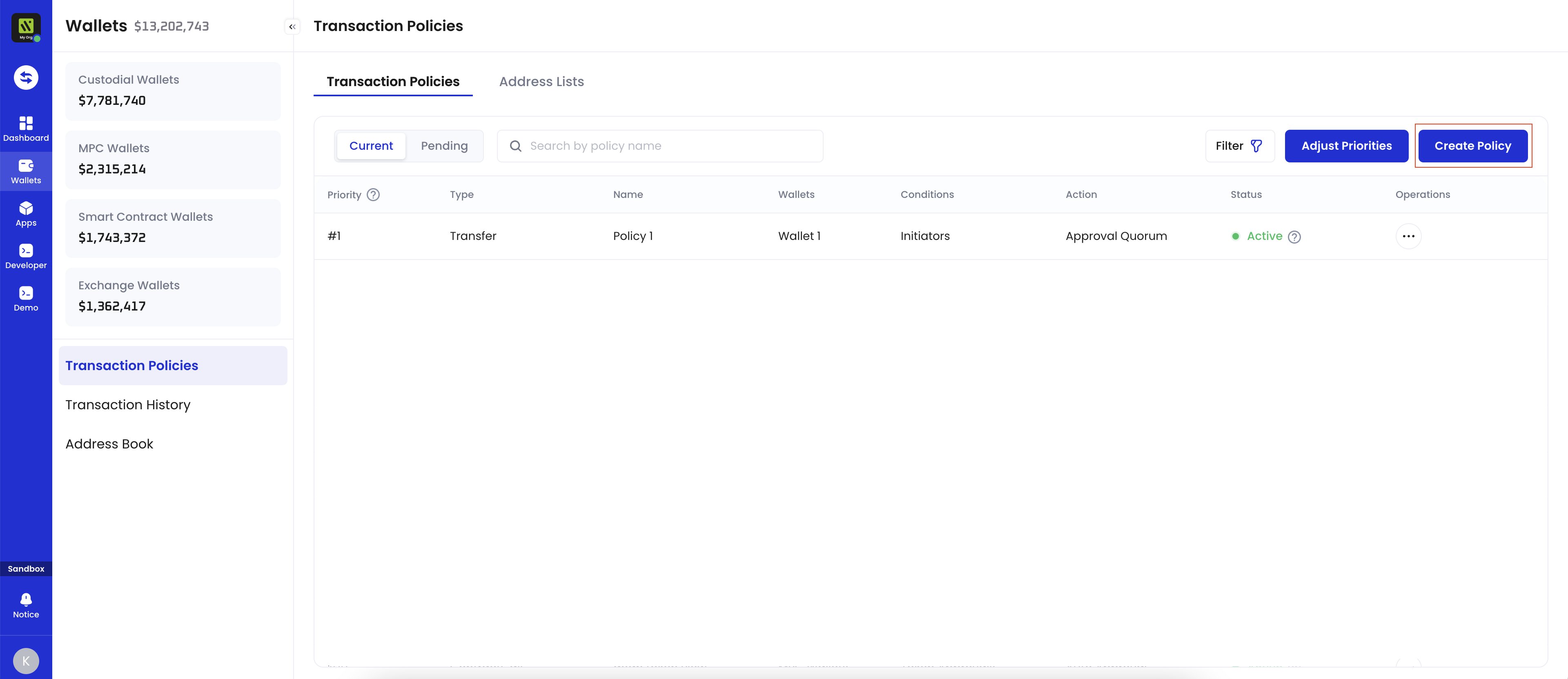
- Enter a Policy Name, then click Next. The name should not exceed 30 characters.
- Select all the wallets under Applicable Wallets that are applicable to the policy you are about to create, then click Next. The following wallet types support token transfer policies:
- Custodial Wallets
- Asset Wallets
- Web3 Wallets
- MPC Wallets
- Organization-Controlled Wallets
- User-Controlled Wallets
- Smart Contract Wallets
- Exchange Wallets
- Custodial Wallets
- Under If, click + Add Condition to select a condition template. You can add one or more conditions to each policy. If multiple conditions are applied, the policy will be triggered only if the transaction satisfies all conditions. To learn more about conditions, see Select condition template.
- You have the option to skip setting any conditions and proceed directly to the next step. This means that any token transfers associated with the applicable wallets will trigger this policy.
- Under Then, Select the action to be taken if the policy is triggered (i.e., Auto Approval, Auto Rejection, and Approval Quorum), then click Next. To learn more about approval actions, see Set approval action.
- Review the order of your policies. Transactions will be matched with policies in the list based on their priority order.
- Once a higher-priority policy is triggered, subsequent policies will no longer be triggered.
- By default, the newly created policy will be placed at the top of the policy list and highlighted. You can change the order by dragging and dropping.
- Click Submit and, if required, complete the 2FA verification.
Select condition template
Initiators: The policy will be triggered only if the transaction is initiated by selected entities.- API Keys: You can specify whether any team members, or only specific members, are allowed to initiate transactions via API.
- Web Users: You can specify whether any team members, or only specific members, are allowed to initiate transactions via the web console.
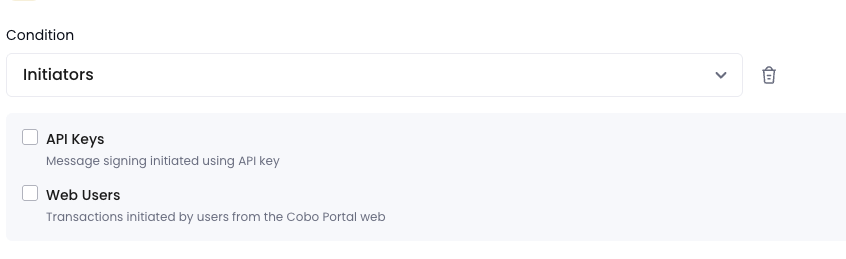
- Token Types: You can specify the types of tokens available for transactions.
- Frequency: You can define either the maximum transaction amount applied per transaction or within a specified time window, denominated in hours.
- Amounts: You can set the maximum transaction amount.
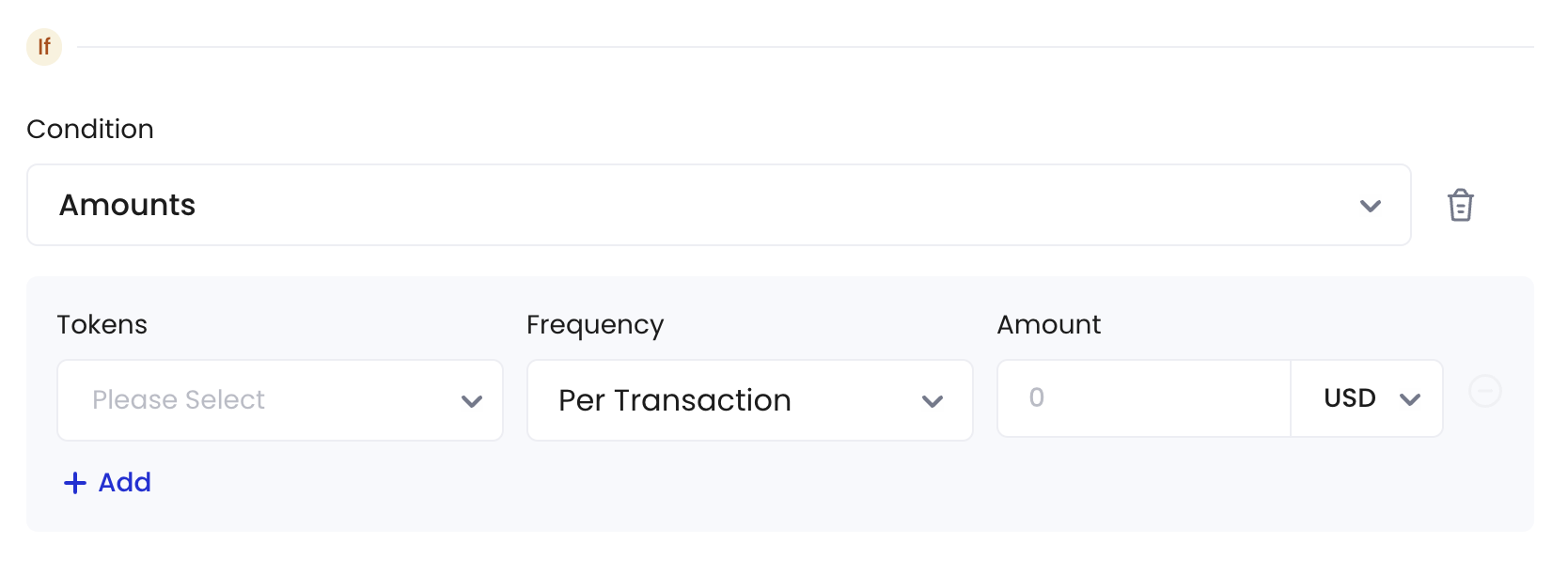
- In Address Lists: The receiving addresses must be included in the selected address lists.
- Not in Address Lists: The receiving addresses should not be included in the selected address lists.
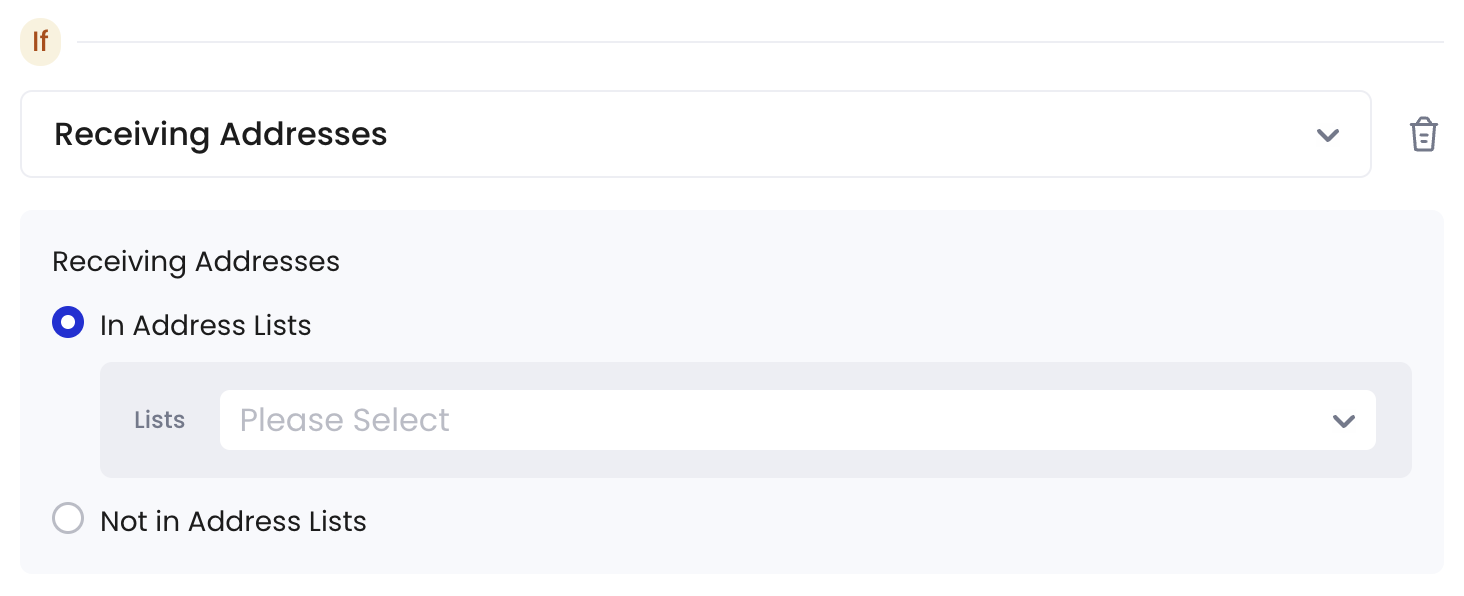
- Include: The tokens to be transferred must be included in the selected token lists.
- Do not Include: The tokens to be transferred should not be included in the selected token lists.
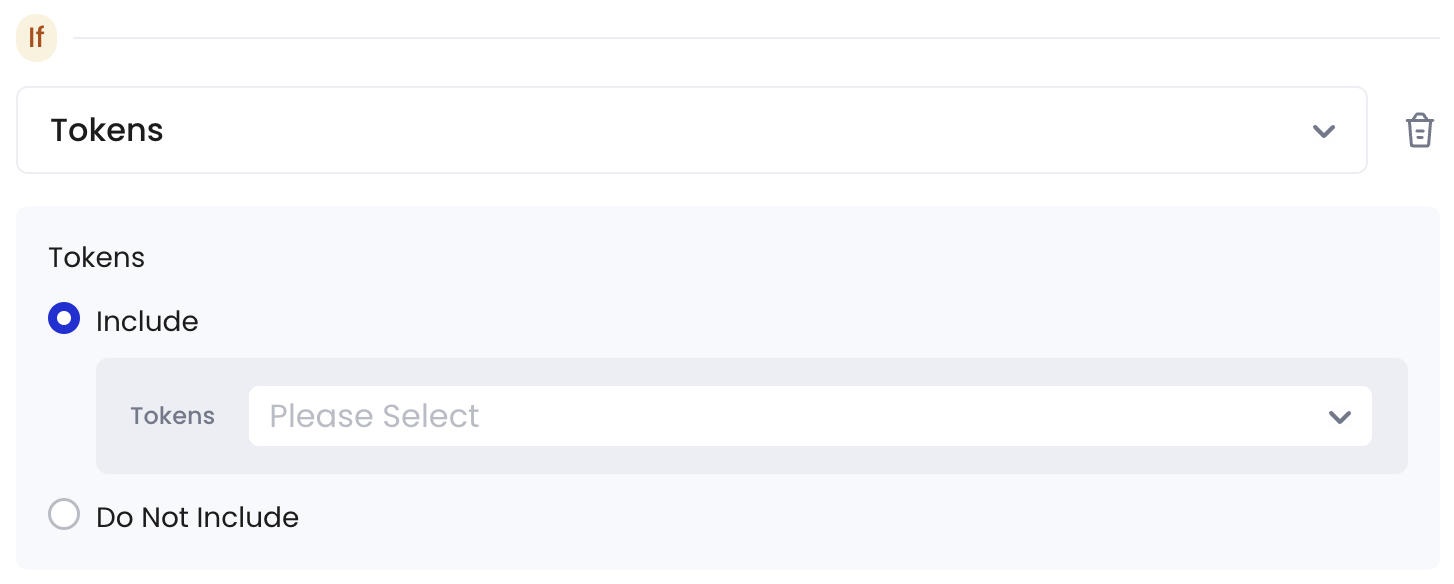
Set approval action
Currently, Cobo Portal supports four types of approval actions:- Auto Approval: Transactions meeting the above conditions will be automatically approved.
- Auto Rejection: Transactions meeting the above conditions will be automatically rejected.
- Approval Quorum: Transactions meeting the above conditions will require a specified number of approvals to proceed. Please click + Select Approvers to add one or more team members as approvers. You can select by User Roles or Users. Then, set the approval quorum.