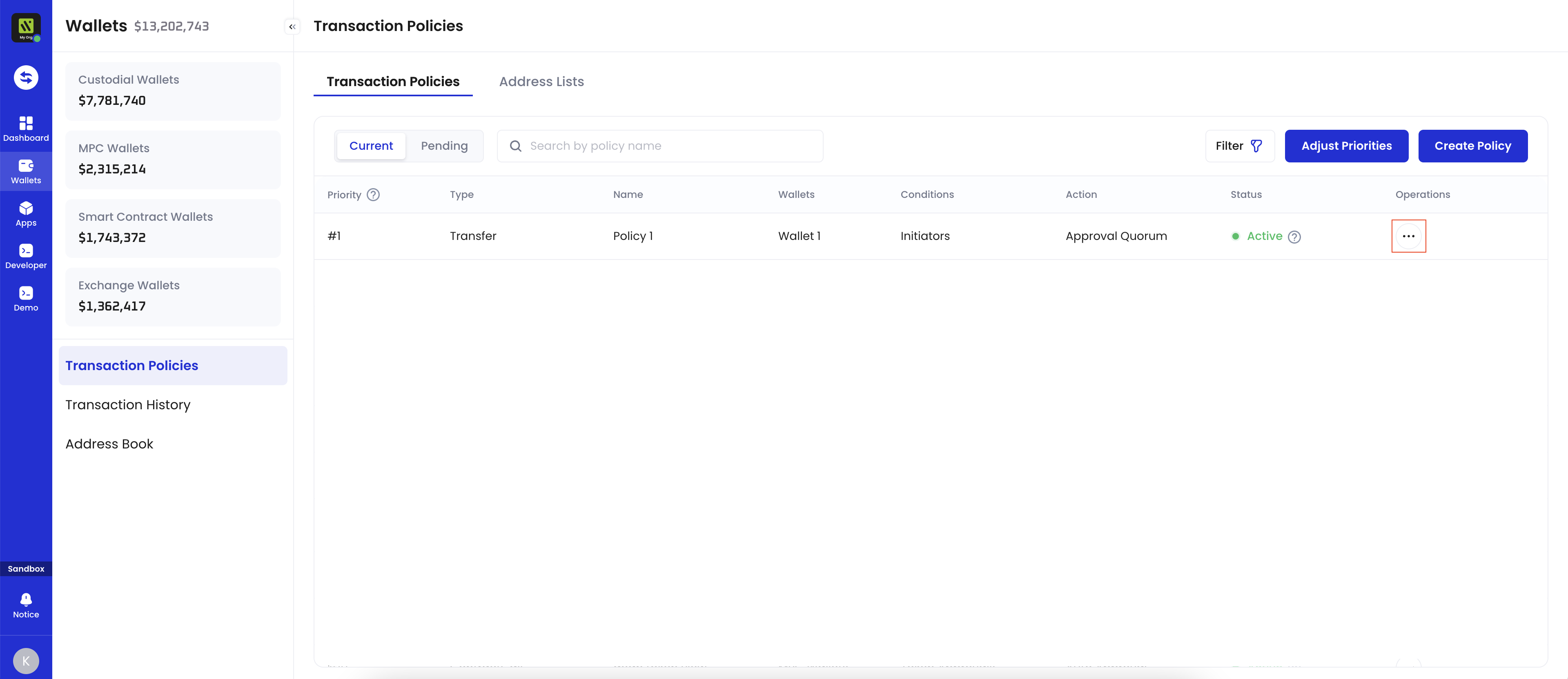Edit a transfer policy
- Log into Cobo Portal.
- Click
> Transaction Policies in the main menu on the left-hand side.
- Switch to the Transaction Policies tab.
- Under Operations, click
>
Edit next to the policy you want to modify.
- In the pop-up window, you can modify the Policy Name, Applicable Wallets, add or delete condition templates, and modify the action to be taken if the policy is triggered.
- Click Save and, if required, complete the MFA verification.
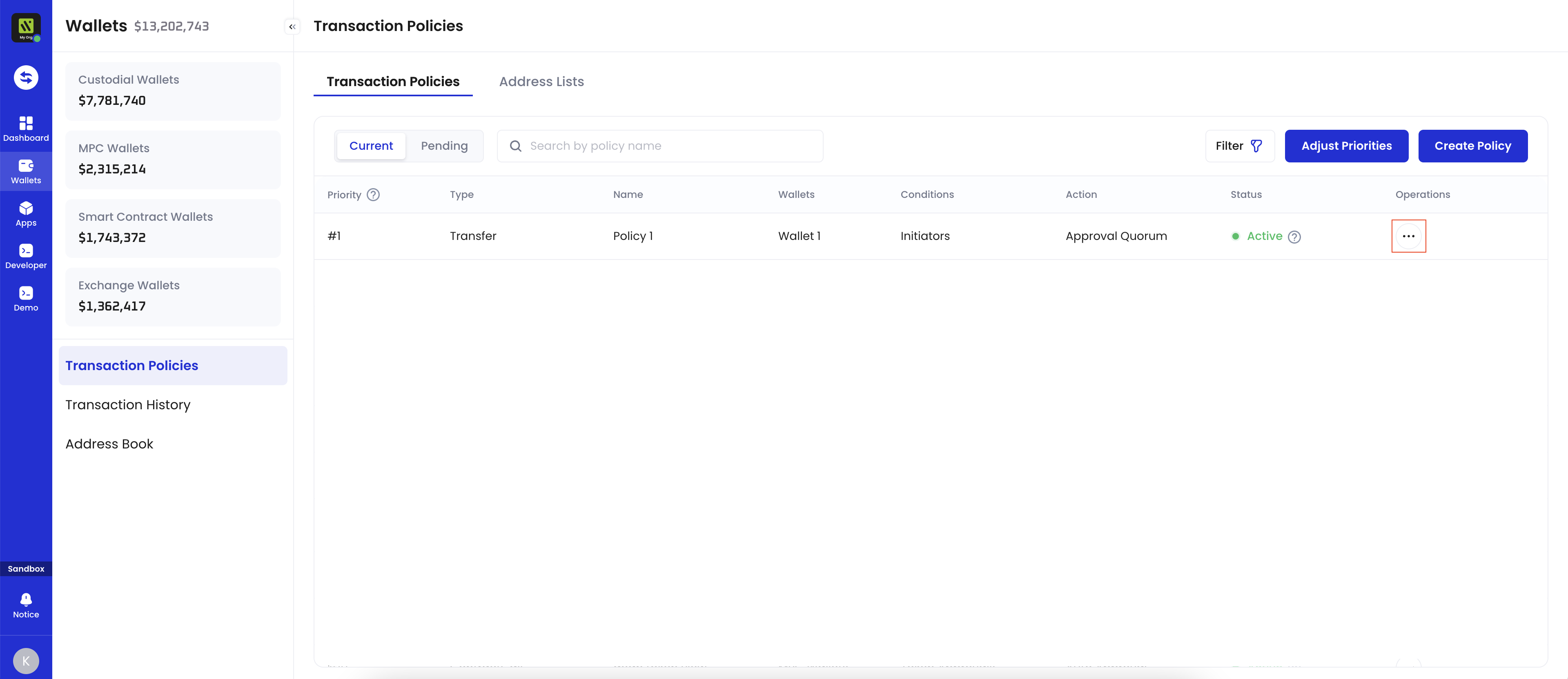
Delete a transfer policy
A transfer policy can be deleted only if its status is Active.
- Log into Cobo Portal.
- Click
> Transaction Policies in the main menu on the left-hand side.
- Switch to the Transaction Policies tab.
- Under Operations, click
>
Delete next to the policy you want to delete.
- In the pop-up window, confirm whether you would like to delete the selected policy.
- Click Yes and, if required, complete the MFA verification.
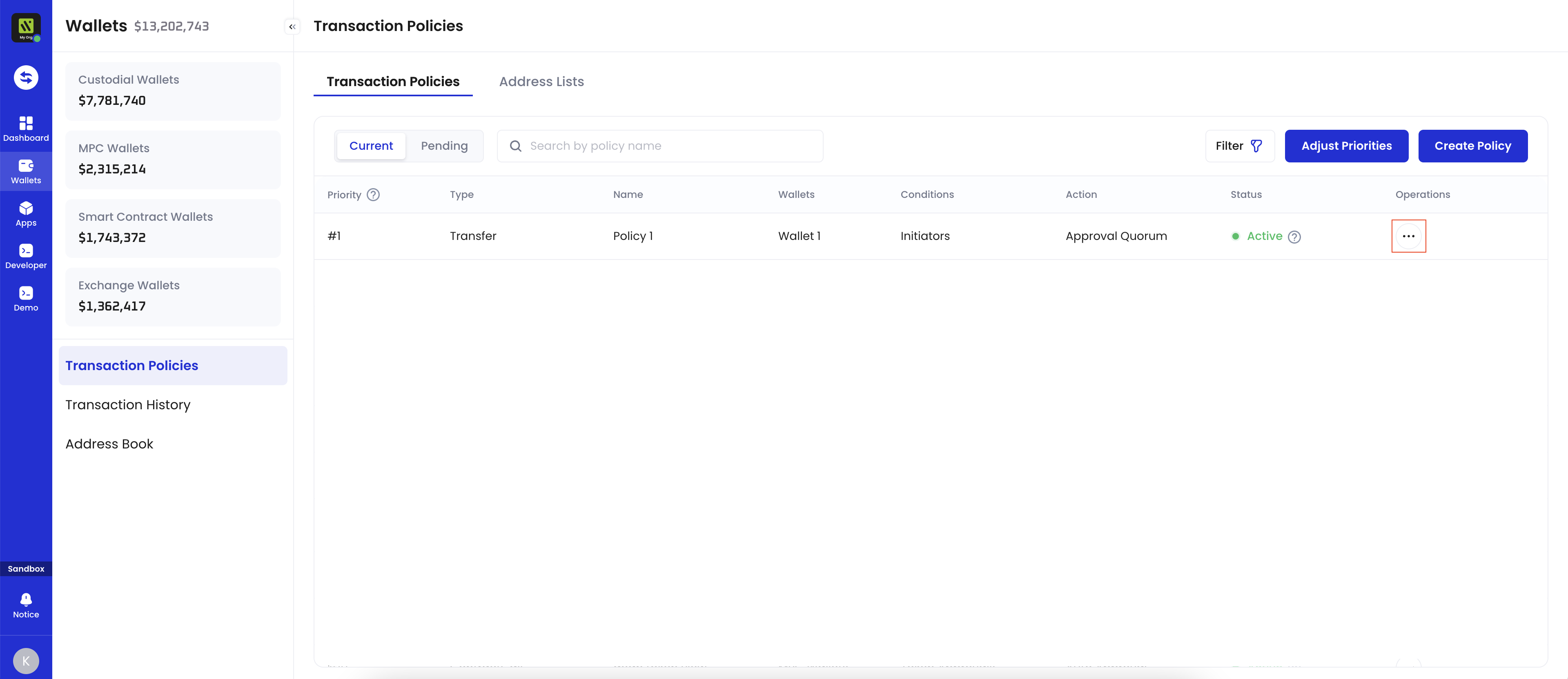
View revision history
- Log into Cobo Portal.
- Click
> Transaction Policies in the main menu on the left-hand side.
- Switch to the Transaction Policies tab.
- Under Operations, click
>
Revisions next to the policy for which you want to view the revision history.
- View the revision history of the selected policy.
- You can see past versions of the policy that were in effect, as well as deleted versions. The list will not include the currently active version of the policy or any versions that are being created or edited.
- You can also view details such as the modifiers, modification times, as well as transactions associated with the past versions of the policy.
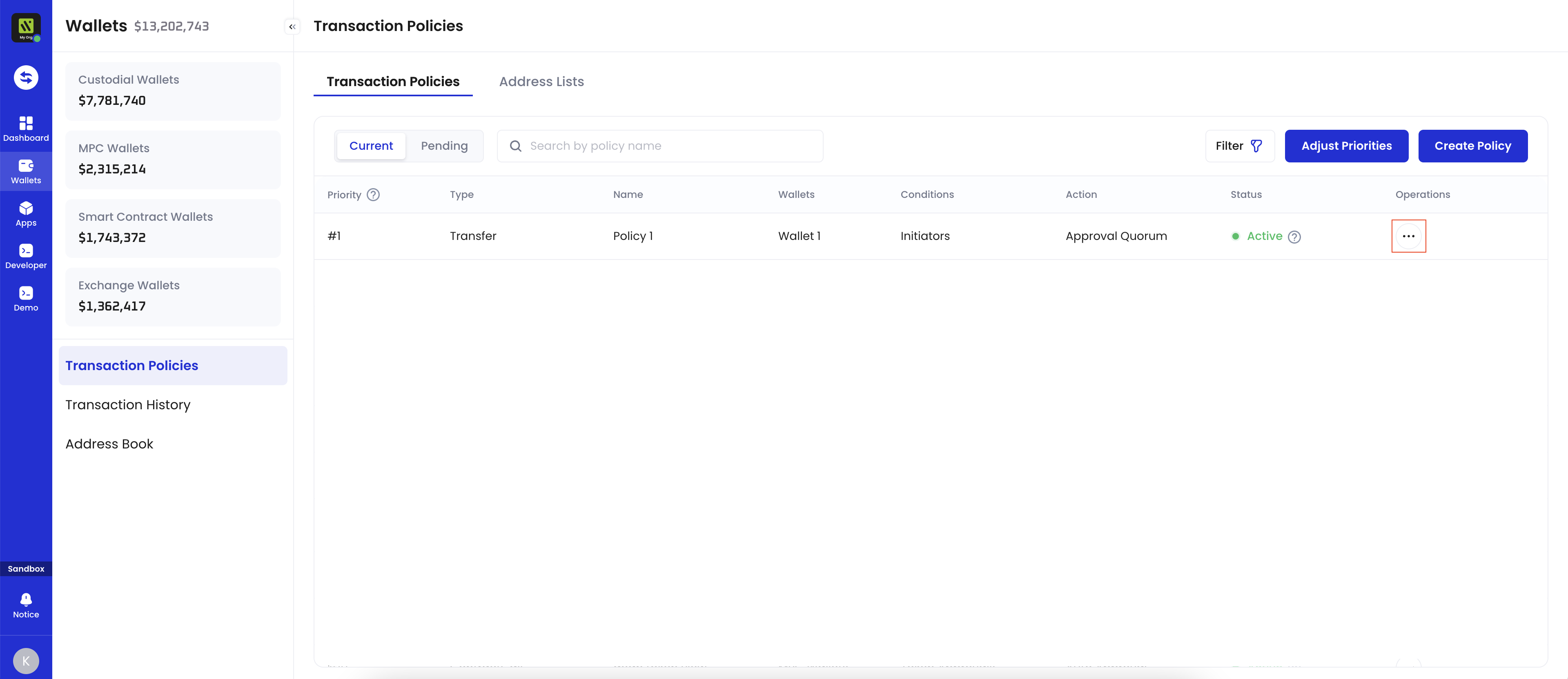
View transaction history
- Log into Cobo Portal.
- Click
> Transaction Policies in the main menu on the left-hand side.
- Switch to the Transaction Policies tab.
- Under Operations, click
>
Transactions next to the policy for which you want to view the related-transaction history.
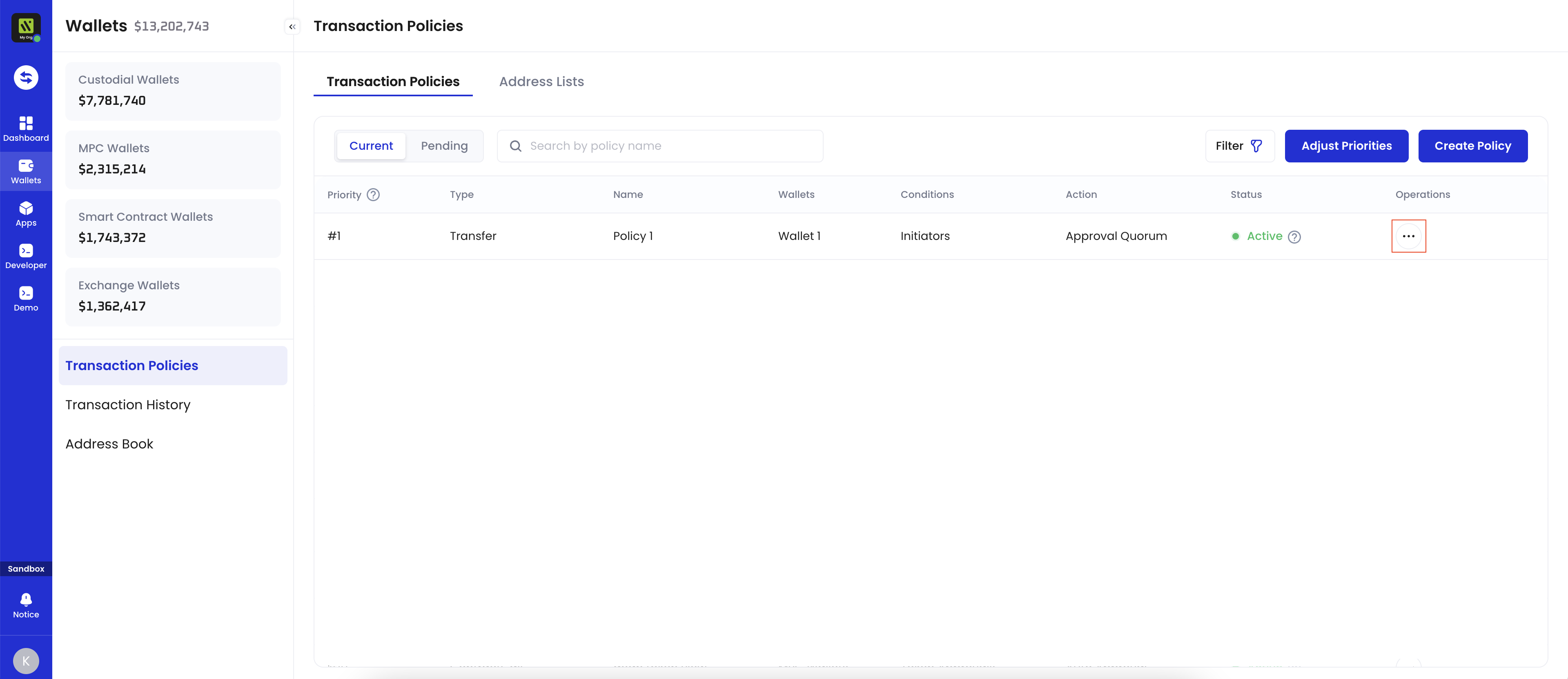
View policy details
- Log into Cobo Portal.
- Click
> Transaction Policies in the main menu on the left-hand side.
- Switch to the Transaction Policies tab.
- Under Operations, click
>
View Details next to the policy for which you want to view the details of.