Transaction policies are an important security measure for your organization. It is recommended to strictly configure these policies, especially for large withdrawal scenarios, to avoid high-risk situations such as having no transaction policies, having transactions that are not covered by a transaction policy, automatically approving all transactions, or allowing the same role to both withdraw and approve transactions.
The following documentation explains how to set up message signing policies with the Initiators, Message Types, or EIP-712 Message Content conditions. For Safe{Wallet} message signing policies, see Risk controls for Safe{Wallet} message signing.
Create a message signing policy
- Log into Cobo Portal.
-
Click
> Transaction Policies in the main menu on the left-hand side.
-
Click Create Policy > Message Signing.
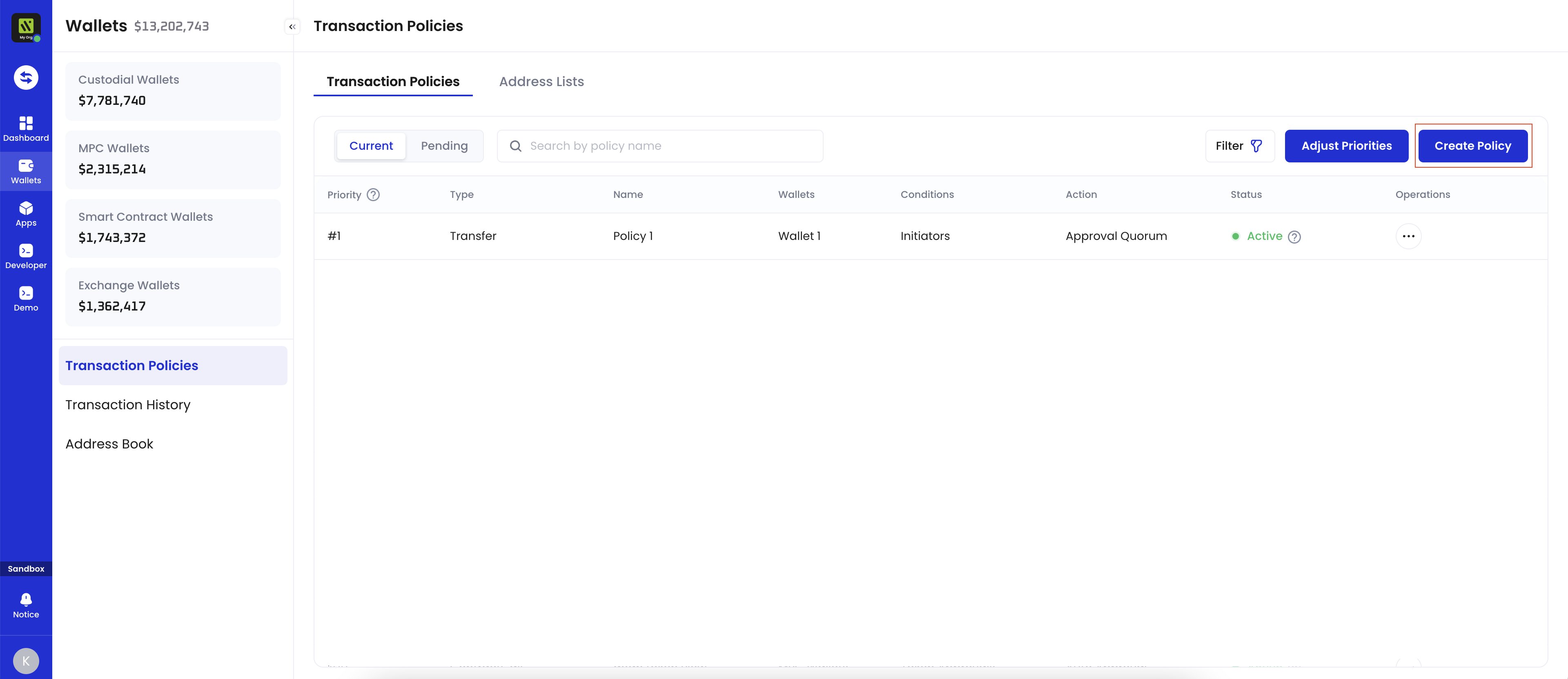
-
On the Create Message Signing Policy page, enter a Policy Name. The name should not exceed 30 characters.
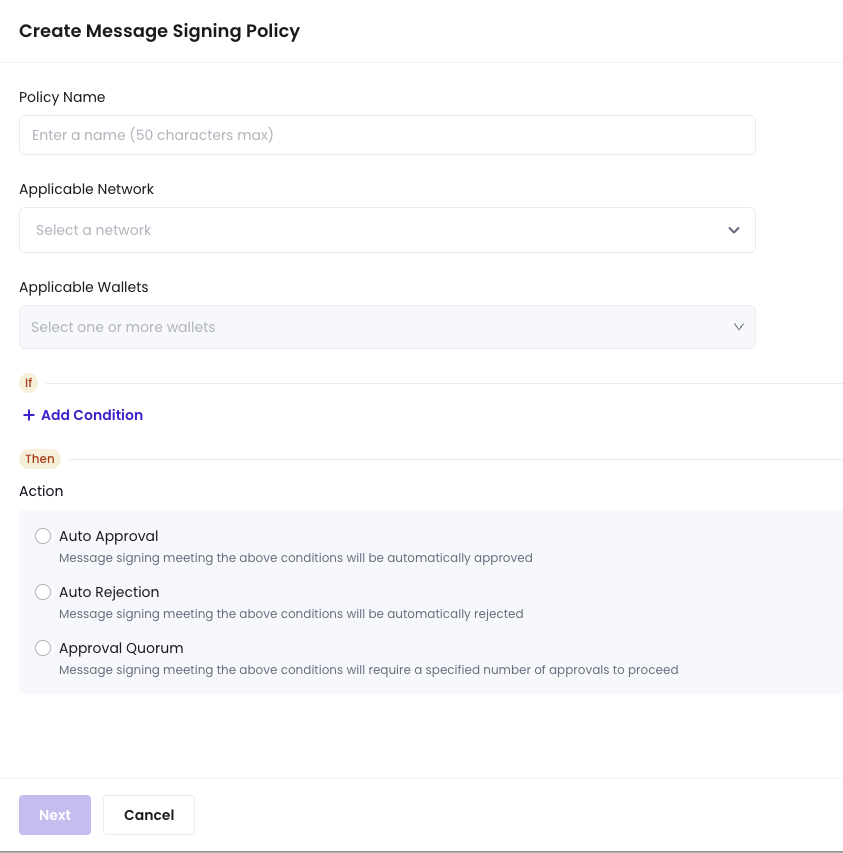
- Select applicable networks.
-
Select the wallets under Applicable Wallets that are applicable to the policy you are about to create. Select addresses. The following wallet types support message signing policies:
-
Custodial Wallets
- Web3 Wallets
-
MPC Wallets
- Organization-Controlled Wallets
- User-Controlled Wallets
-
Custodial Wallets
-
Under If, click + Add Condition to select a condition template. You can add one or more conditions to each policy. If multiple conditions are applied, the policy will be triggered only if the request satisfies all conditions.
You can combine multiple field checks in a single policy. The matching logic is AND: the policy is triggered only when all configured checks are satisfied.Initiators: The policy will be triggered only if the request is initiated by selected entities.For the condition Safe{Wallet} message signing, see Risk controls for Safe{Wallet} message signing.
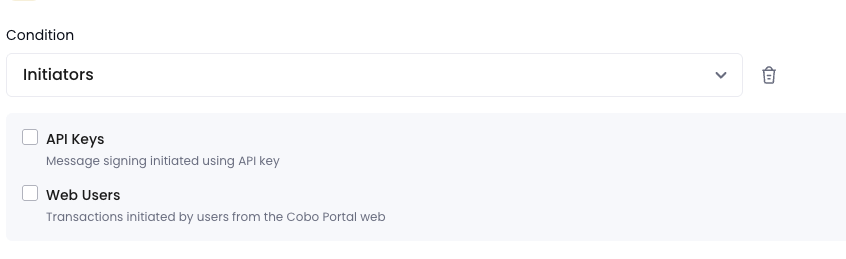
 You can configure EIP-712 Message Content only when you select EVM networks as applicable networks.
You can configure EIP-712 Message Content only when you select EVM networks as applicable networks.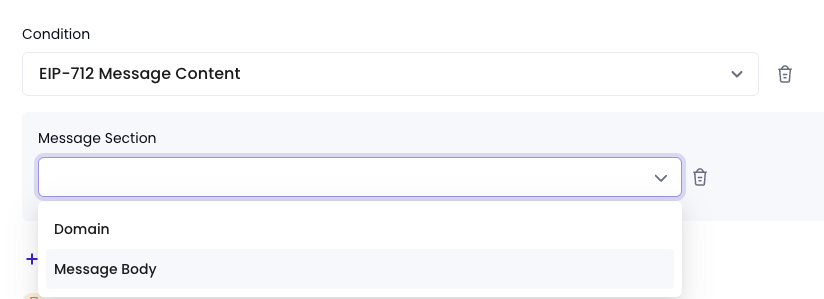
-
Under Then, select the action to be taken if the policy is triggered (i.e., Auto Approval, Auto Rejection, and Approval Quorum), then click Next.
- Auto Approval: Requests meeting the above conditions will be automatically approved.
- Auto Rejection: Requests meeting the above conditions will be automatically rejected.
- Approval Quorum: Requests meeting the above conditions will require a specified number of approvals to proceed. Click + Select Approvers to add one or more team members as approvers. You can select by User Roles or Users. Then, set the approval quorum.
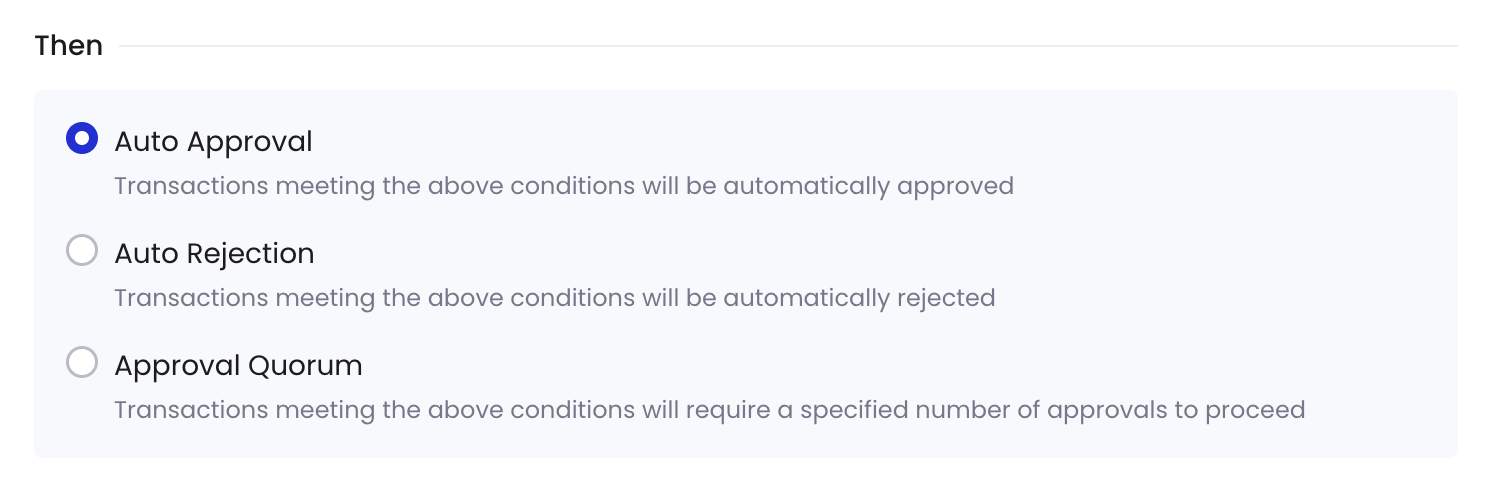
- Review the policy you just configured, then click Next.
-
Review the order of your policies. Transactions will be matched with policies in the list based on their priority order.
- Once a higher-priority policy is triggered, subsequent policies will no longer be triggered.
- By default, the newly created policy will be placed at the top of the policy list and highlighted. You can change the order by dragging and dropping.
- Click Submit and complete the 2FA verification.
