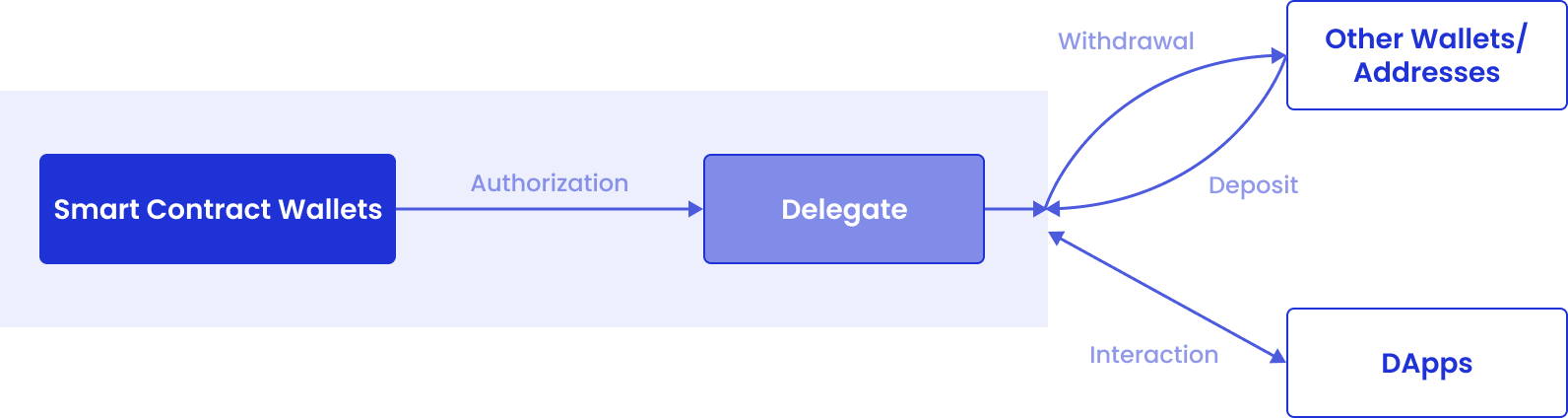Due to the Bybit security incident, Safe Wallet has suspended third-party delegate call services. As a result, Cobo’s Smart Contract Wallets and related services (including on-chain transaction policies) are temporarily unavailable. However, existing wallets and on-chain transaction policies can still be used. Recovery timeline will be announced later.
Prerequisites
- You have set up your account and complete other required steps following the Quick start guide.
- You have created an MPC Wallet (Organization-Controlled).
- You have been assigned the Operator role or a role with equivalent permissions.
Currently, creating a Smart Contract Wallet on Cobo Portal is akin to setting up a Safe{Wallet} with Cobo Safe enabled.
Step 1: Create a Safe{Wallet}
- Log into Cobo Portal.
- Click
> Smart Contract Wallets >
.
- In the pop-up window, select a network where your Safe{Wallet} will be based.
- Enter a name for your Safe{Wallet}.
- Select signer addresses. These addresses will be used to sign multi-sig transactions on the Safe{Wallet}.
- My Wallets: Select addresses from your MPC Wallets (Organization-Controlled).
- Address Book: Select MPC Wallets (Organization-Controlled) or EOA addresses listed in your Address Book.
- Other: Manually enter EOA addresses.
- Enter a signing threshold. The threshold in a Safe{Wallet} specifies the number of signers required to sign a multi-sig transaction before it can be executed.
- Enter an optional label for your Safe{Wallet}. Please note that your Safe{Wallet} address will only be added to the Address Book if you provide a label in this step.
- Select an initiator address from your MPC Wallets (Organization-Controlled). This address will be used to cover the network fee when creating your new Safe{Wallet}.
- Click Next.
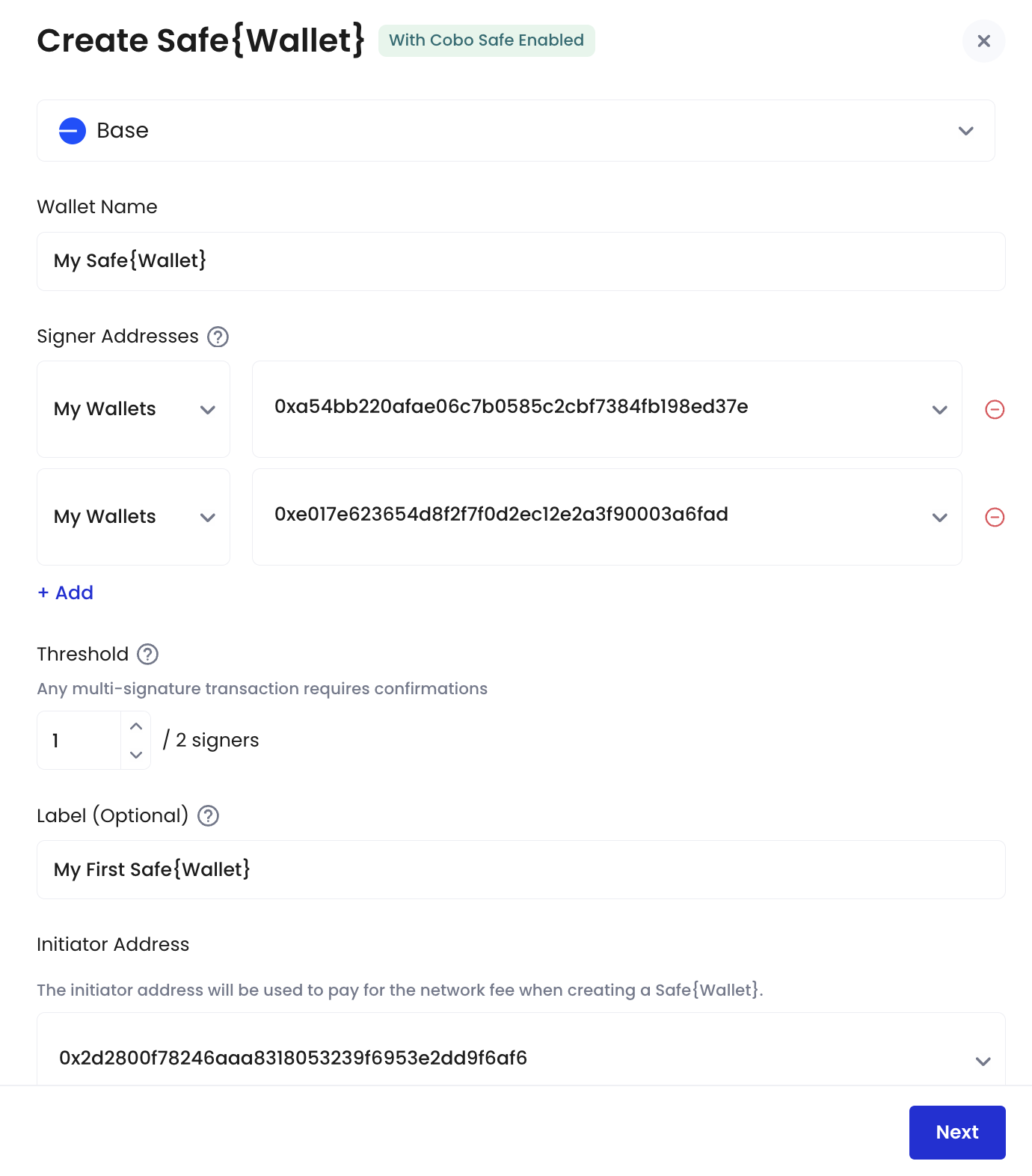
- Review your Safe{Wallet} details, including the signer addresses, signing threshold, and initiator address.
- Confirm on your Cobo Guard that you initiated this request.
- Your Safe{Wallet} is successfully created. You may now proceed to Step 2 to complete the wallet setup.
Step 2: Initialize a Safe{Wallet}
- After you approve the wallet creation request on your Cobo Guard, a Request Confirmed window will appear. Click OK to begin initiating your Safe{Wallet}.
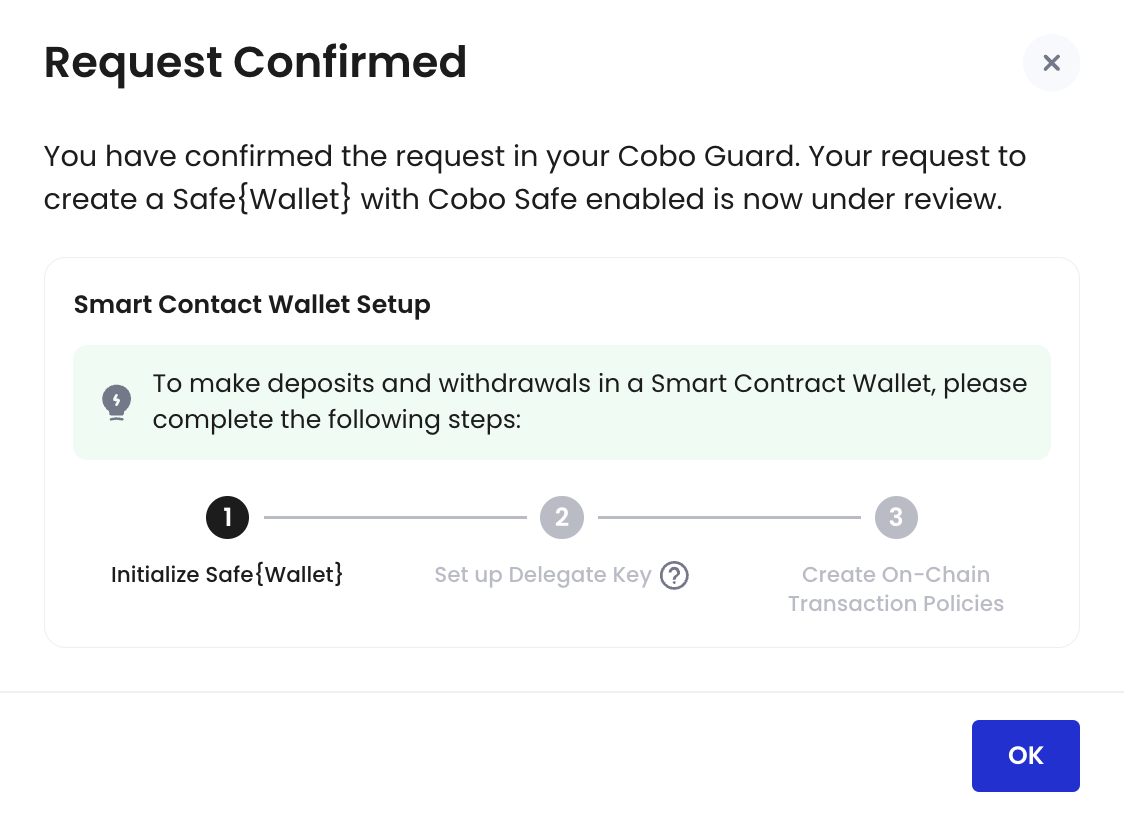
- You will be automatically redirected to the Smart Contract Wallets homepage, where you will see the initialization status of your new Safe{Wallet} listed as Under Review.

- Click Under Review > View.
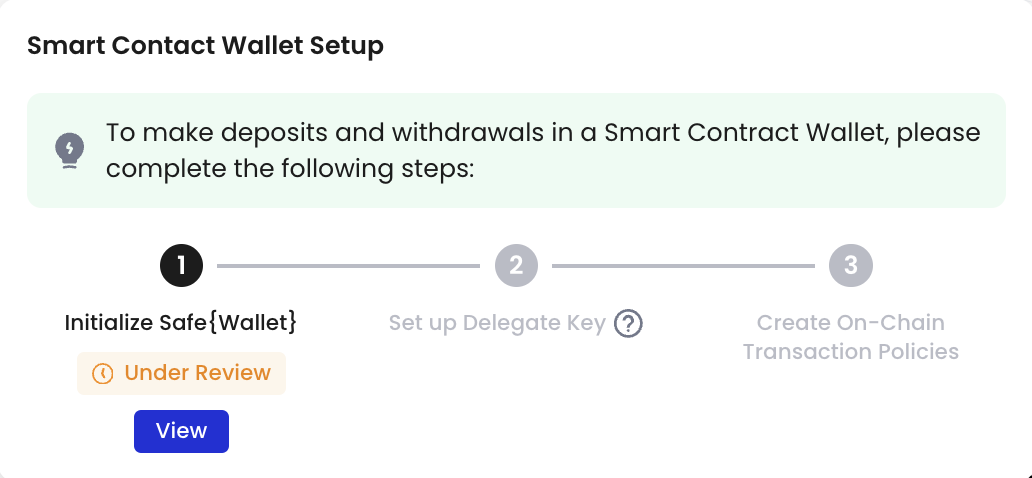
- You will be redirected to the Transaction History homepage.
- Connect the initiator address you selected when creating this Safe{Wallet} and then sign a message. Do note that this initiator address will be used to cover the network fees associated with creating your Safe{Wallet}.
- Your Safe{Wallet} will be successfully initiated once the signing process is complete.
- Return to the Smart Contract Wallets homepage, where the status of your Safe{Wallet} will now be automatically updated to Setup Required. You may now proceed to Step 3.

Step 3: Set up a Delegate Key
The Delegate Key is used to initiate, but not sign, multi-sig transactions on behalf of Safe{Wallet} signers. It is a dedicated address created and assigned by Cobo.- On the Smart Contract Wallets homepage, click Setup Required > Set Up next to your Safe{Wallet}.
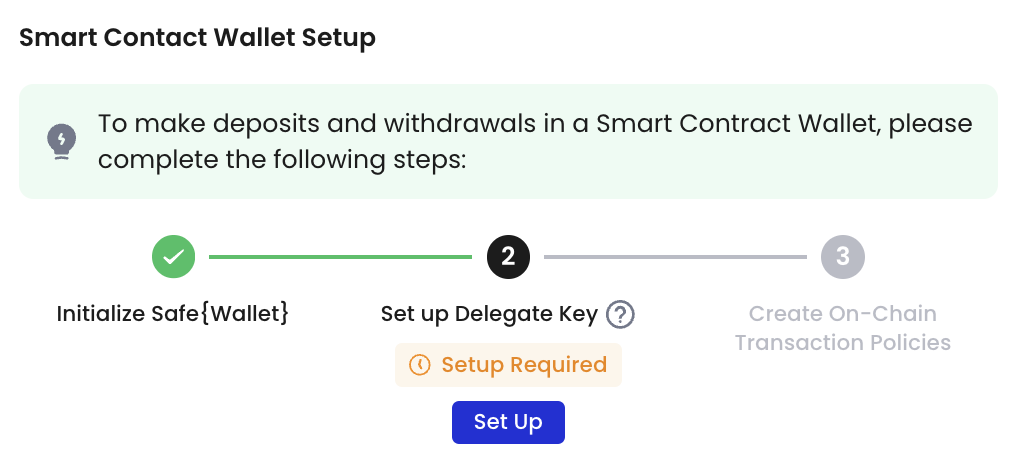
- Click Set Up Delegate Key.
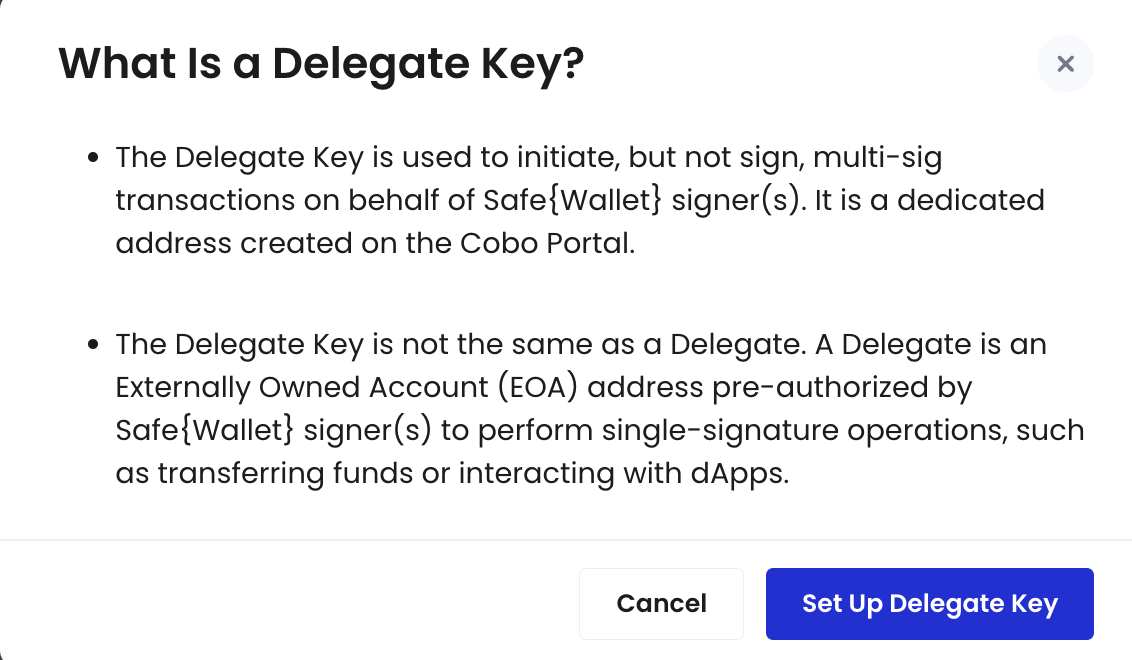
- If you are not the Safe{Wallet} signer:
- Click
to copy the link shown in the pop-up window. Then, send it to any of your Safe{Wallet} signers to sign.
- Alternatively, click Copy All and Close to copy all information, including the Safe{Wallet} address, Delegate Key, and URL.
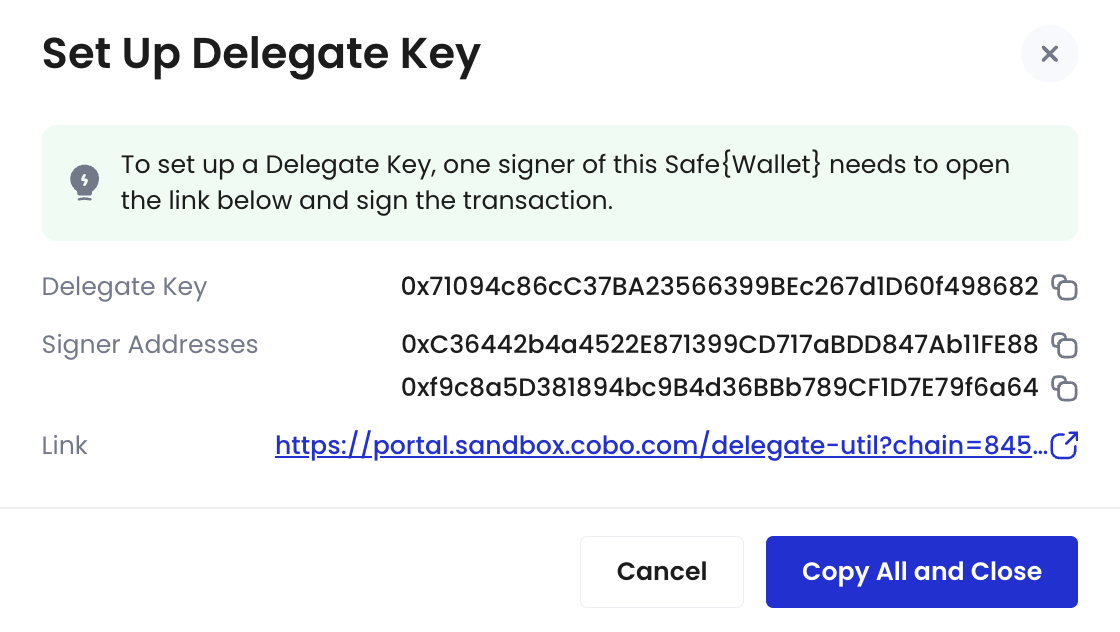
- If you are the Safe{Wallet} signer:
- Navigate to the link provided and connect to your wallet associated with this Safe{Wallet}.
- In the pop-up window, review the auto-filled fields and enter a label for this Delegate Key. Then, click Sign Message.
- Sign a message in your connected wallet.
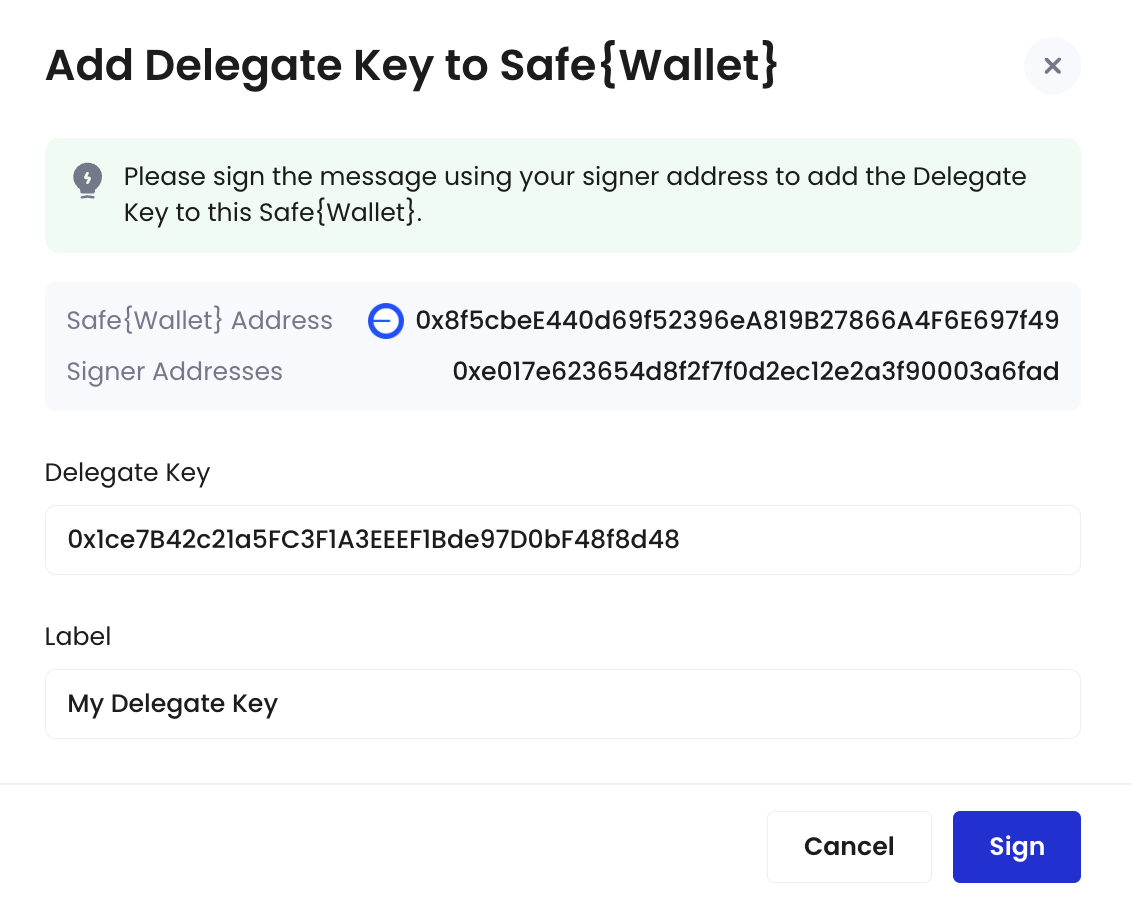
- The new Delegate Key will be displayed on the homepage. You may now proceed to Step 4.
Step 4: Create an on-chain transaction policy
- On the Smart Contract Wallets homepage, click Setup Required > Create next to your Safe{Wallet}.
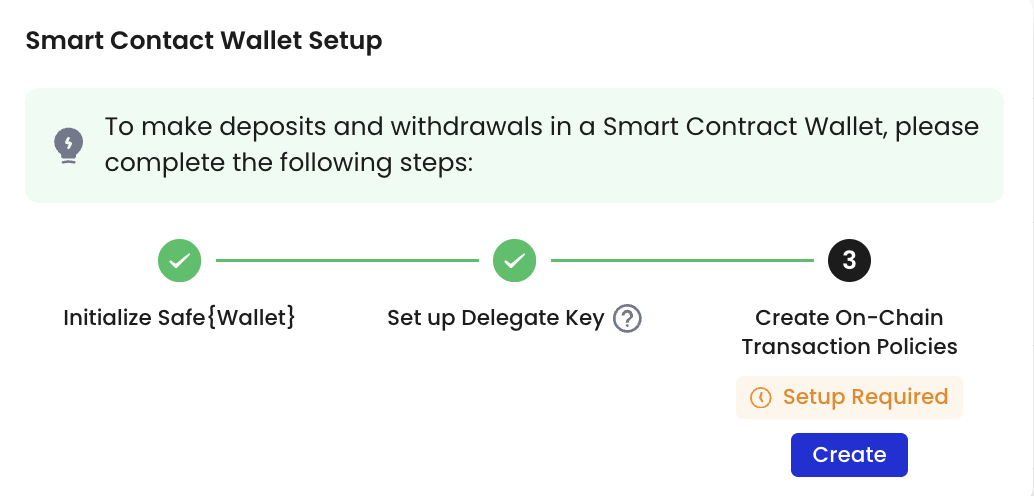
- Select the type of on-chain transaction policy you want to create. Note that creating an on-chain transaction policy requires you to select Delegates. Upon successful creation of this on-chain transaction policy, you authorize these Delegates to perform certain tasks (e.g., token transfers, token approvals, contract calls) using a single-signature.
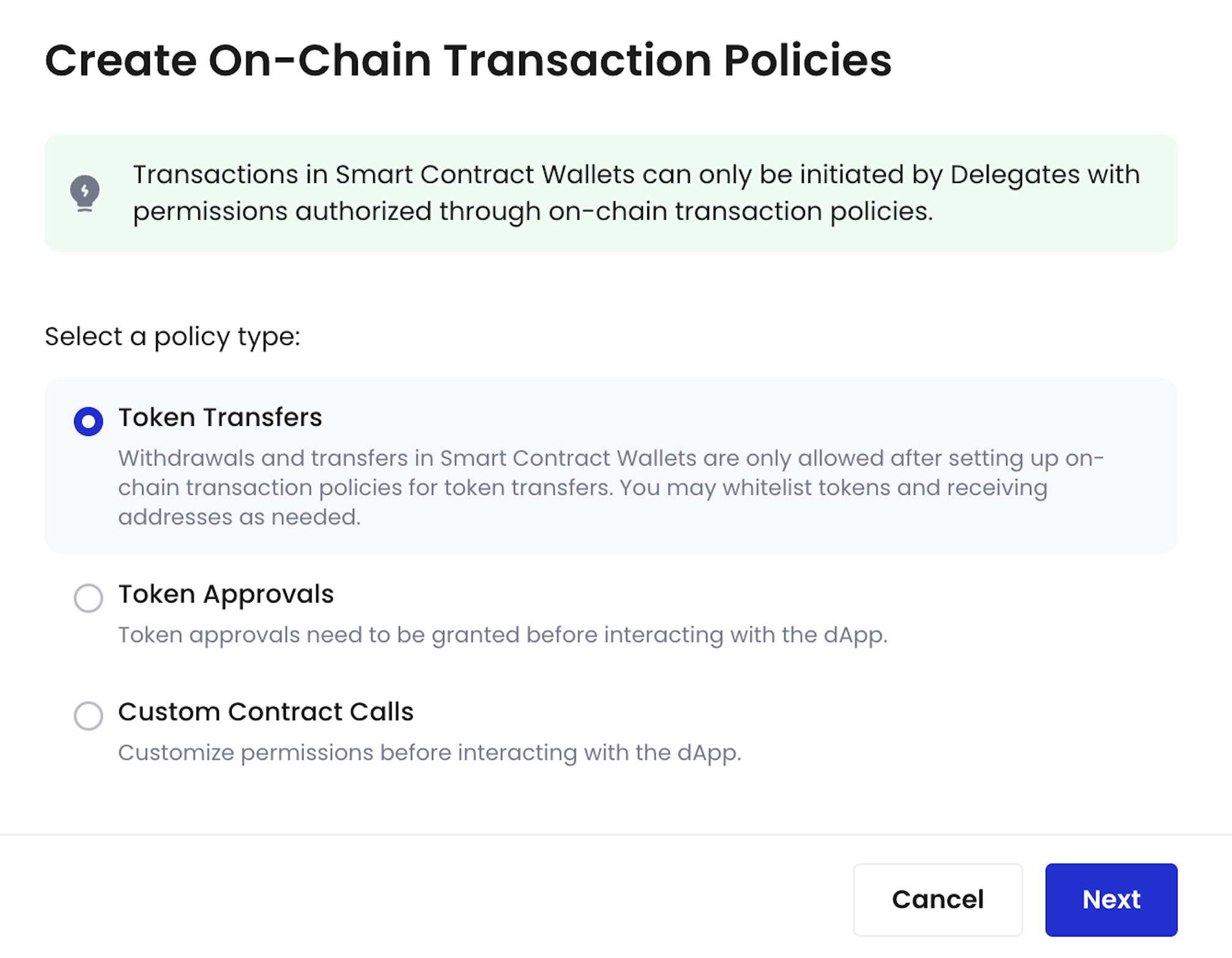
- Click Next.
- Set up an on-chain transaction policy. For step-to-step guides, refer to Create contract call policy.
- Return to the Smart Contract Wallets homepage, where the status of your Safe{Wallet} will now be automatically updated to Ready for use.
What is a Delegate?
Delegate can either be an address from your MPC Wallets (Organization-Controlled), Custodial Wallets (Web3 Wallets), or an EOA address. It is pre-authorized by Safe{Wallet} signers to perform single-signature operations, such as transferring funds or interacting with dApps. Importantly, the Delegate is responsible for handling gas fees during the execution of single-signature transactions.