The content is subject to changes on OKX. For more details, refer to Generating an API Key.
- Log in to your OKX account.
- Navigate to Exchange > My Account > APIs.
- Click + Create APIs to open a Create APIs page.
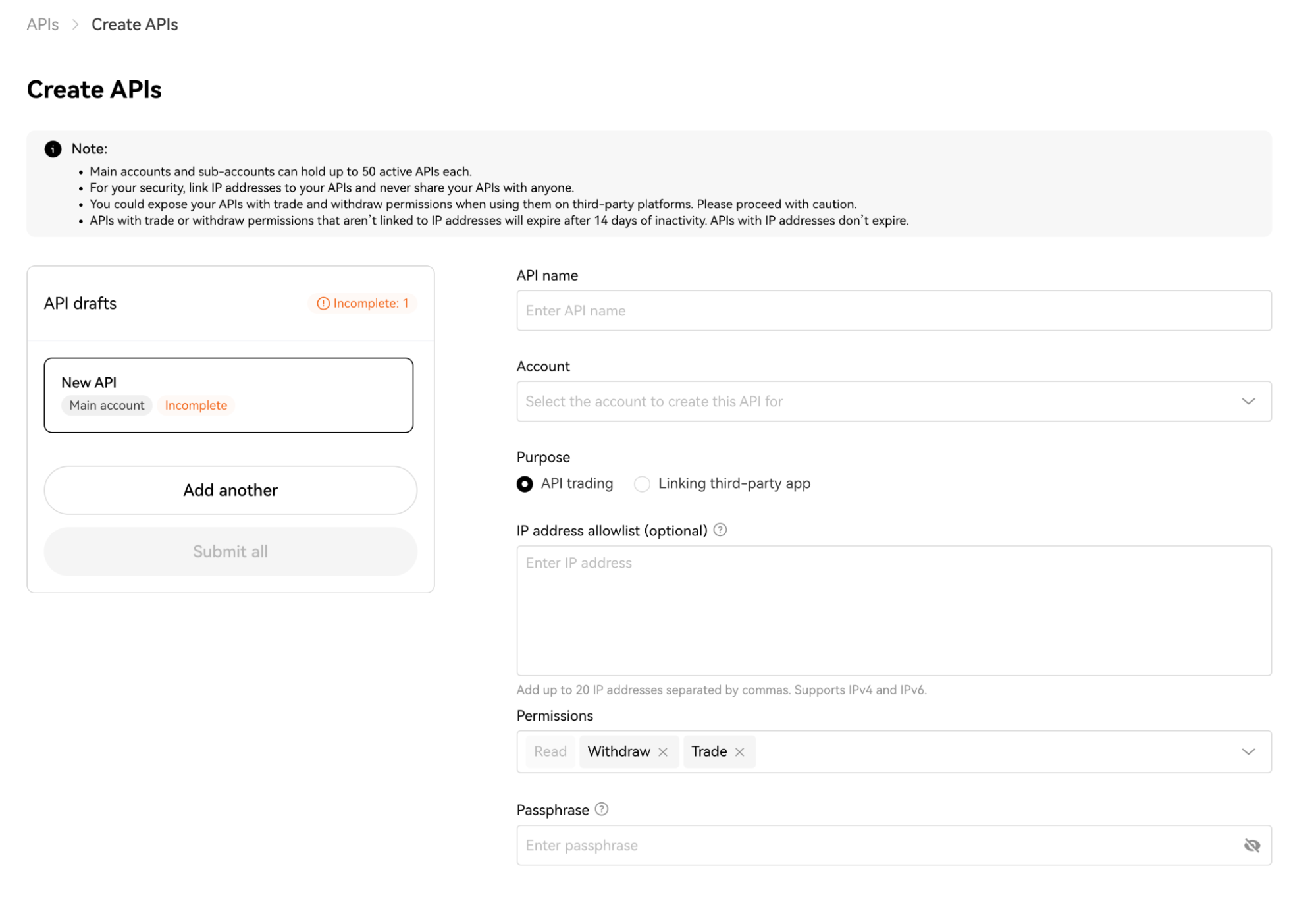
- Enter an API name in the field.
- In the Account section, select the OKX account for which you create the API key.
- In the Purpose section, select API trading.
- In the IP address allowlist field, enter Cobo’s IP address
18.177.234.7and18.180.16.190. - Select the following Permissions:
- Read
- Withdraw
- Trade
- Enter a Passphrase in the field.
- Click Confirm to generate the API key.
