The content is subject to changes on Bybit. For more details, refer to How to Create Your API Key.
- Log in to your Bybit account.
- Navigate to My Profile > Account & Security > API Management.
- Select Create New Key.
-
On the Select Your API Key Type dialog, select System-generated API Keys to open a Create New Key page.
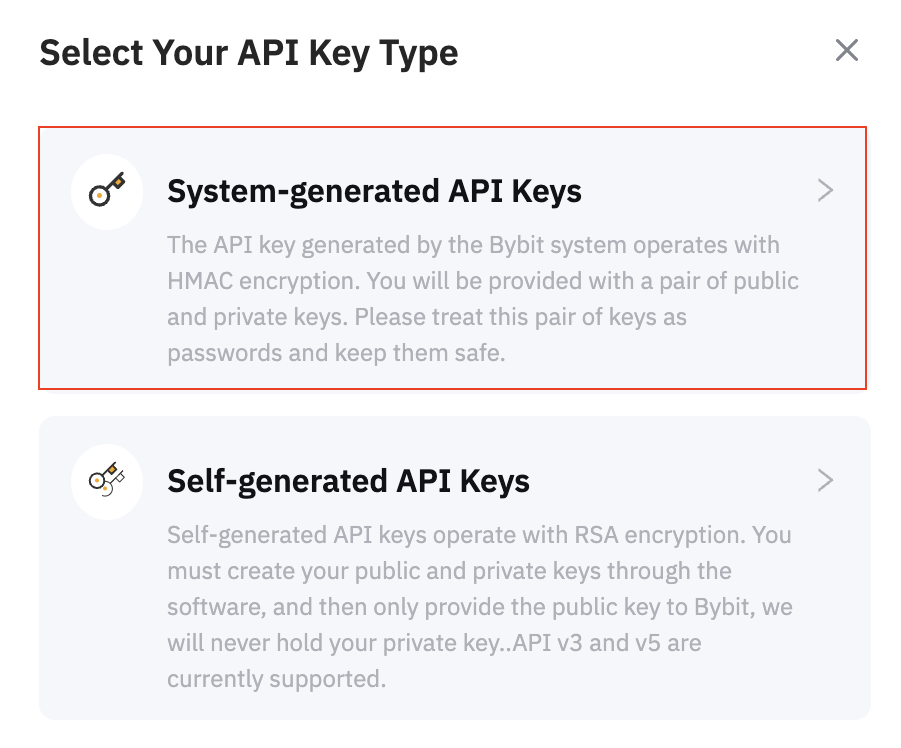
-
On the Create New Key page, fill in all required fields as follows:
- In the API Key Usage section, select API Transaction.
- Enter a name for the API key.
- In the API Key Permissions section, select the options Read-Write and Only IPs with permissions granted are allowed to access the OpenAPI, and enter Cobo’s IP address
18.177.234.7and18.180.16.190in the underlying field.
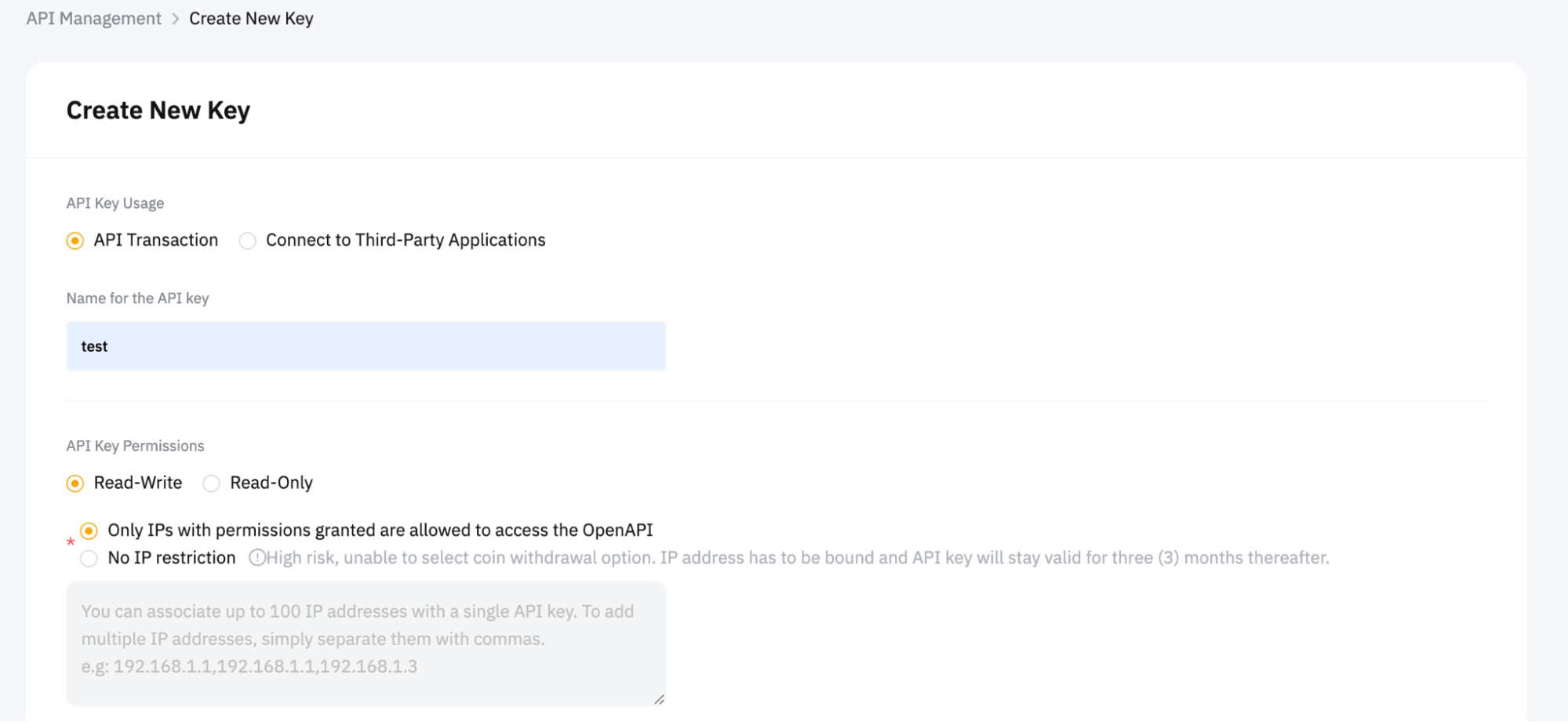
-
In the Asset section, select the following options under Read-Write:
- Account Transfer
- Subaccount Transfer
- Withdrawal
- Exchange History
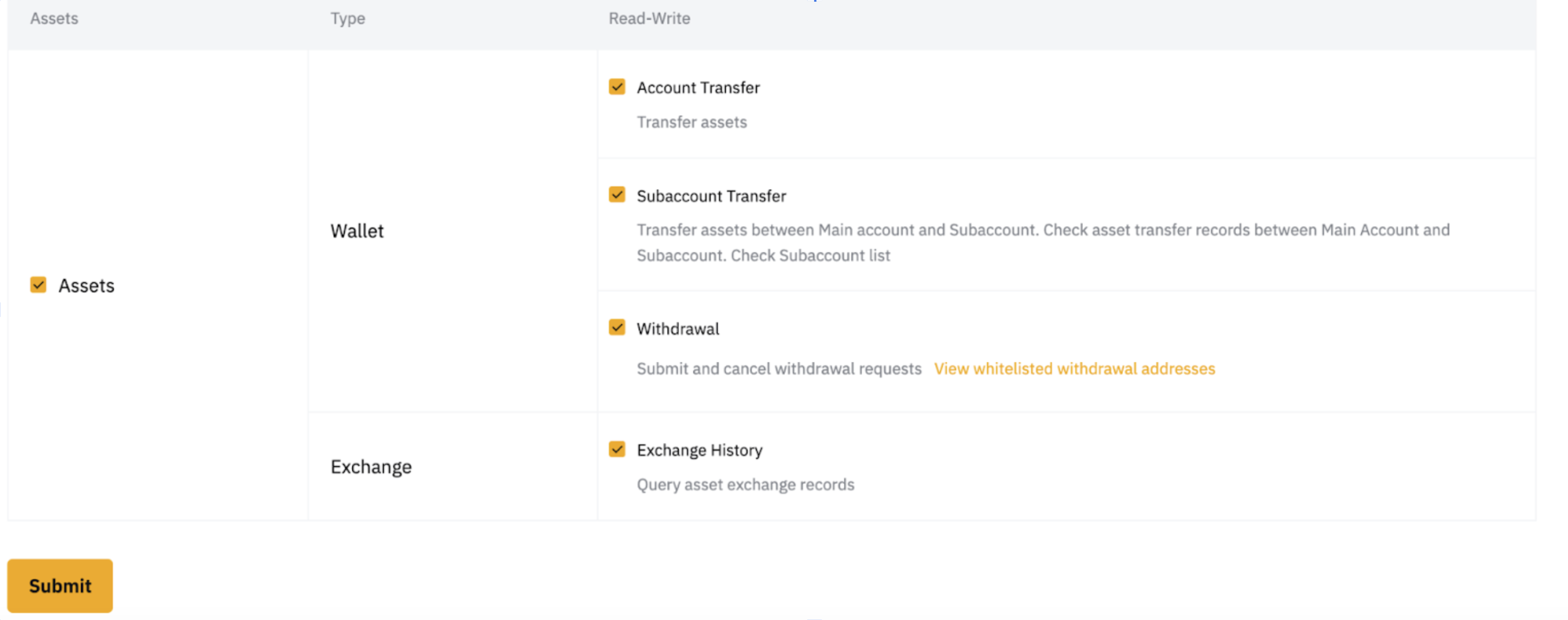
- Click Submit to generate the API key.
