The content is subject to changes on Bitmart. For more details, refer to How to Create An API.
- Log in to your Bitmart account.
- On the top navigation bar, click your profile and then click Account to display the Account tab.
- In the Security Settings, Click Set in the API row to display the Create New API page.
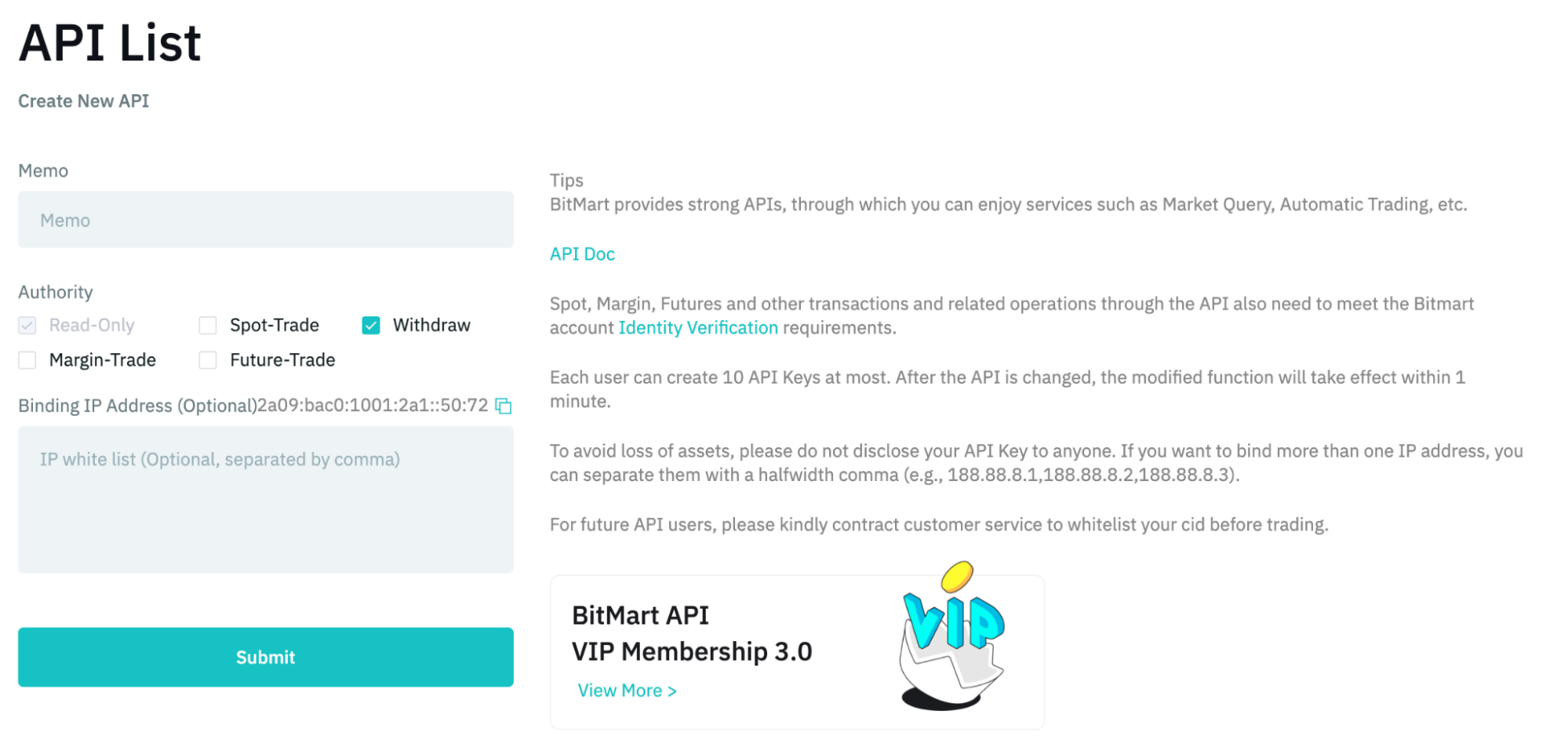
- In the Memo section, enter a memo in the field.
- In the Authority section, select Withdraw.
- In the Binding IP Address section, enter Cobo’s IP address
18.177.234.7and18.180.16.190. - Click Submit to generate the API key.
