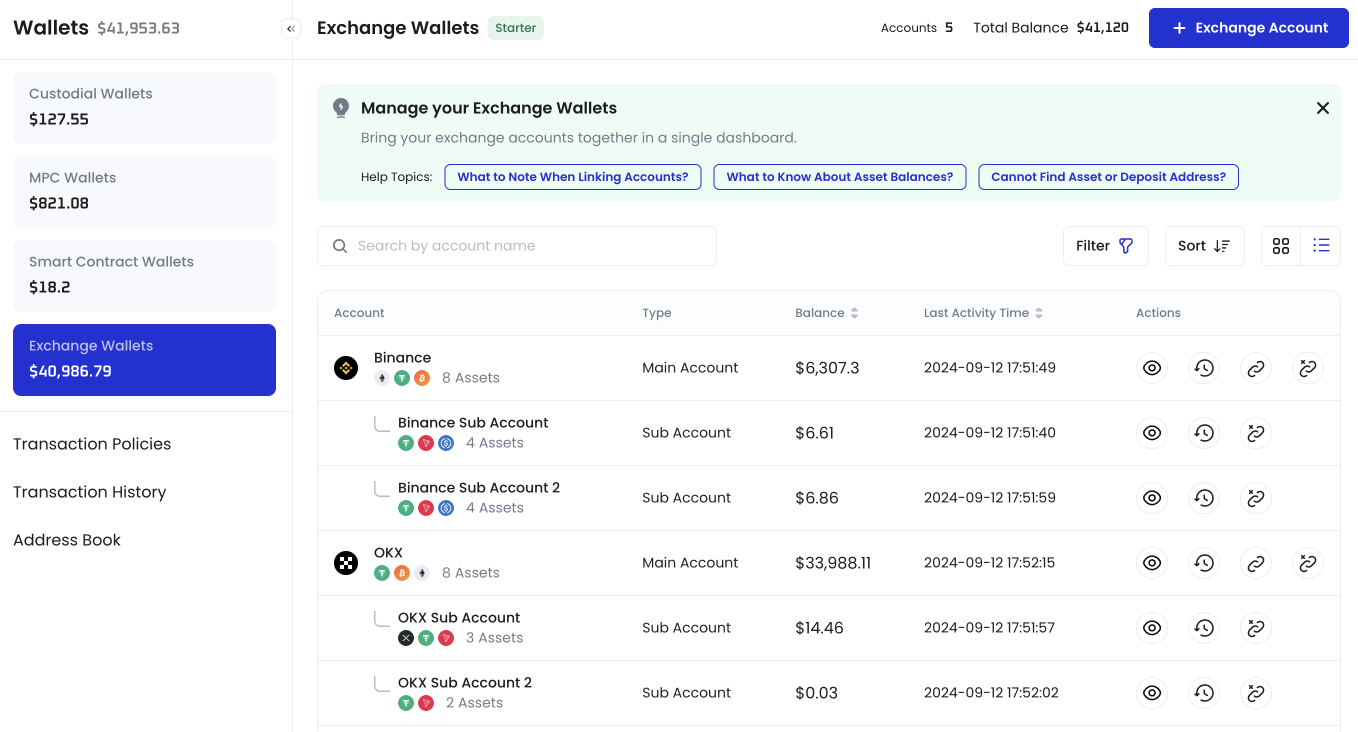Prerequisites
- Set up your Cobo Account as described in Sign up for Cobo Accounts.
- Generate and set up the API key on the exchange that you use as described in the following guides:
- You have been assigned the Operator role or a role with equivalent permissions.
Steps
- Log in to Cobo Portal.
- Click the wallet icon
 and then select Exchange Wallets.
and then select Exchange Wallets. - Click the + Exchange Account button.
- On the Select Exchange dialog, select the exchange that you use and click Continue.
- The required information varies by exchange. In most cases, you need to select the account type and provide a wallet name, an API key, and an API secret.
When linking a Main Account, you can link its Sub Accounts at the same time.When linking a Sub Account, you need to link its Main Account first and select the Main Account as the Associated Main Account.
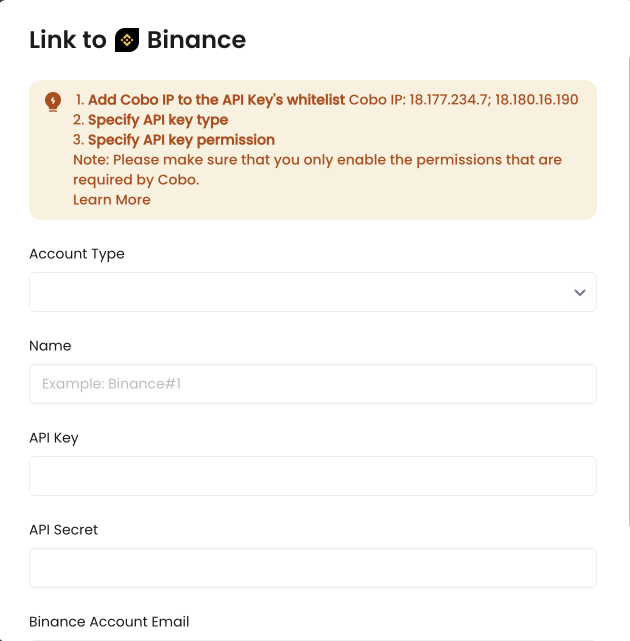
- Click Link to complete the setup.