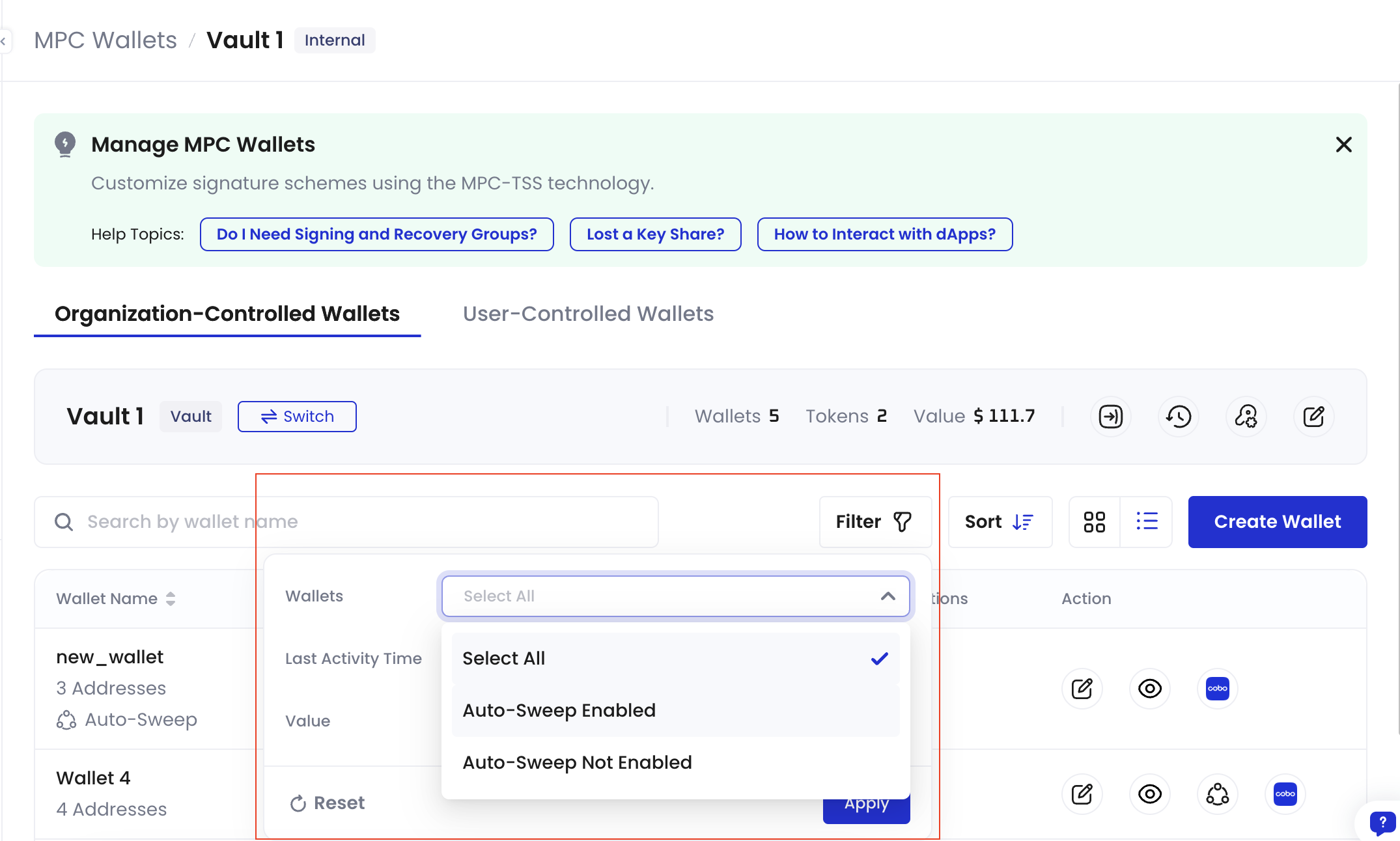Prerequisites
- For MPC Wallets (Organization-Controlled Wallets):
- You have created an MPC Wallet (Organization-Controlled Wallet) and set it up as described in Overview.
- Due to the high volume of consolidation transactions and their concentrated execution time, please ensure you have set up at least one server signer as a key share holder of your Main Key or Signing Key.
- If you use a TSS Node Callback server for risk control review, you can add the sweep-to address to the server’s whitelist to automatically approve sweep transactions. For more details, refer to the sample project in Auto token sweeping implementation.
- For Custodial Wallets (Web3 Wallets):
- You have created a Custodial Wallet and set it up as described in Set up Web3 Wallets.
- You have been assigned the user role of Admin, Operator, or Manager.
- Gas fees apply to the withdrawal part of the sweep transaction. It is recommended to enable Fee Station to automatically supplement the gas fee when the deposit address balance is insufficient. Otherwise, you will need to ensure sufficient main chain coin balance at the deposit address.
For more details, refer to How to use Fee Station.
Steps
The following steps use MPC Wallets (Organization-Controlled Wallets) as an example. The steps for Custodial Wallets (Web3 Wallets) are similar.For a new wallet
- Log in to Cobo Portal.
-
Click
> MPC Wallets.
- Select your vault.
- Click Create Wallet.
-
Name your wallet, then enable the Auto-Sweep switch.
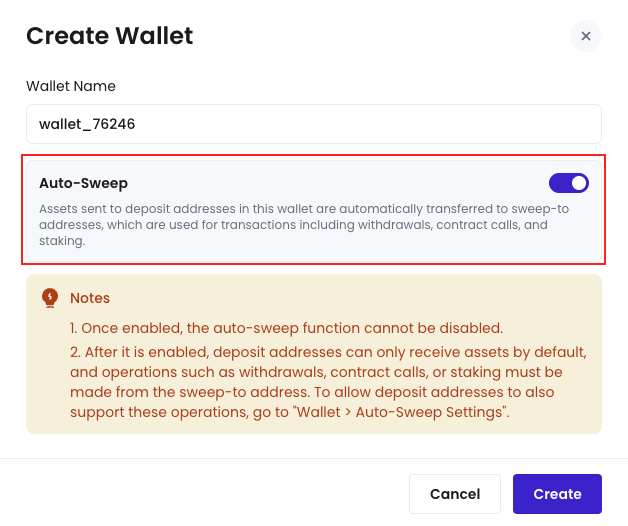
- Click Create.
After auto-sweep is enabled, Cobo will follow the predefined sweep strategy and automatically scan deposit addresses for tokens that meet the sweep criteria whenever the strategy is triggered. Regardless of whether the tokens were deposited before or after auto-sweep was enabled, they will be swept automatically as long as they meet the required conditions.
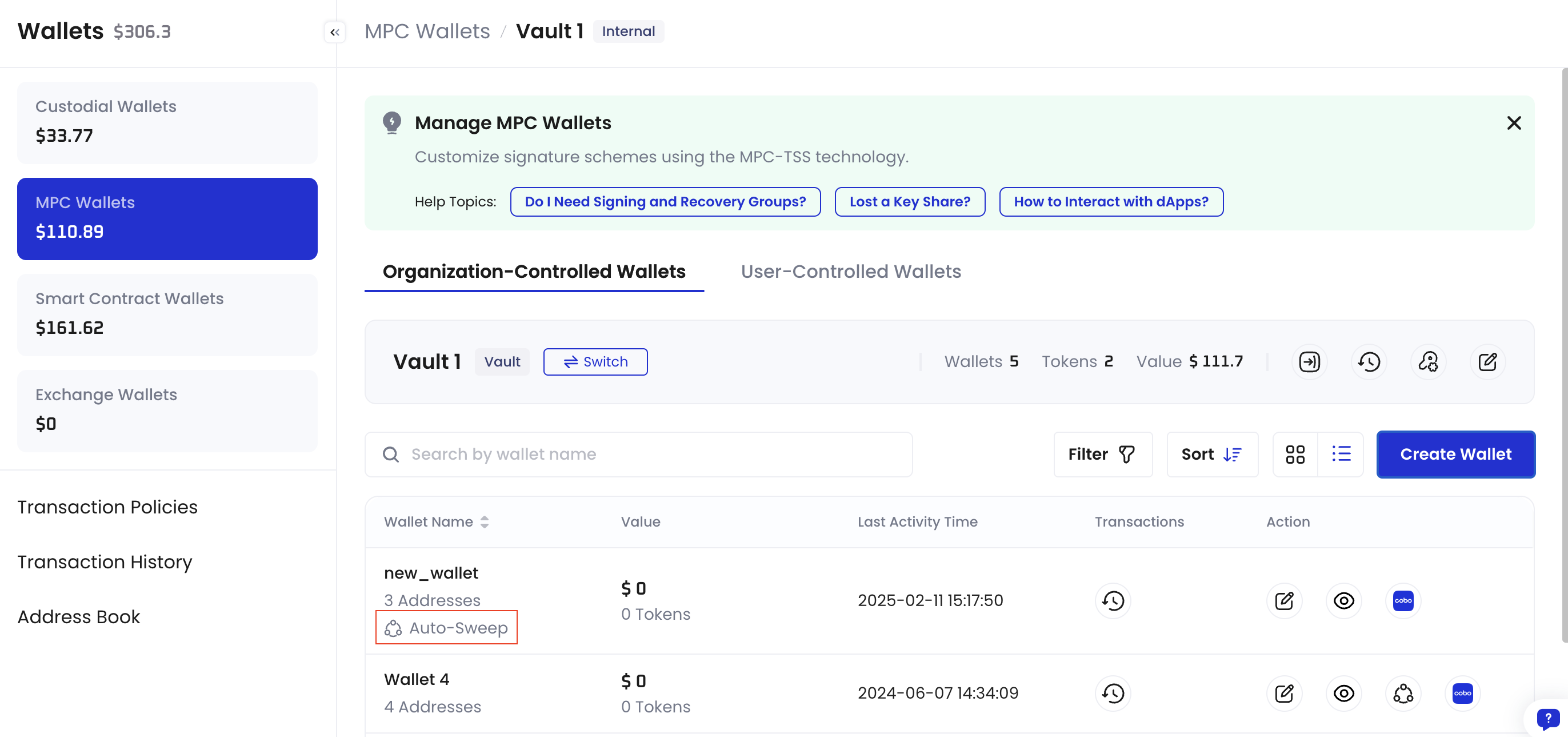
For an existing wallet
- Log in to Cobo Portal.
-
Click
> MPC Wallets.
- Select your vault.
- Choose the wallet that you want to enable auto token sweeping for.
-
Click the Turn On Auto-Sweep icon
 in the Action column.
in the Action column.
-
In the Turn On Auto-Sweep dialog, click Confirm.
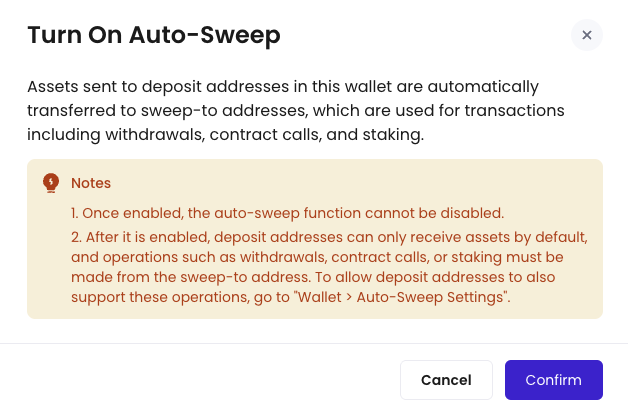
- Verify your identify using an MFA method.
After auto-sweep is enabled, Cobo will follow the predefined sweep strategy and automatically scan deposit addresses for tokens that meet the sweep criteria whenever the strategy is triggered. Regardless of whether the tokens were deposited before or after auto-sweep was enabled, they will be swept automatically as long as they meet the required conditions.
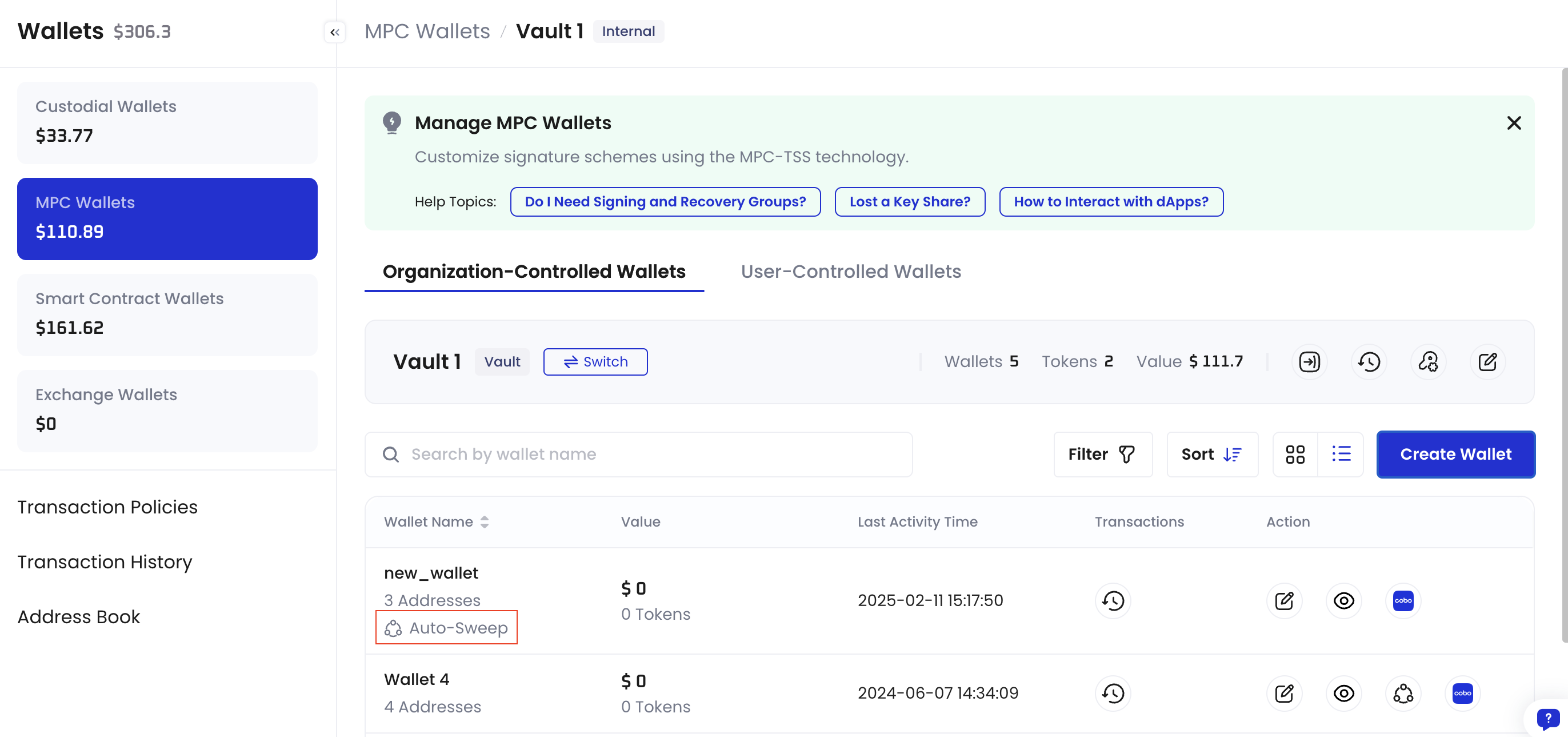
Changes after enabling auto token sweeping
Sweep-to addresses
Once you enable auto token sweeping, Cobo automatically generates a dedicated sweep-to address for each enabled chain in the wallet. These addresses are system-assigned and cannot be manually specified. When any deposit address receives tokens, the system will automatically and periodically sweep these tokens to the corresponding sweep-to address through sweep transactions.Gas fees apply to the withdrawal part of the sweep transaction. It is recommended to enable Fee Station to automatically supplement the gas fee when the deposit address balance is insufficient. Otherwise, you will need to ensure sufficient main chain coin balance at the deposit address.
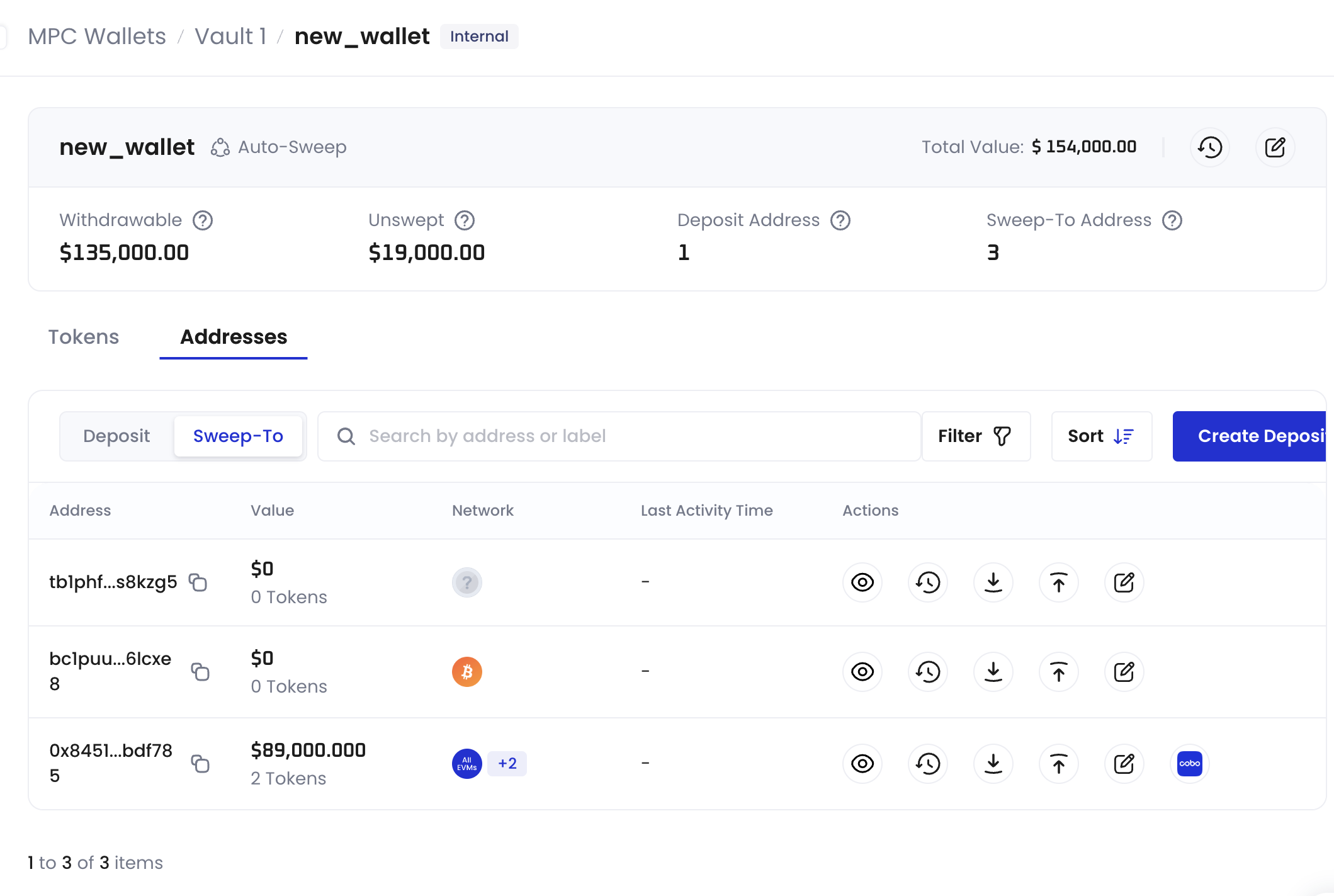
Balances
In a wallet with auto token sweeping enabled, token balances are separated into balance and withdrawable balance columns. Hover over a token’s total balance to see the swept balance and the balances with sweeping in progress, and hover over a token’s withdrawable balance to view the sweep-to address.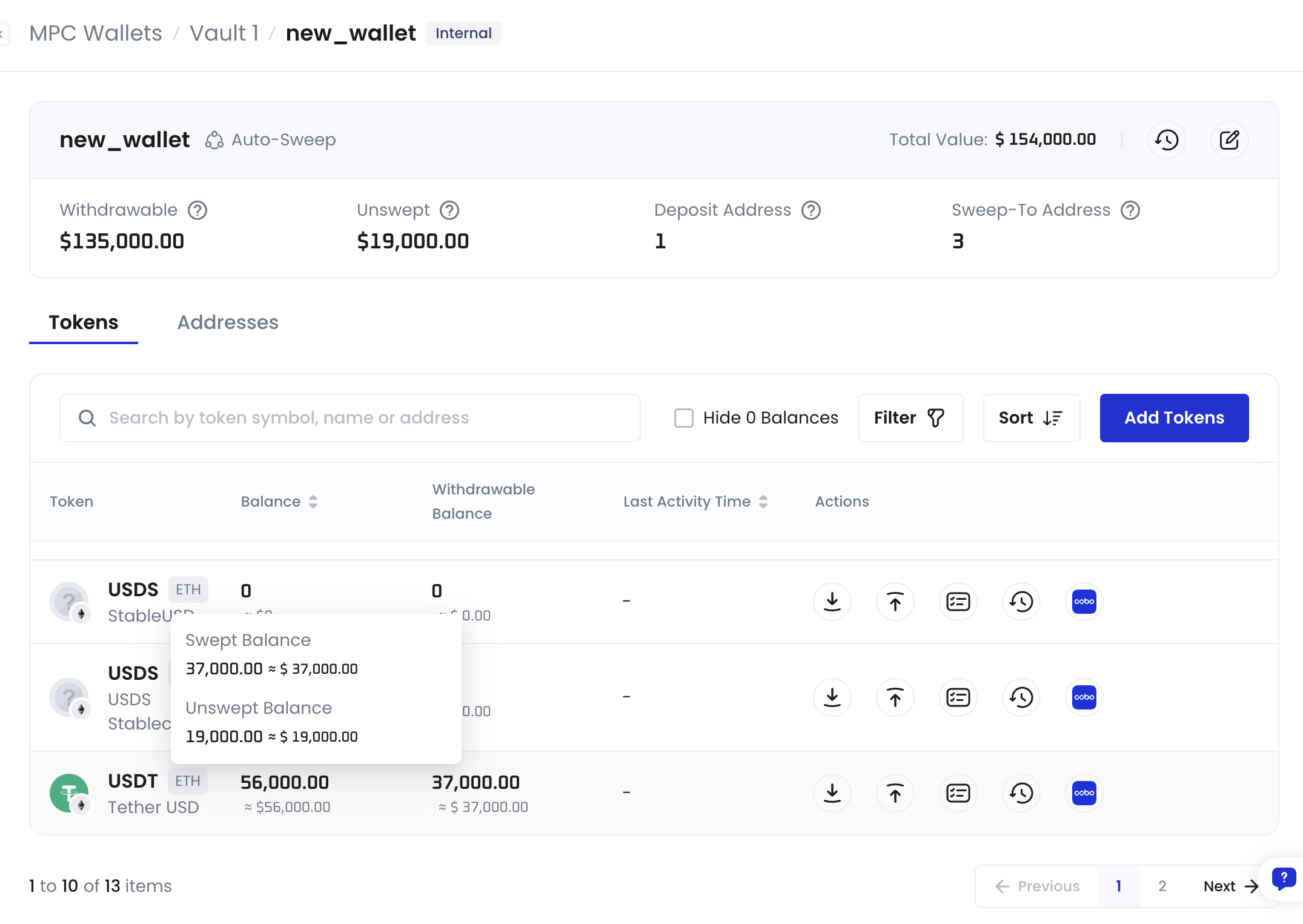
- Total balance: This represents the sum of your withdrawable balance and balance with sweeping in progress in your wallet.
- Withdrawable balance/Swept balance: This is the part of your balance located in the sweep-to address that is readily available for withdrawal, contract calls, and other transaction operations.
- Sweeping in progress: This refers to the part of your balance that has not yet been moved to the sweep-to address, meaning it is not currently available for withdrawal and other transaction operations. This includes tokens that are in the process of being swept and those that have not yet been initiated for sweeping.
Transaction record type
When sweeping occurs, two transaction records are generated:- For deposit addresses: displayed as Withdrawal-Sweep.
- For sweep-to addresses: displayed as Deposit-Sweep.
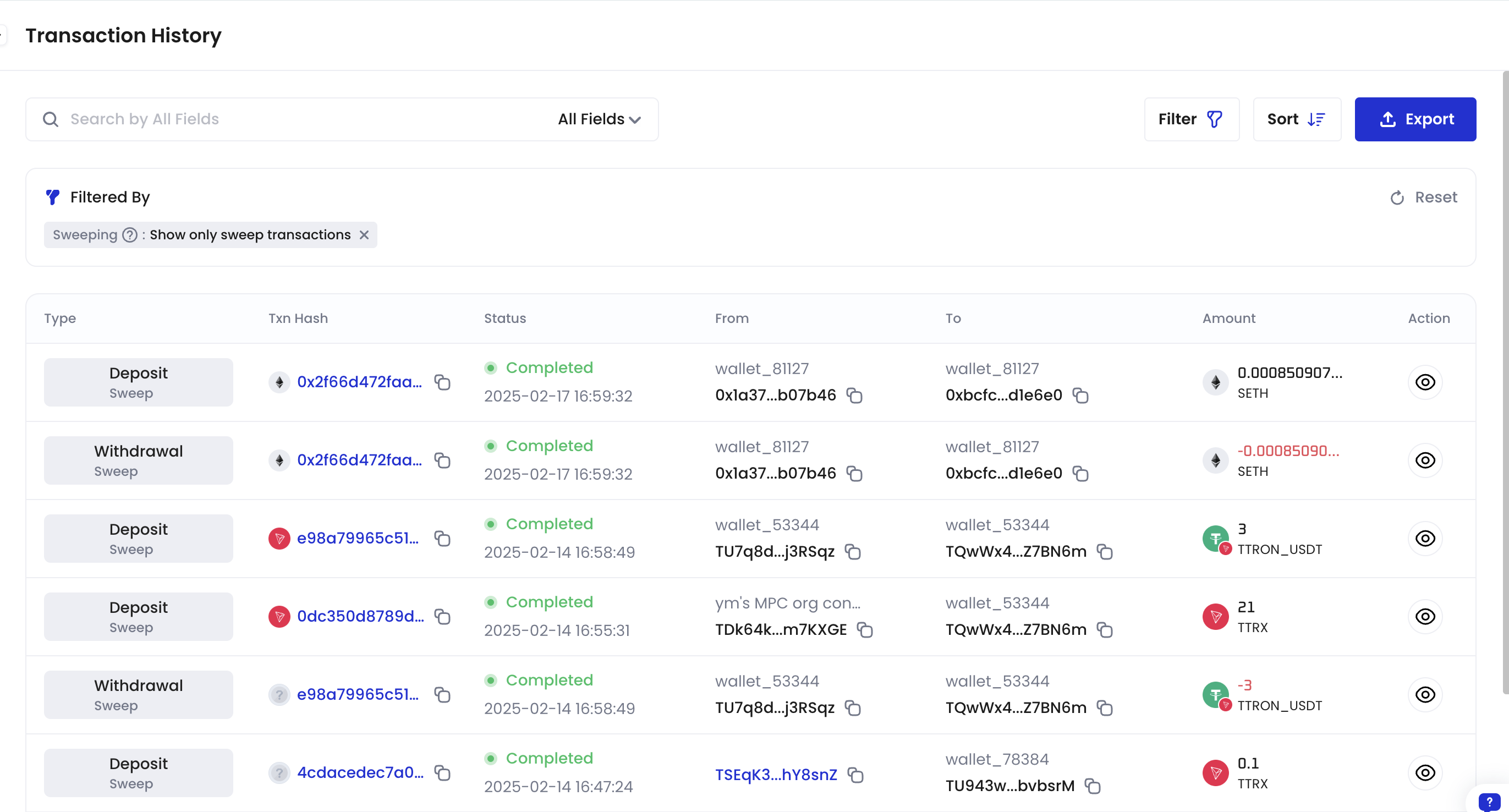
Optional next steps
Change sweep-to addresses
If your setup changes, switch networks, or the current address is compromised or tainted by suspicious funds, you can change sweep-to addresses as needed.Enable deposit address transactions
By default, deposit addresses cannot initiate withdrawals, contract calls, staking, OTC trades, or smart contract delegations. To manually enable these capabilities for deposit addresses, follow these steps in Auto token sweeping settings.Configure network fee limits for sweep transactions
You can configure network fee limits for BTC and ETH sweep transactions to avoid excessive fees during periods of network congestion. For detailed configuration steps, see Auto token sweeping settings.Enable automatic RBF for sweep transactions
If a sweep transaction is not confirmed within a specified time, you can enable automatic RBF to speed up confirmation. For detailed configuration steps, see Auto token sweeping settings.Filter wallets by feature status
You can filter wallets by their Auto-Sweep Enabled status in the wallet list to quickly identify which wallets have the feature enabled.