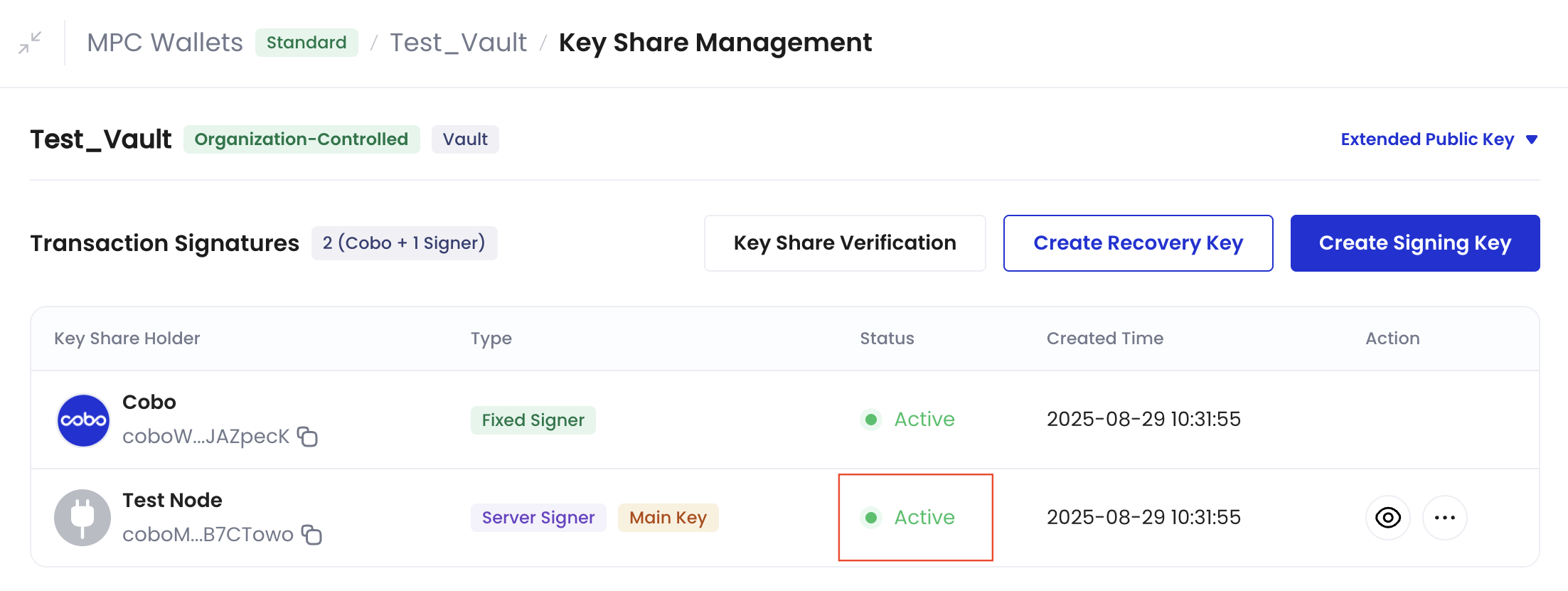Main Key
Creating a Main Key is mandatory before you can create an MPC Wallet. You can start using the MPC Wallet once the Main Key is successfully created. As best security practices and to ensure the utmost safety for your assets, it is a good idea to set up your Signing Key and Recovery Key as soon as you can, and back up all keys. You can create multiple Signing Keys to cater to your business requirements, but it is recommended to create only one Recovery Key.Create a Main Key
When creating the Main Key for your MPC vault, you have the option to choose either mobile signer or server signer. Make sure you understand the primary purposes and prerequisites of each signer type in the table below before proceeding further.| Signer Type | Mobile Signer | Server Signer |
|---|---|---|
| Primary Purposes | The mobile signer is an organization member who uses Cobo Guard to securely sign transactions. Their TSS Node ID is generated by their Cobo Guard. | The server signer is a server node that utilizes the TSS Node package to automatically sign transactions. Its TSS Node ID is generated using the provided TSS Node software package and must be done before setting up the wallet. See Introduction to server signers for detailed information about server signers. For high-frequency transactions, we recommend using a server signer for automated signing. |
| Prerequisite Steps | Your chosen key share holders need to: | Your chosen key share holders need to provide you with their generated TSS Node ID. |
Only the users who have been assigned the Operator, Manager, Admin user roles in the organization can create a Main Key.
- Log in to Cobo Portal.
- Click
> MPC Wallets.
- Select your vault and then click Create Main Key under the vault name.
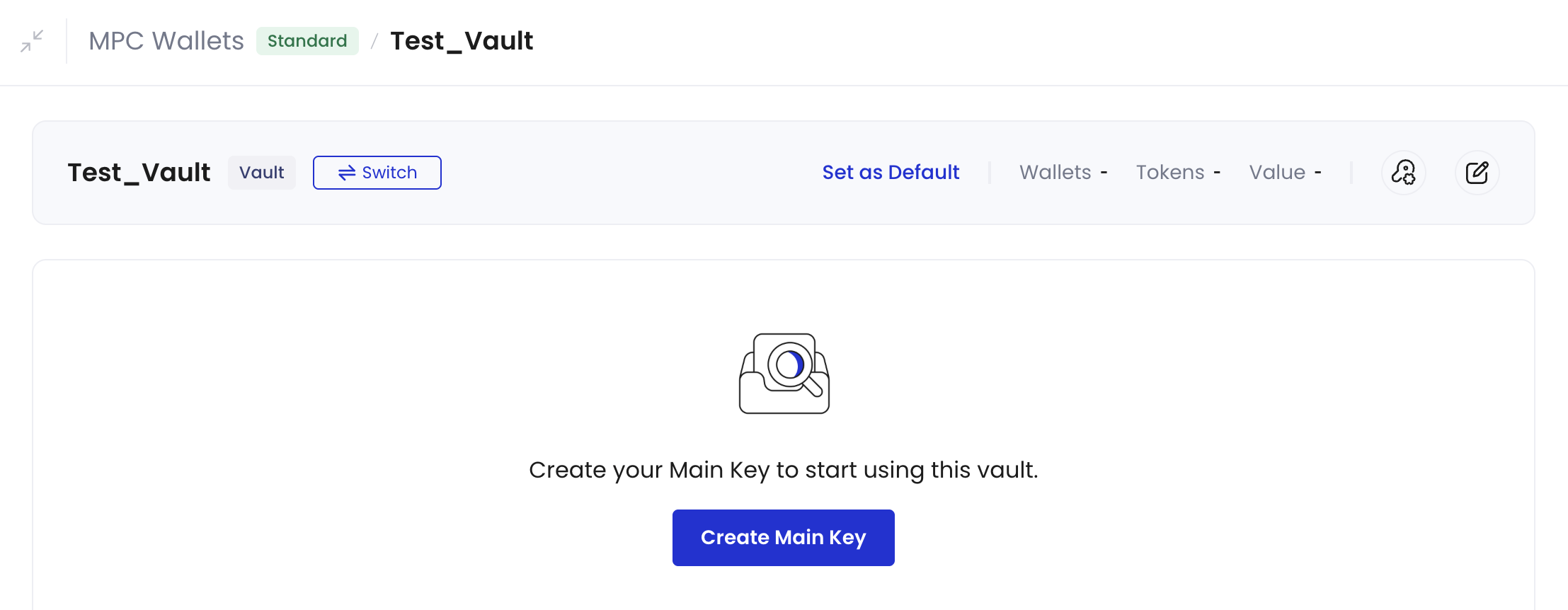
-
On the Create Main Key dialog, configure Key Share Holder 2:
-
To use Mobile Signer, select a Holder (the TSS Node ID will be filled in automatically). The holder can be any user from your organization, regardless of their user role. Then click Confirm.
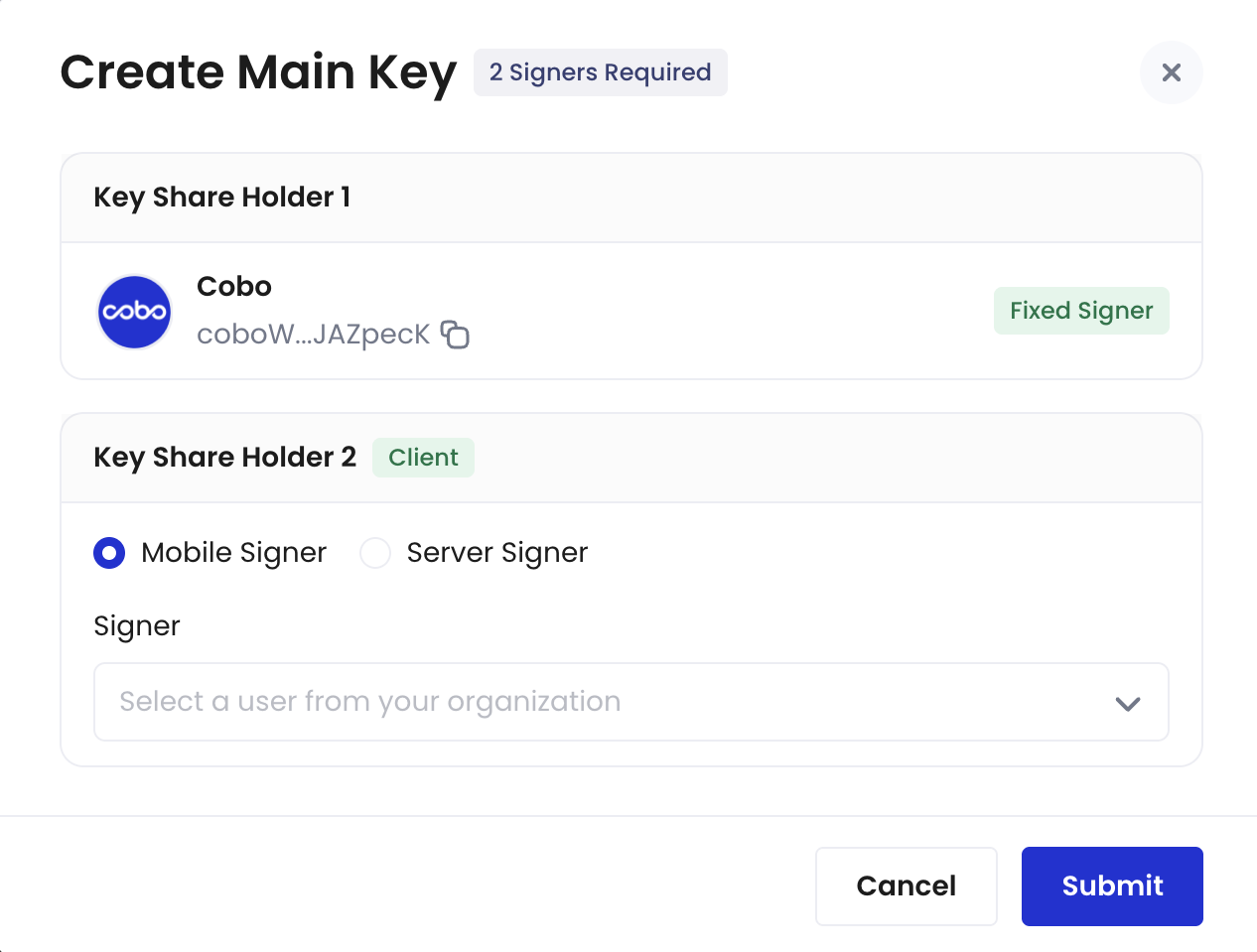
- To use Server Signer, enter a Holder name, fill in the TSS Node ID generated using the TSS Node software package, then click Confirm. See Introduction to server signers for detailed information about server signers.
-
To use Mobile Signer, select a Holder (the TSS Node ID will be filled in automatically). The holder can be any user from your organization, regardless of their user role. Then click Confirm.
-
Inform the relevant key share holder to confirm on their end.
- Notes:
- For mobile signer: The selected key share holder should use their Cobo Guard to generate the key share. For more details, refer to Generate your key share.
- For server signer: Ensure to bring the TSS Node online within 24 hours. The confirmation process is completed as soon as the TSS Node goes online.
- Notes:
-
Once the key generation process is completed in step 5, the Status of the key share holder will show as Active.
You might need to refresh the Cobo Portal page to see the updated result.A default wallet will be automatically created for this vault upon successful key generation.