Recovery Key
Recovery Keys serve two main purposes: Recover the whole private key and create a new Main Key if your Main Key and backup copy are lost or compromised. To learn more about backup and recovery, see Back up key shareas and Recover key shares. Similar to creating the Main Key and Signing Key, you have the option to choose either mobile signer or server signer when creating the Recovery Key. Make sure you understand the primary purposes and prerequisites of each signer type by referring to the table in Create a Main Key before proceeding further. After you’ve chosen a signer type and set up the prerequisites, follow the instructions below to create a Recovery Key.Only the users who have been assigned the Operator, Manager, Admin user roles in the organization can create a Recovery Key.
Create a Recovery Key
Note: You must first create the Main Key before creating a Recovery Key. Follow the instructions below to create a Recovery Key.- Log in to Cobo Portal.
- Click
> MPC Wallets.
- Select your vault and then click
on the upper right hand corner.
- Click Create Recovery Key.
- In the pop-up window, select a recovery method. Self Recovery requires key shares held by your Organization, while Third-Party Recovery requires key shares held by your Organization and your trusted third-party.
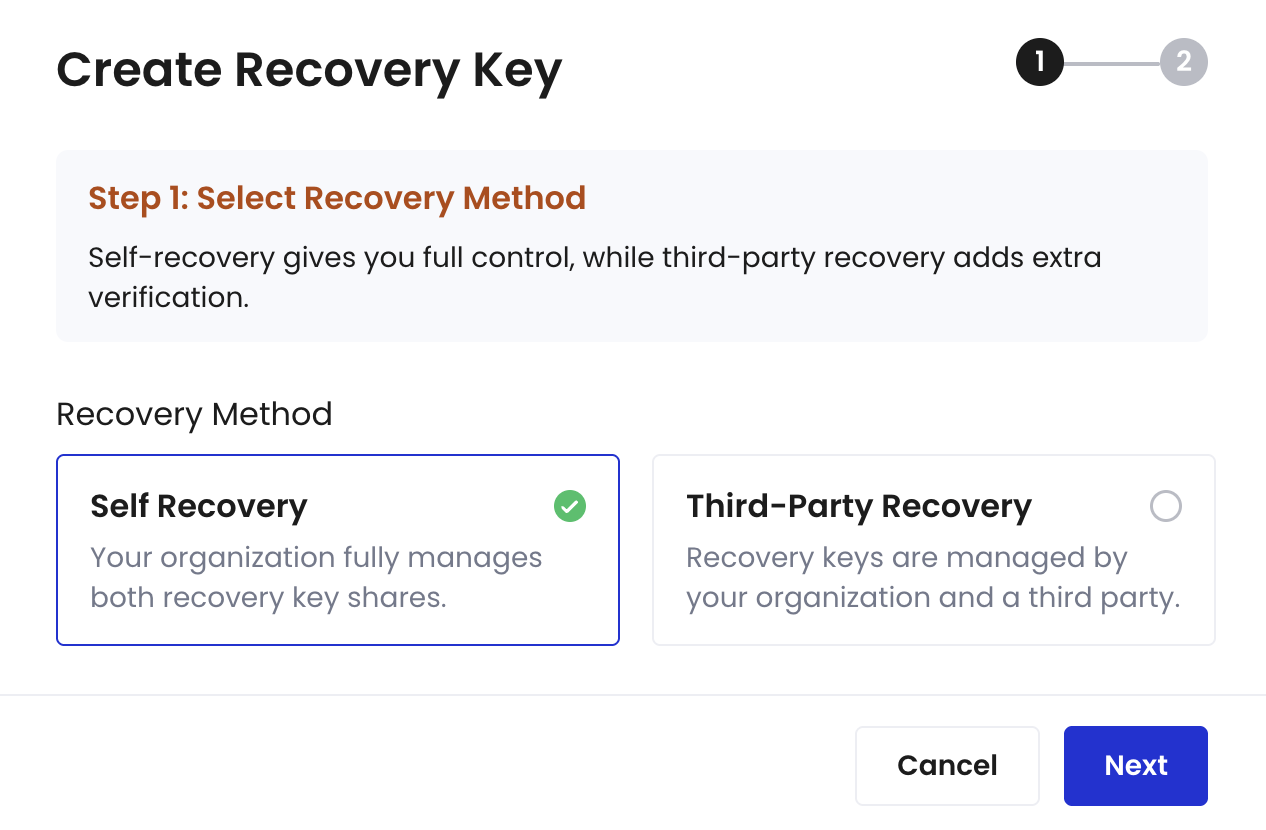
-
Select your key share holders.
- To use Mobile Signer, select a Holder (the TSS Node ID will be filled in automatically).
- To use Server Signer, enter a name, fill in the TSS Node ID generated using the TSS Node software package.
- Click Confirm.
- Once the request is approved, inform all key share holders to confirm on their ends. See Generate and back up your key shares for instructions on how key share holders can conduct this confirmation process.
- Once all key share holders have confirmed on their Cobo Guard apps, wait for the key generation process to conclude, then the Recovery Key will be created.
Delete a Recovery Key
Follow the instructions below if you want to delete a Recovery.- Log in to Cobo Portal.
- Click
> MPC Wallets.
- Select your vault and then click
on the upper right hand corner.
- On the Key Share Management page, click Recovery Keys and then select the Recovery Key to be deleted.
- Click Delete.
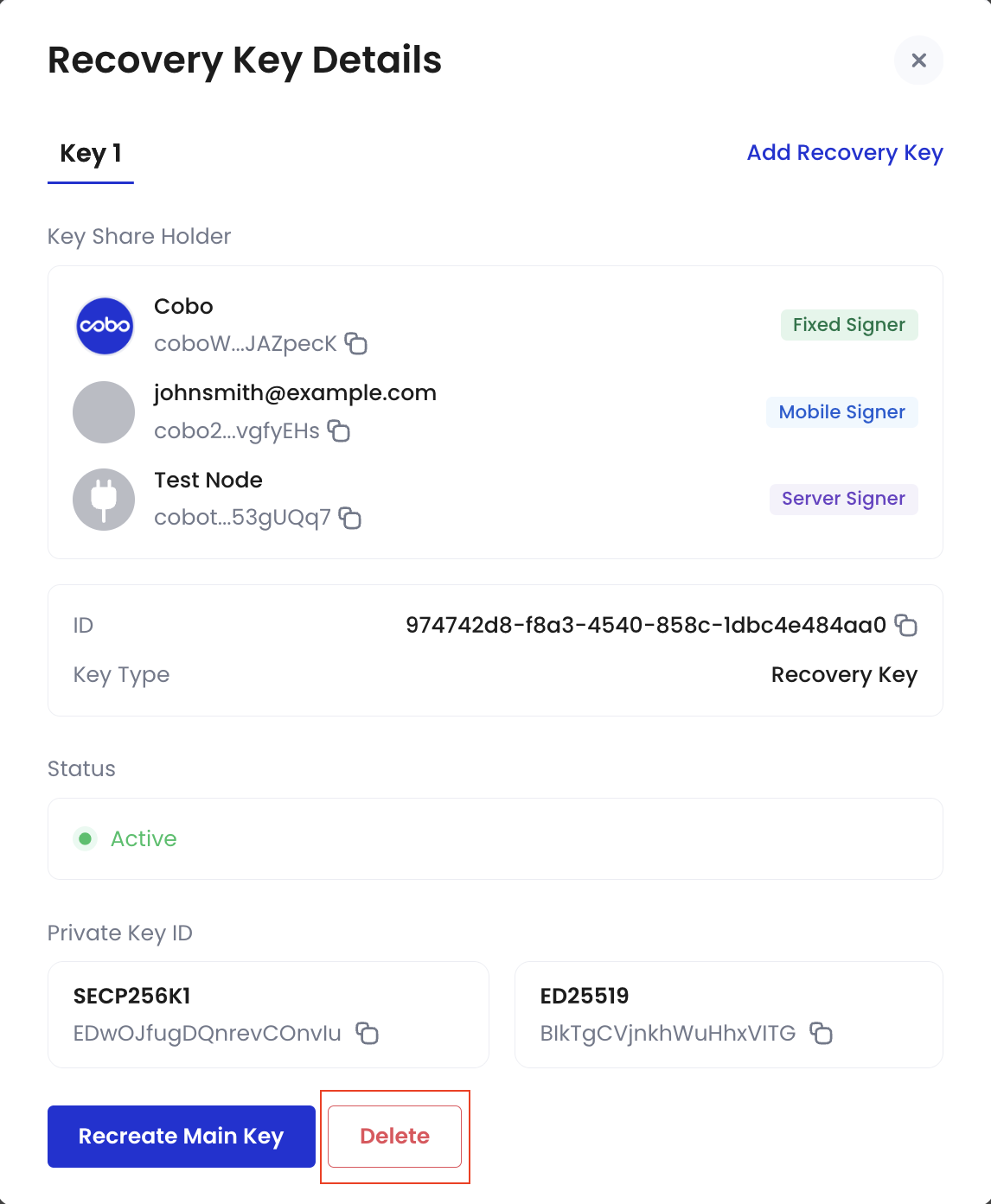
- Click Confirm to delete the specified Recovery Key.
- The specified Recovery Key is now deleted.
