Signing Key
Signing Keys are created using the Main Key. You can create multiple Signing Keys for different members depending on your business needs.Create a Signing Key
Similar to creating the Main Key, you have the option to choose either mobile signer or server signer when creating the Signing Key. Make sure you understand the primary purposes and prerequisites of each signer type by referring to the table in Create a Main Key before proceeding further. After you’ve chosen a signer type and set up the prerequisites, follow the instructions below to create a Signing Key.Only the users who have been assigned the Operator, Manager, Admin user roles in the organization can create a Signing Key.
- Log in to Cobo Portal.
- Click
> MPC Wallets.
- Select your vault and then click
on the upper right hand corner.
- In the Key Group Management page, click Create Signing Key.
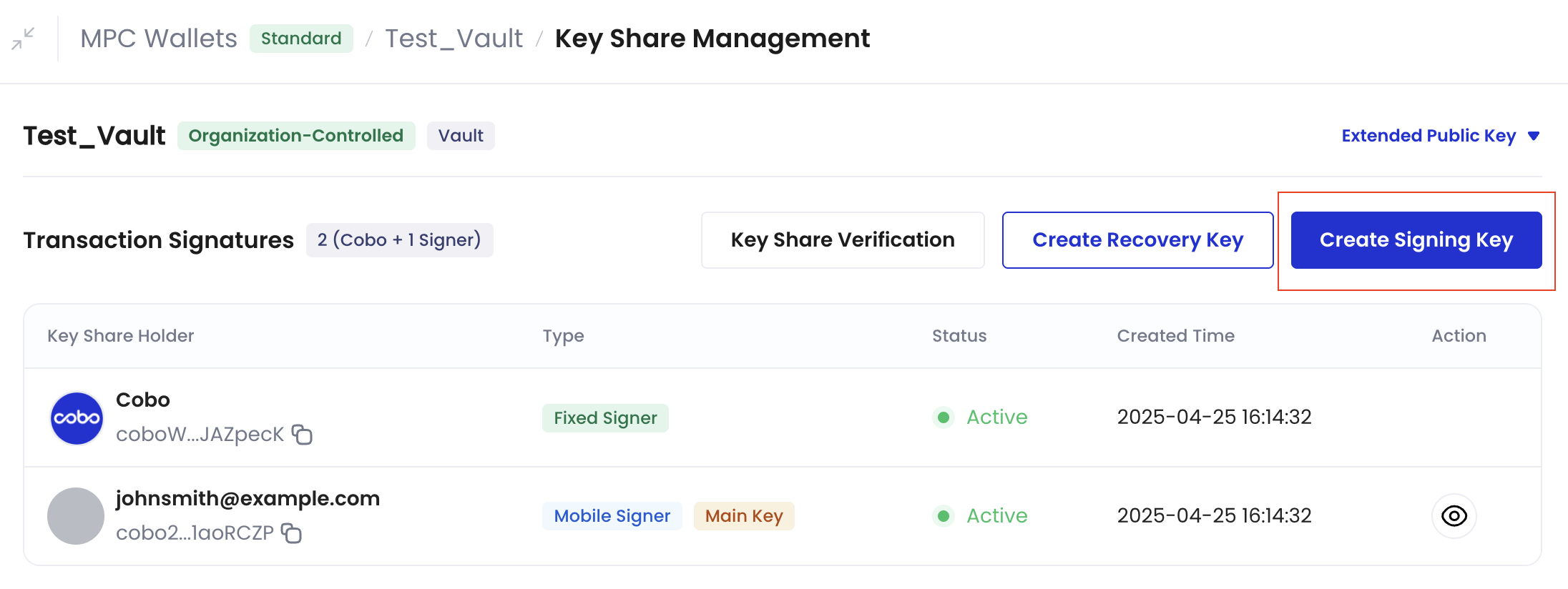
- The Signing Key creation process is the same as the Main Key creation process. See Create Main Key for detailed instructions.
Manage Signing Key
Upgrade Signing Key to Main Key
In certain situations, you may want to upgrade a Signing Key to the Main Key. For example, if the current key share holder of the Main Key is leaving the organization and you need to assign a key share holder of the Main Key, you may choose to upgrade a specific Signing Key to the new Main Key. Follow the instructions below to upgrade a Signing Key to a Main Key.- Log in to Cobo Portal.
- Click
> MPC Wallets.
- Select your vault and then click
on the upper right hand corner.
- On the Key Group Management page, locate the key share holder of the Signing Key you want to upgrade. In the same row, click
under the Action column.
- Click Upgrade to Main.
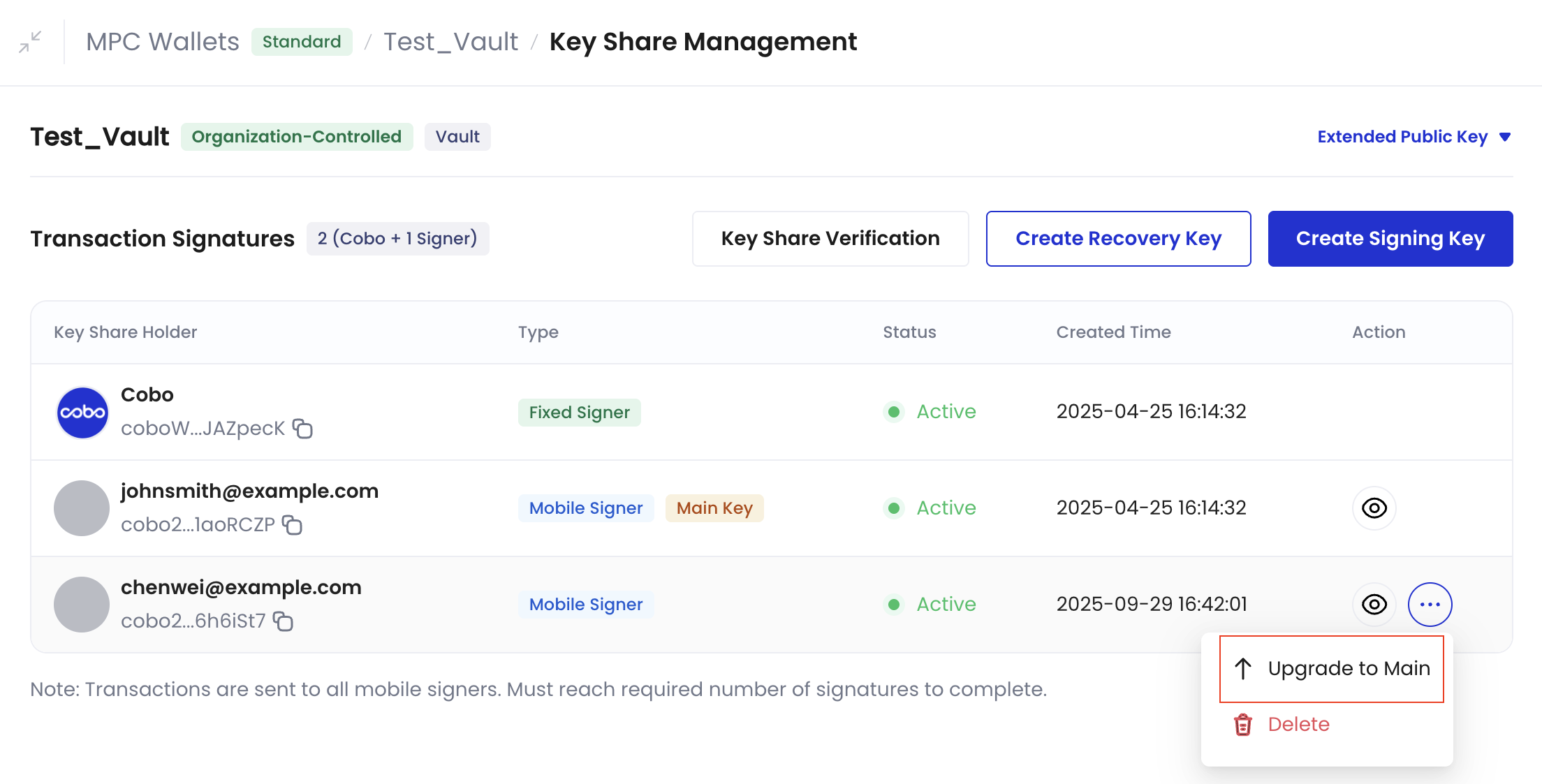
- Click Confirm to upgrade the Signing Key to the Main Key.
- The Signing Key is now the Main Key. Note: If there was only one Signing Key before the conversion, the list of Signing Keys will become empty post-conversion.
Delete a Signing Key
Follow the instructions below if you want to delete a Signing Key.- Log in to Cobo Portal.
- Click
> MPC Wallets.
- Select your vault and then click
on the upper right hand corner.
- On the Key Group Management page, locate the key share holder of the Signing Key you want to delete. In the same row, click
under the Action column.
- Click Delete Group.
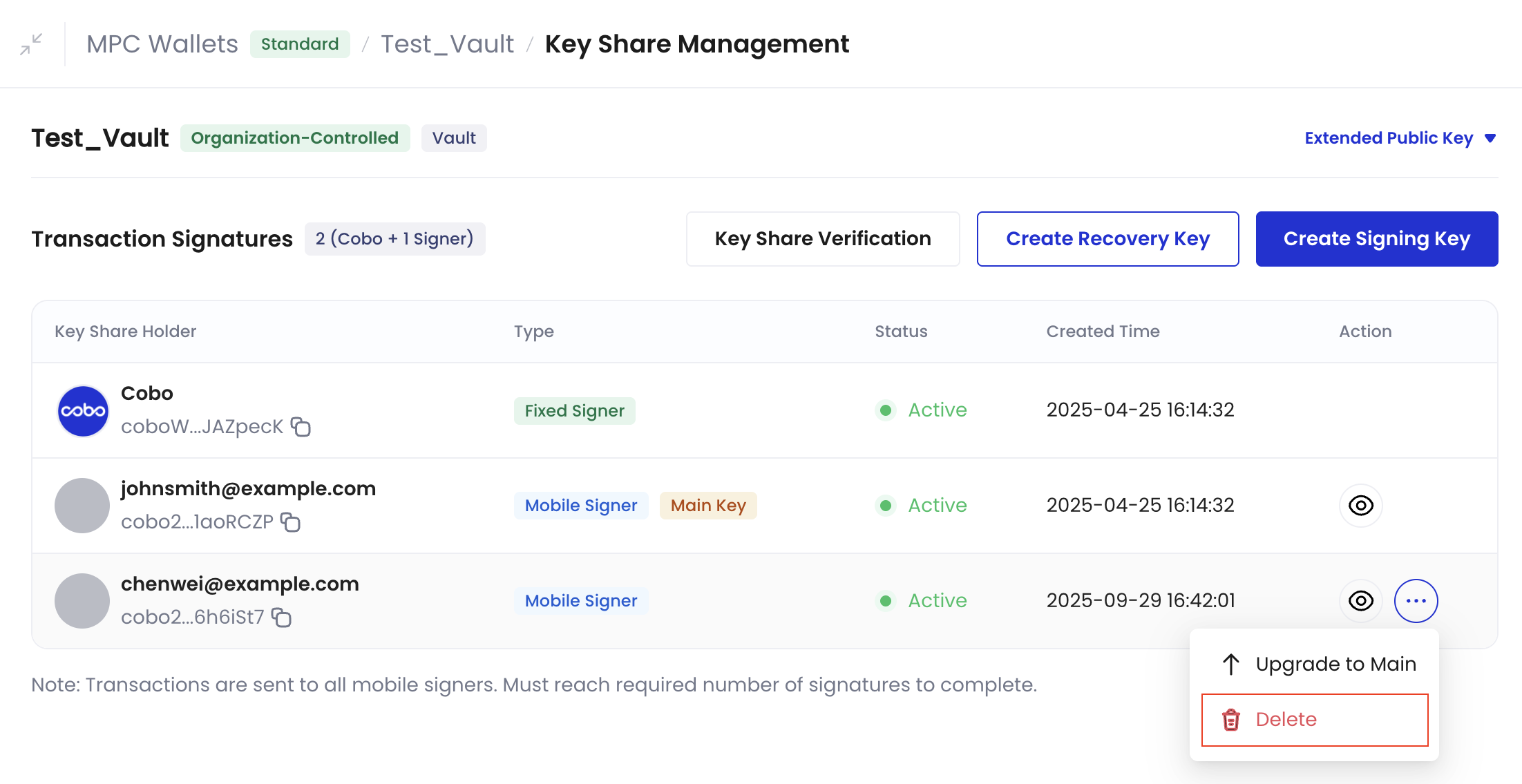
- Click Confirm to delete the specified Signing Key.
- The specified Signing Key is now deleted.
