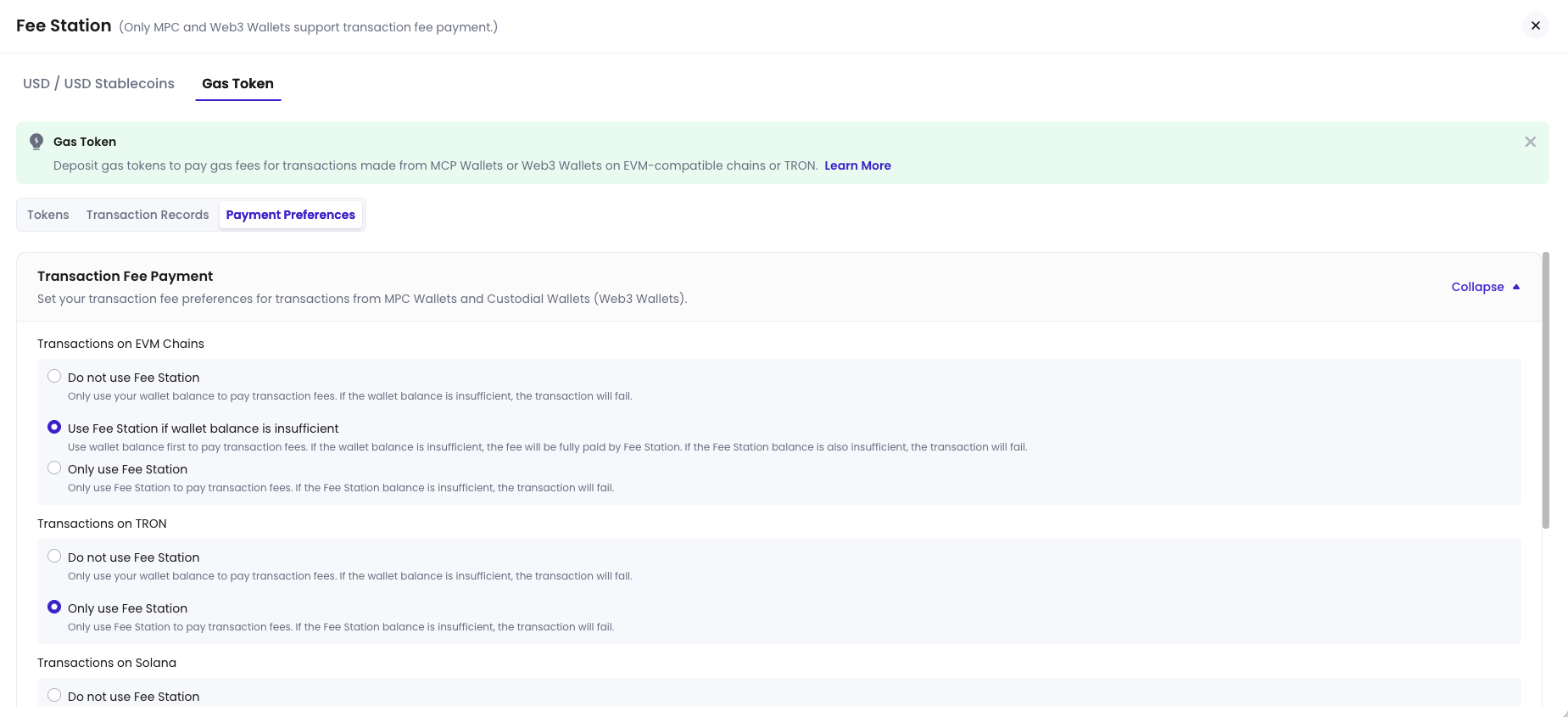- Deposit USD or stablecoins
- Deposit gas tokens
- Set up gas fee payment preferences
Deposit USD or stablecoins
Fee Station supports deposits in fiat USD or USD stablecoins. After deposit, these funds can be used in Fee Station to pay for gas fees, platform service fees, and custody fees. In the USD / USD stablecoin tab, you can view your current balance, deposit history, and spending records, and initiate new deposits. For supported stablecoin types, refer to Supported Token Types.- Log into Cobo Portal.
- Click your name in the bottom left corner, then select Organization > Fee Station.
-
In the USD / USD stablecoin tab, next to Total Value, click Deposit, choose a suitable deposit method, and follow the on-screen instructions to complete the deposit.
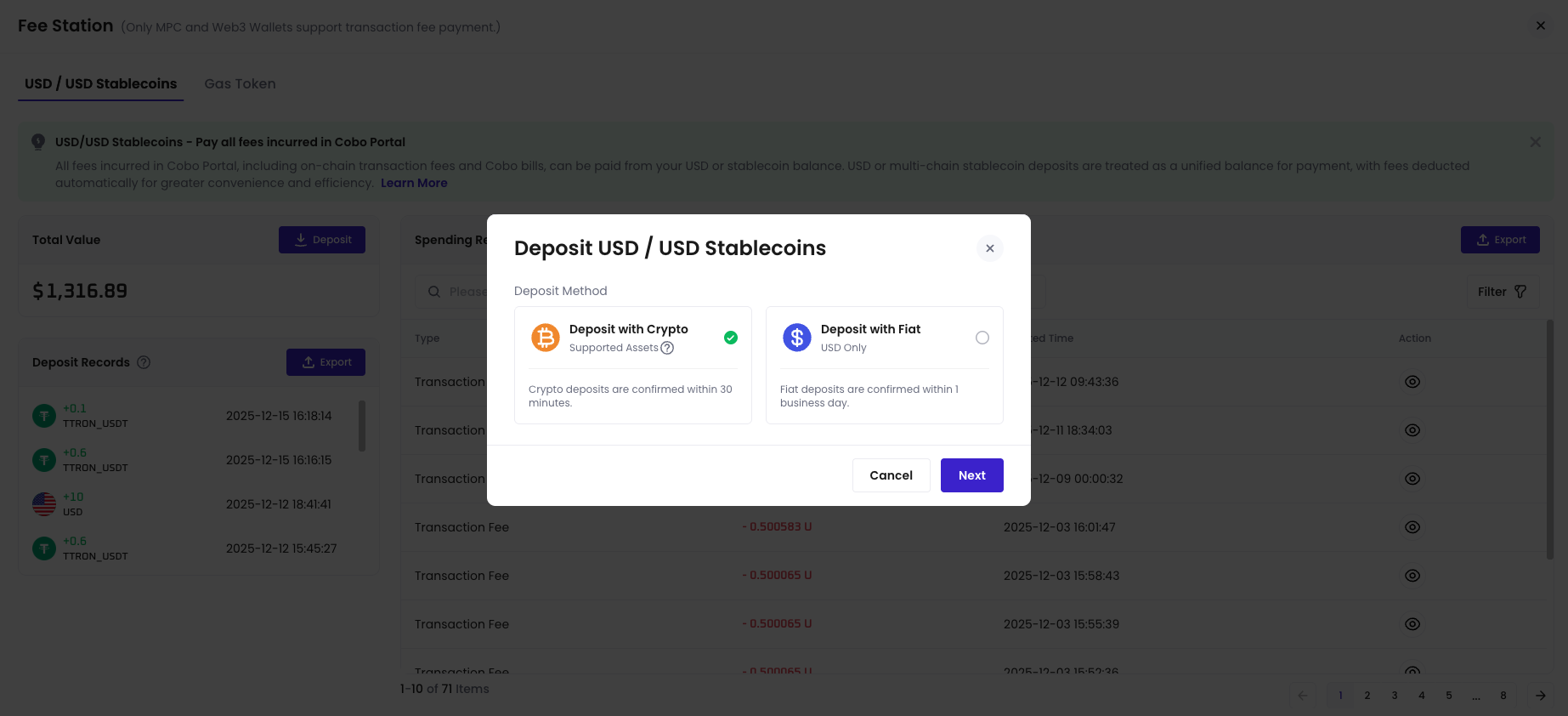
Deposit gas tokens
You can also deposit native gas tokens on each supported chain, which can be used to cover gas fees on those chains. In the Gas Token tab, you can view the balance and transaction records of gas tokens on each chain and initiate deposits. For supported gas tokens, refer to Supported Token Types.- Log into Cobo Portal.
- Click your name in the bottom left corner, then select Organization > Fee Station.
- Switch to the Gas Token tab and find the gas token for the target chain (for example, TRX, ETH, or MATIC).
-
Click the
deposit icon next to the gas token, and follow the instructions to complete the deposit.
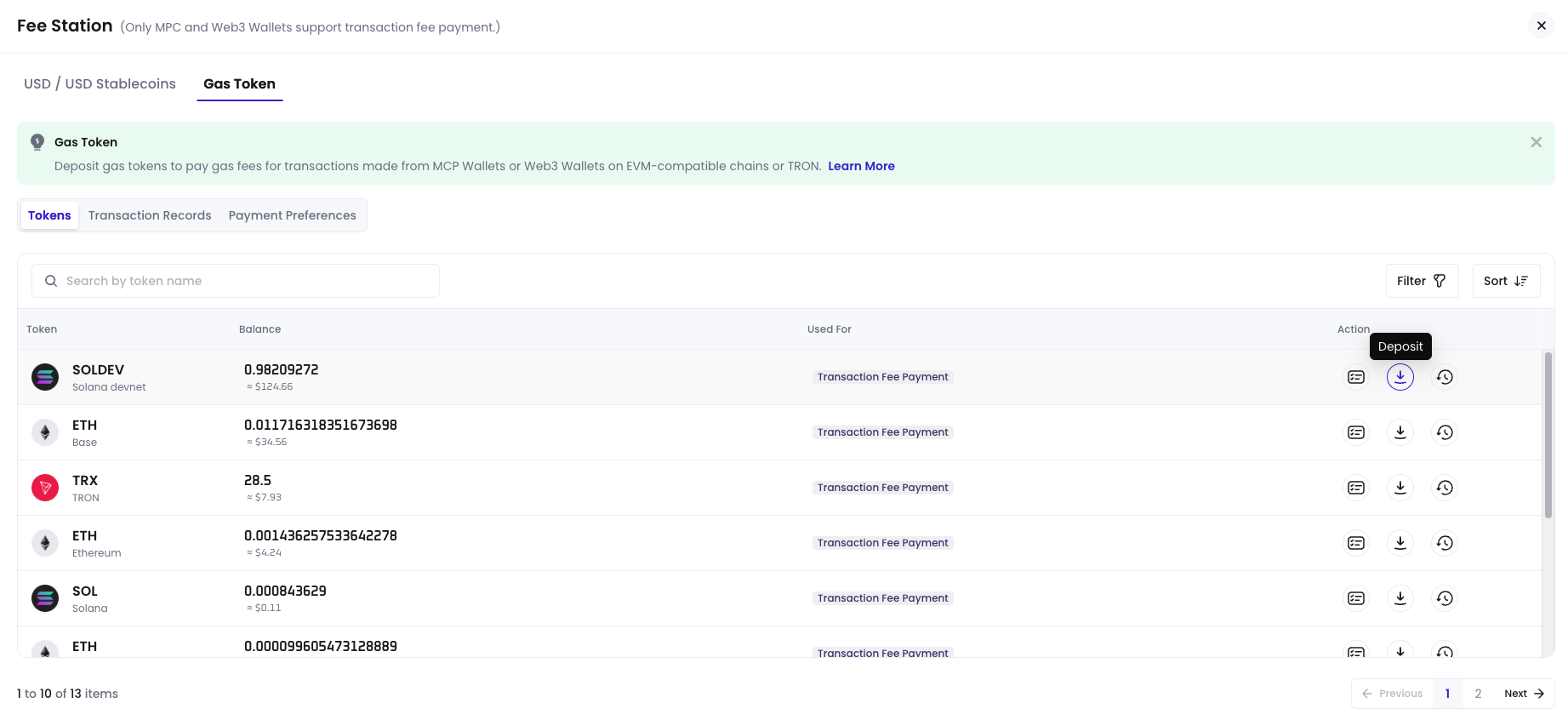
Configure payment preferences
In the Gas Token > Payment Preferences tab, you can configure on-chain transaction fee payment strategies for MPC Wallets and Web3 Wallets based on supported chains.