Prerequisites
You have been assigned the user role of Operator, Manager, or Admin.Steps
- Log in to Cobo Portal.
- Click
> MPC Wallets.
- Select the vault that you created in Create an MPC vault.
- Click Create Wallet.
- Name your wallet, then click Create.
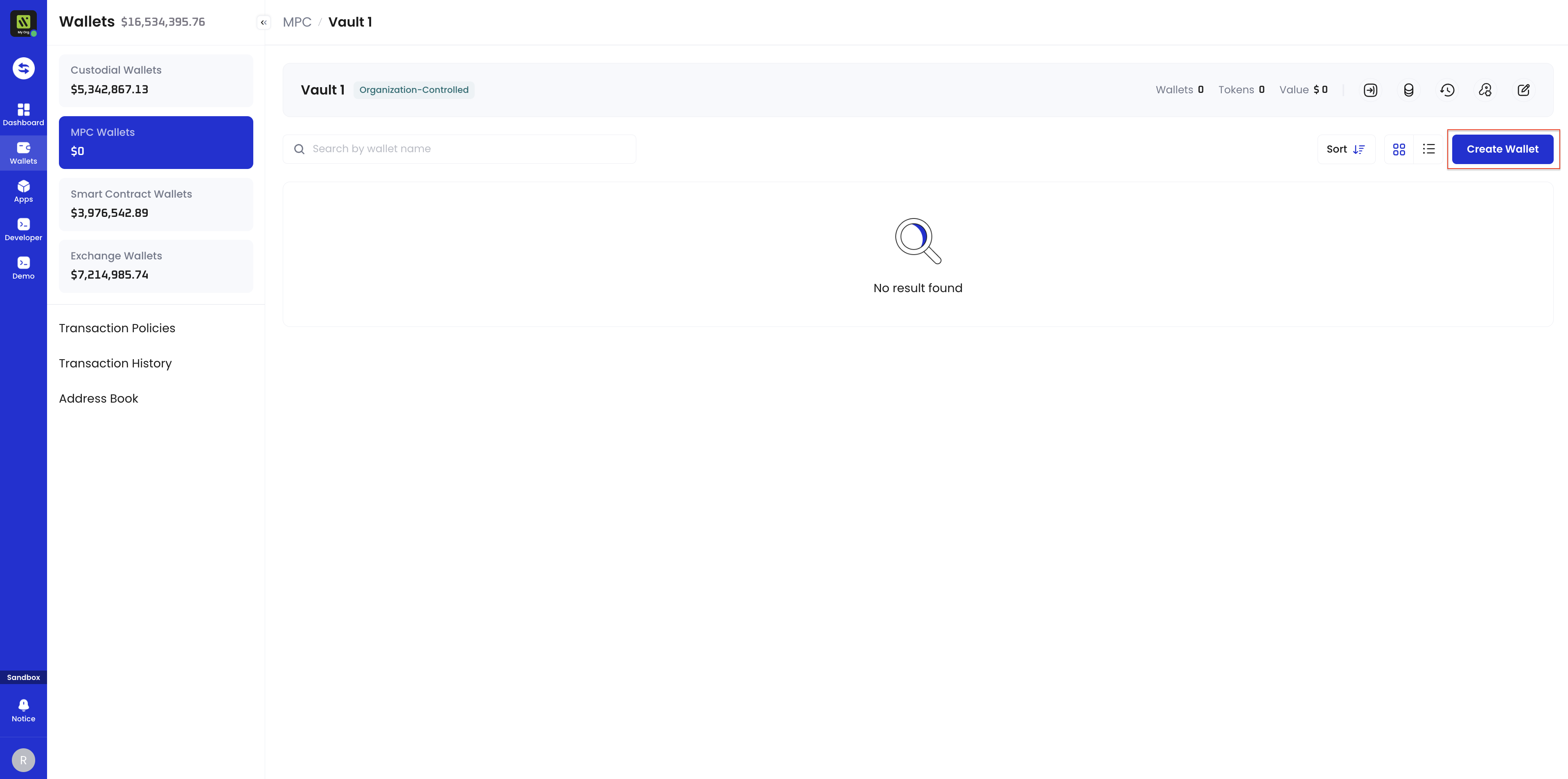
Next steps
After creating a wallet, you can:-
Wallets
- View the transaction history of the wallet.
- Edit the wallet name.
-
Tokens
- Add token types to your wallet. If you can’t find the token you’re looking for, you can request token self-listing.
- Deposit tokens to the wallet.
- Withdraw tokens from the wallet.
- View the transaction history related to the token in the wallet.
- View the deposit addresses of the token.
- Search, filter, and sort tokens in the wallet.
-
Addresses
- Generate a unique wallet address.
- Deposit or withdraw from the address.
- View the transaction history of the address.
- Edit the address label.
- Search, filter, and sort addresses in the wallet.
MPC Wallets use the same address across all supported EVM chains. You only need to create it once. Existing addresses on one EVM chain will automatically work on all other supported EVM chains.Currently, query results for EVM chain addresses differ between interfaces:
- API: Query results are limited by chain_id, so only addresses from that specific chain are returned.
- Cobo Portal: Displays addresses from all supported EVM chains, so the number of addresses may be larger than the API results.
