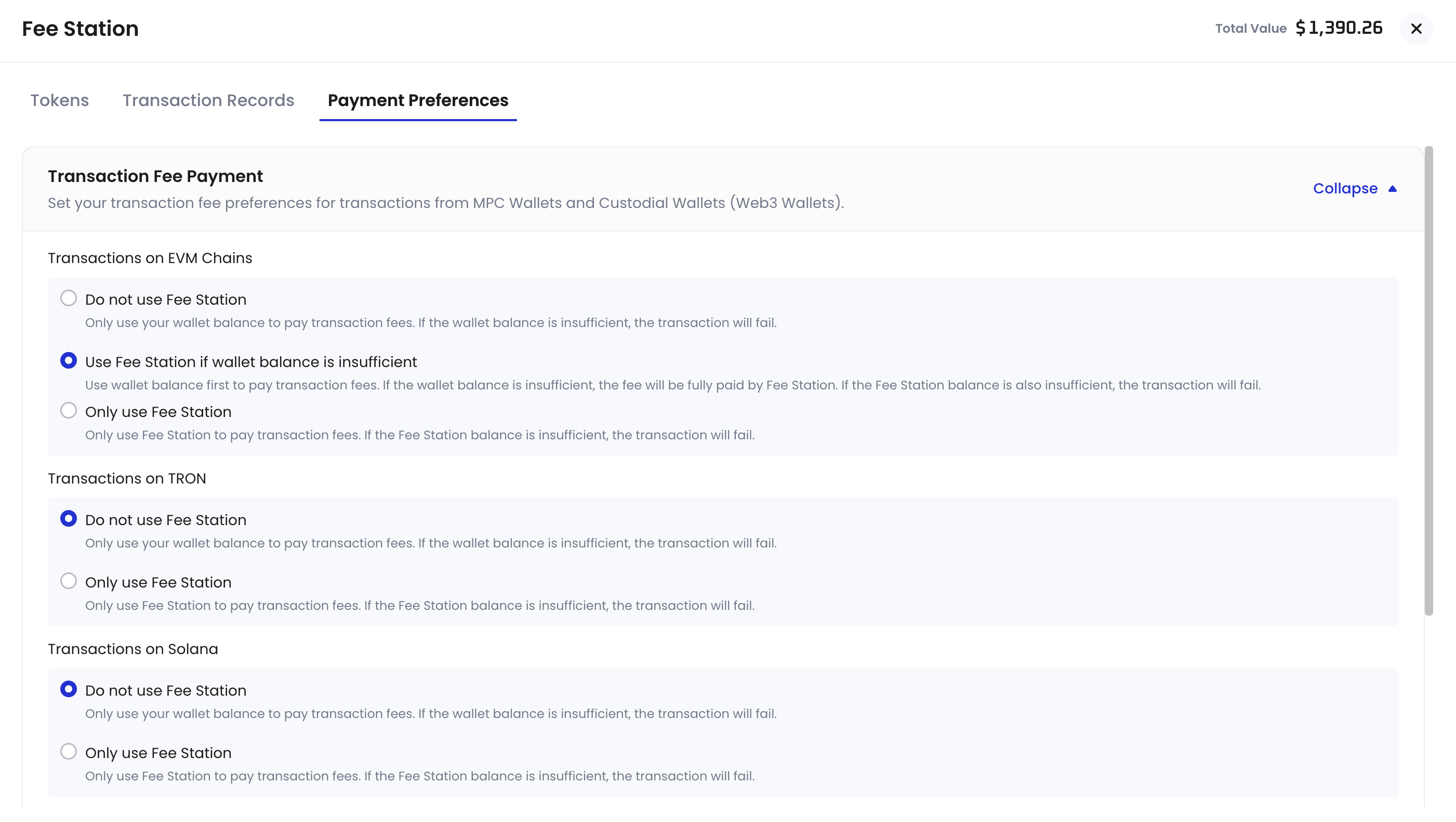- Deposit tokens
- View transaction records
- Set up gas fee payment preferences
Deposit tokens
In the Tokens tab, you can view the balance of supported tokens in your account and their usage (including transaction fees and service fees). For supported tokens, refer to Supported Token Types.- Log into Cobo Portal.
- Click your name in the bottom left corner, then select Organization > Fee Station.
- Switch to the Tokens tab, where you will see a list of fee tokens supported by Fee Station.
-
Click
next to the token you want to deposit into Fee Station.
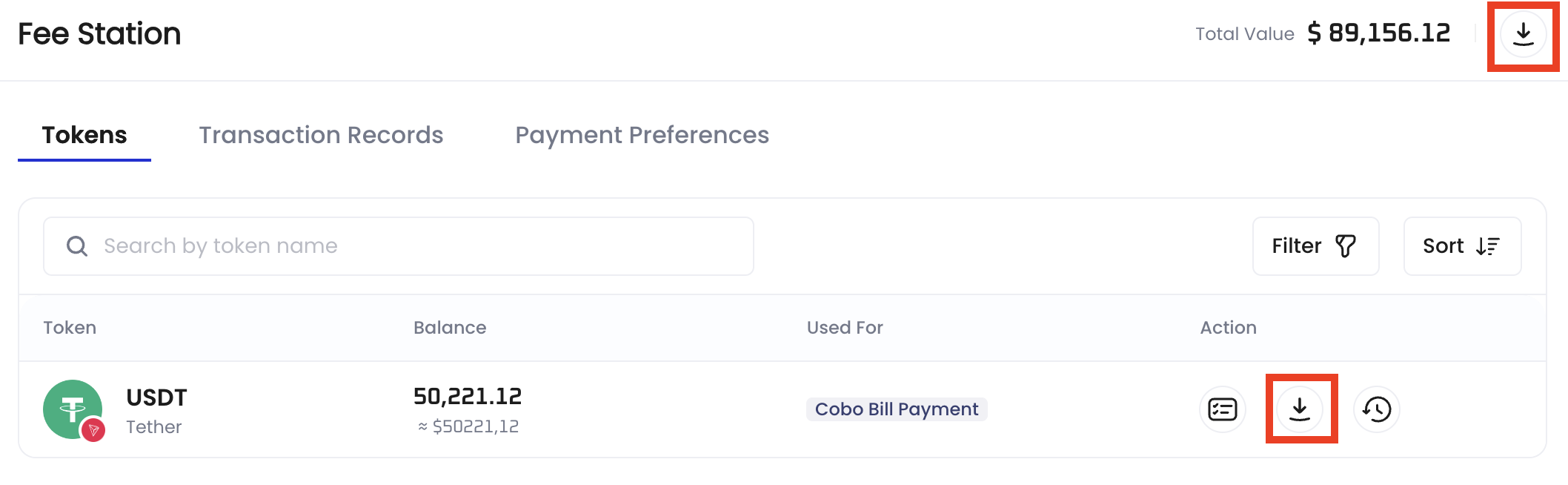
-
In the pop-up window, click
to copy the deposit address or scan the QR code with your wallet. If you want to make a transfer from other wallets created on Cobo Portal, click Deposit from other wallets. Then, follow the instructions here to complete the transfer.
View transaction records
In the Transaction Records tab, you can track all deposit and spending records for each token. You can filter by time, token, or transaction type, and download data for reconciliation or auditing purposes.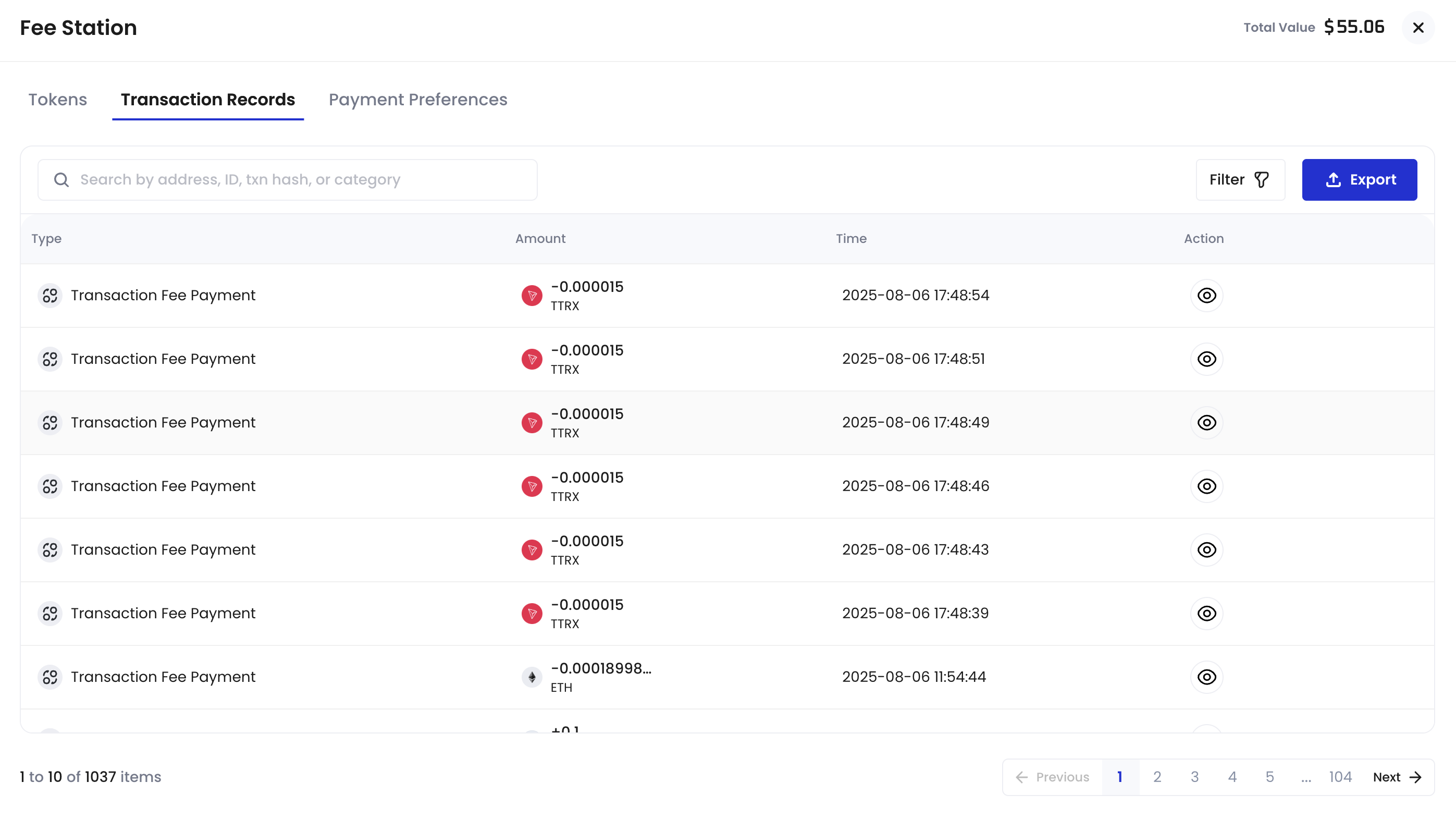
Configure payment preferences
In the Payment Preferences tab, you can configure fee payment strategies for MPC Wallets and Web3 Wallets based on supported chains.