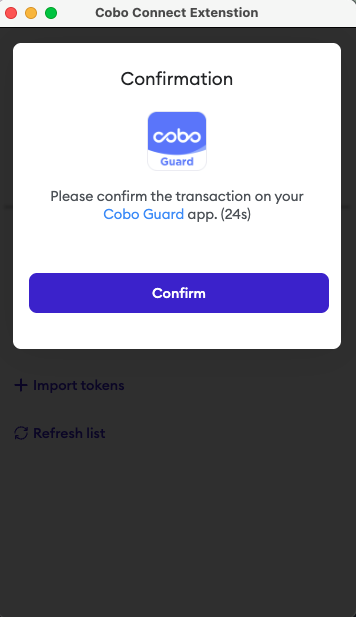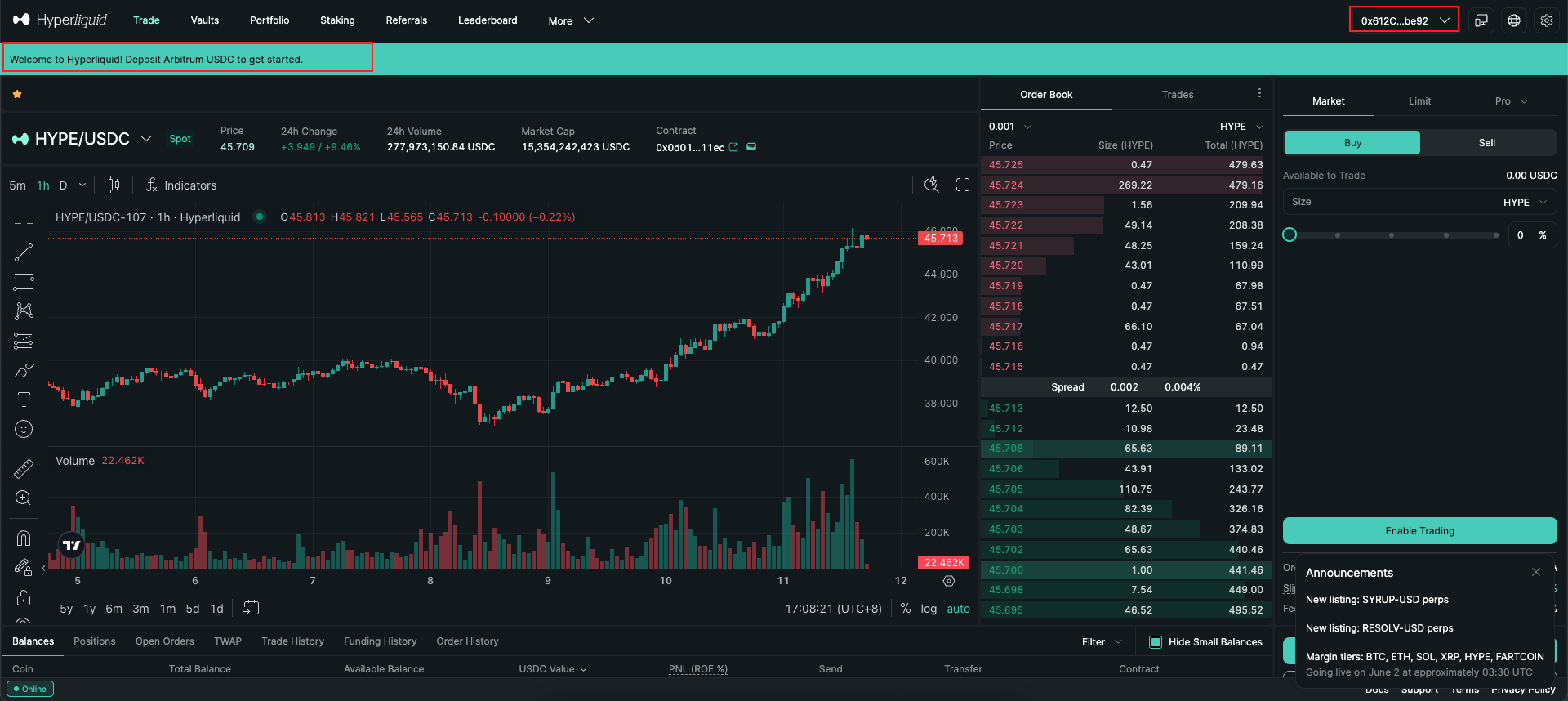Initiate a transaction or sign a message
Before initiating a transaction or signing a message on a dApp website, you need to connect your wallets. Many dApp websites have a Connect or Connect wallets button. Click the button and choose Cobo Connect as your wallet service. Select from Cobo Connect the Cobo Portal wallet addresses you want to use on the dApp website. When you initiate a transaction (for example, swapping tokens) or sign a message on the dApp site, Cobo Connect will open a window that displays the details. Review the information, then click Confirm. Meet the following prerequisites to successfully initiate the process.- Select the correct network If the network you select is not supported by the current account in Cobo Connect, you will be prompted to switch to another network.
- Log in to Cobo Portal If you haven’t logged in to Cobo Portal, you will be redirected to Cobo Portal. The Cobo Connect window will close after redirection. After logging in, you need to initiate the process again.
- Set up Cobo Guard You will be prompted to confirm the action on Cobo Guard. If you haven’t set up Cobo Guard, you will be redirected to Cobo Portal. The Cobo Connect window will close after redirection. After setting up Cobo Guard, you need to initiate the process again.
Complete the transaction or signing process
After you’ve successfully initiated the transaction or signing process, confirm the action on Cobo Guard. Cobo Connect checks if you have the permission to interact with dApps using MPC Wallets, Web3 Wallets, or Smart Contract Wallets. If you don’t have the Spender role, the action will be rejected and not proceed to the next step. If you have the required permission, the transaction or message signing will proceed according to pre-configured risk control policies. If an approval flow is required, you can view the response from each approver in Cobo Connect. If not restricted by risk control policies and no approval is required, the transaction will go on-chain, or the message will be signed directly. You can view the status of the transaction in the Activity tab in Cobo Connect. To view more details, click the activity, then click the request ID (blue hyperlinked text) to open the Transaction History page in Cobo Portal. Click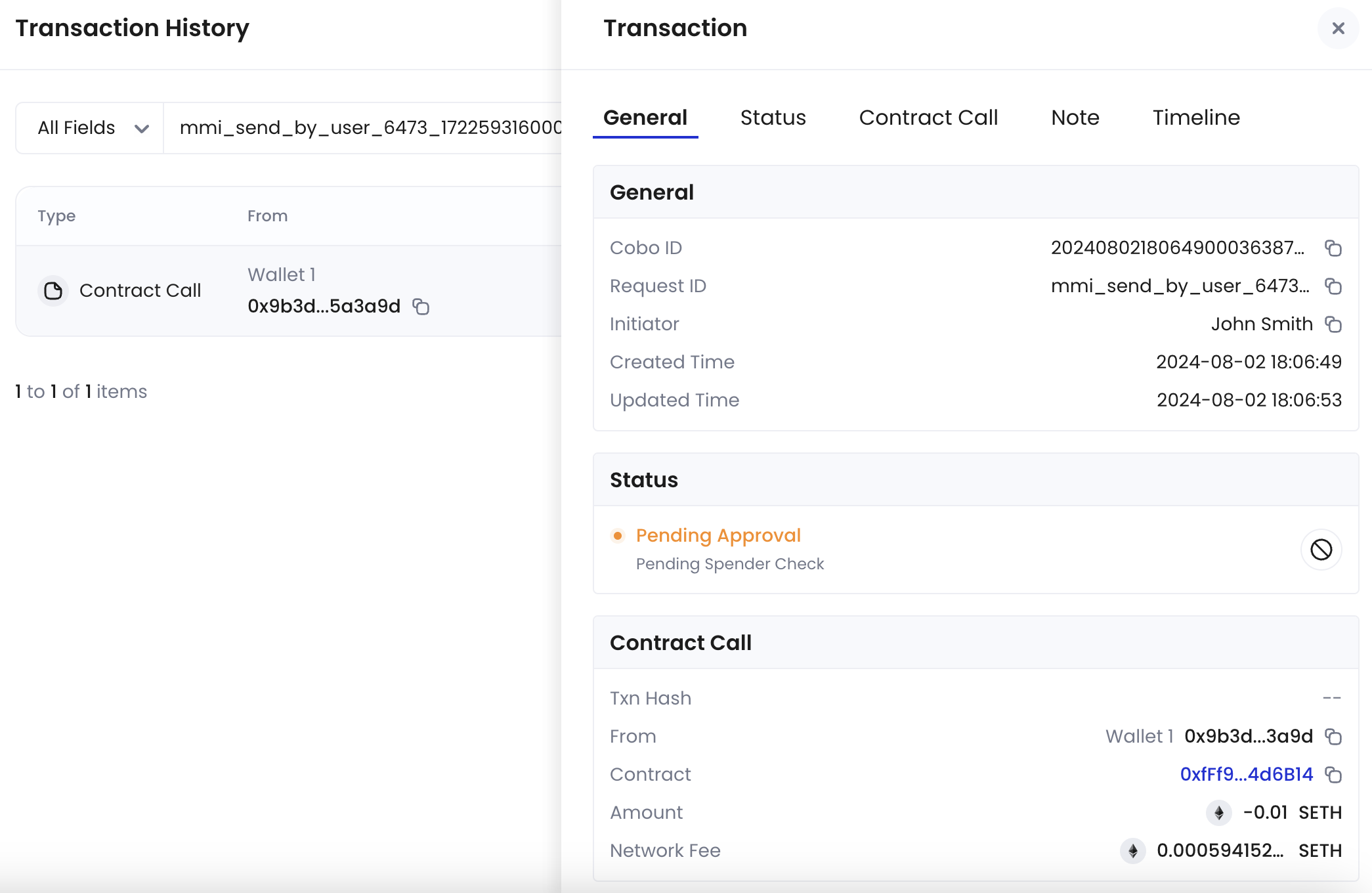
Example: Interact with Hyperliquid
This section shows how to connect your wallet to a dApp using Cobo Connect, with Hyperliquid as the example.-
On the Hyperliquid page, click Connect in the top-right corner, then select Cobo Connect in the pop-up dialog.
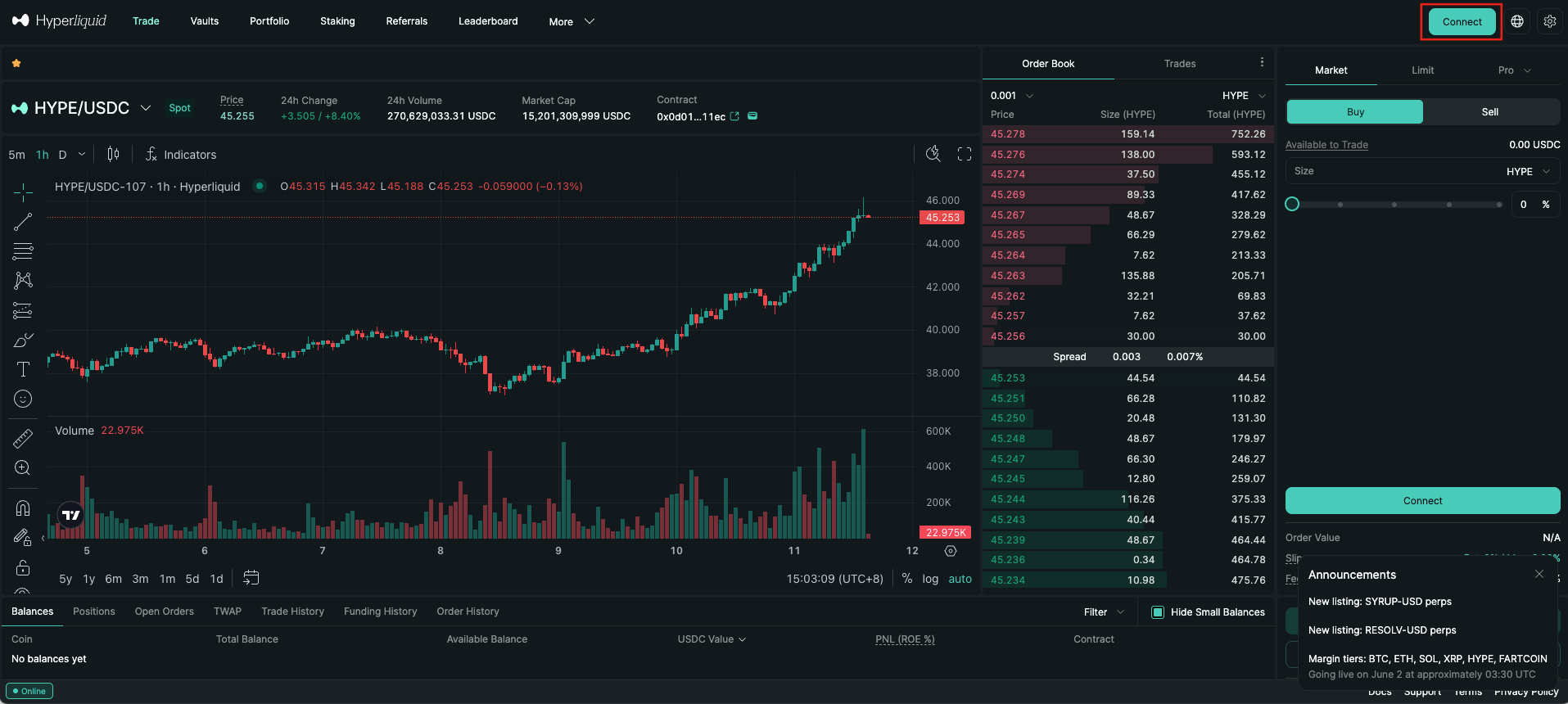
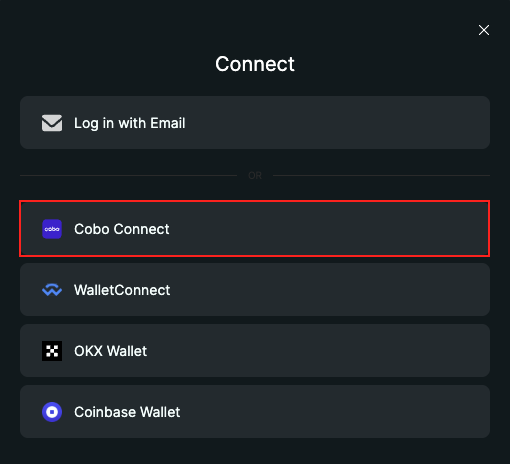
-
In the Cobo Connect Extension pop-up dialog, select the Cobo Portal wallet addresses you want to use on Hyperliquid, then click Next.
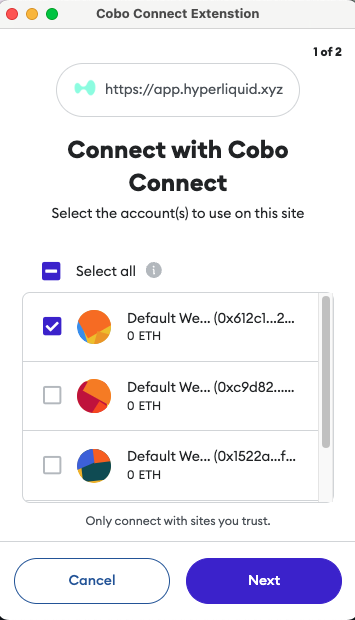
-
Click Connect to proceed.
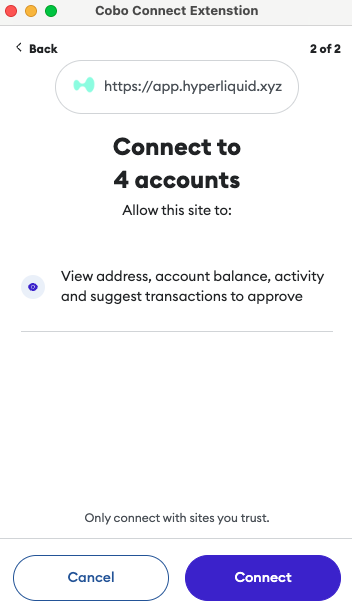
-
On the Hyperliquid page, review the terms and policies, then click Accept to continue.
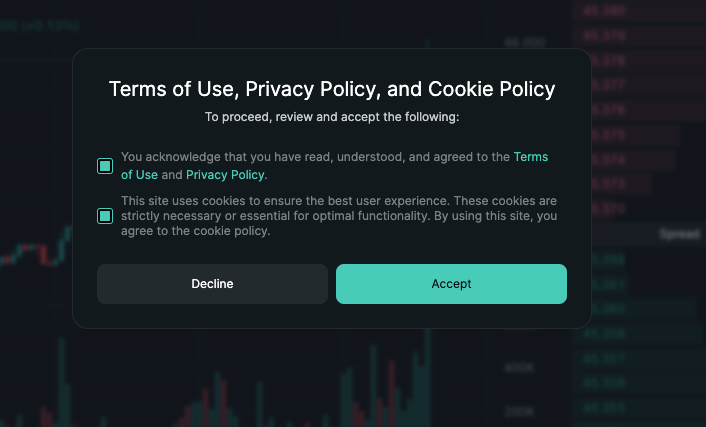
-
In the Cobo Connect Extension dialog, review the signature request details, then click Sign.
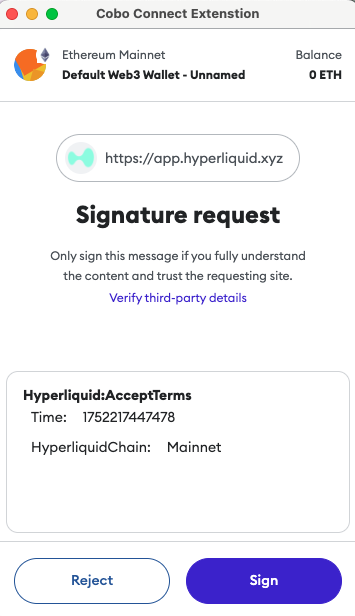
-
The Cobo Connect Extension dialog will prompt you to confirm the transaction in Cobo Guard. Open Cobo Guard and approve the request.