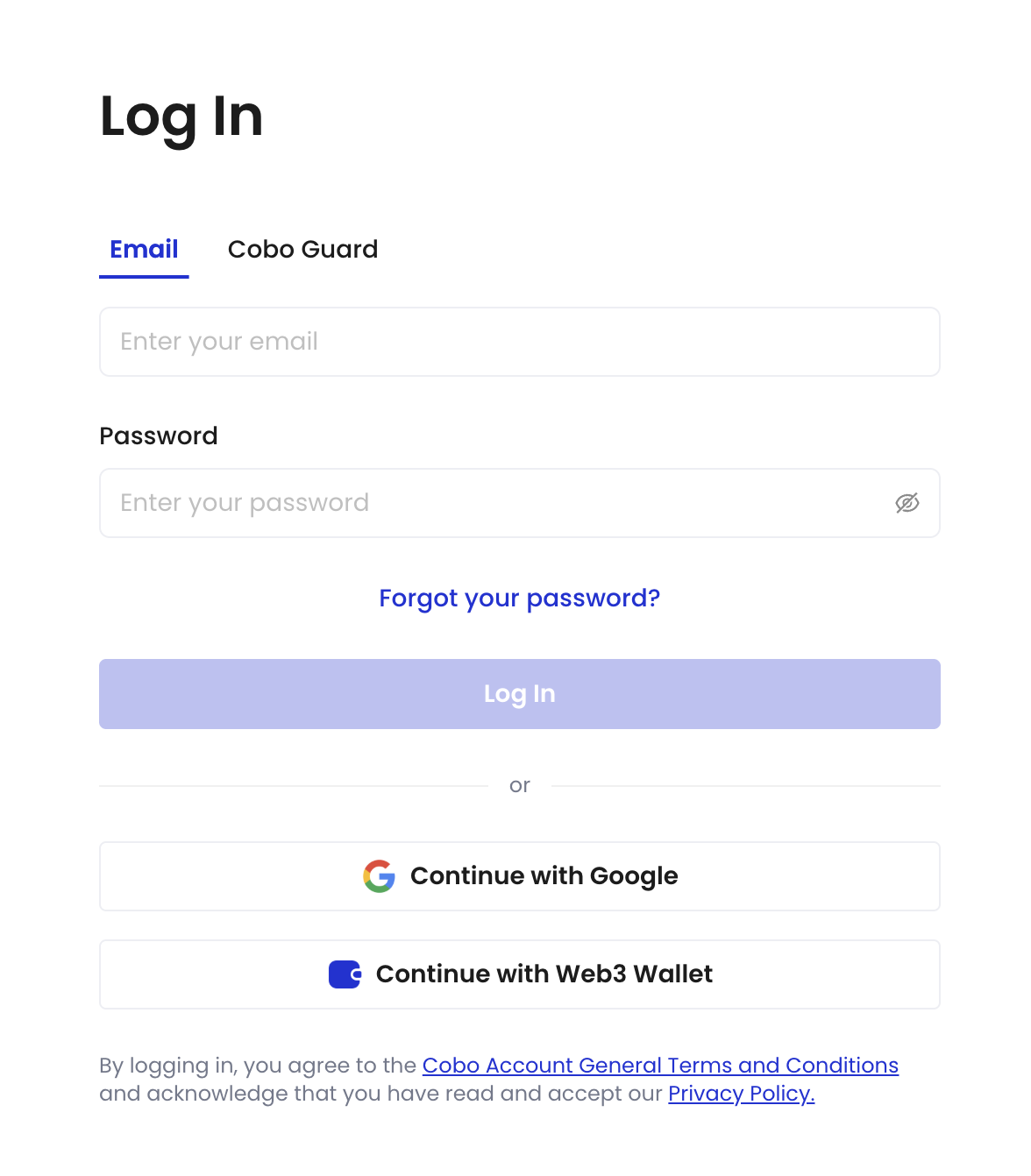
Use email and password for login
- Go to the Cobo Accounts login page.
- Enter your email address and password, then click Log In.
Use Google Account for login
- Go to the Cobo Accounts login page.
- Click Continue with Google.
Use Web3 wallet for login
- Go to the Cobo Accounts login page.
- Click Continue with Web3 Wallet.
- Sign the message in your wallet.
Use Cobo Guard for login
Cobo Guard is a transaction approval application developed by Cobo that allows you to authorize transactions anytime, anywhere, and securely store your MPC key shares. For more information on how to configure Cobo Guard as a login method, see Set up Cobo Guard.
- Go to the Cobo Accounts login page.
- Switch to the Cobo Guard tab to log in.
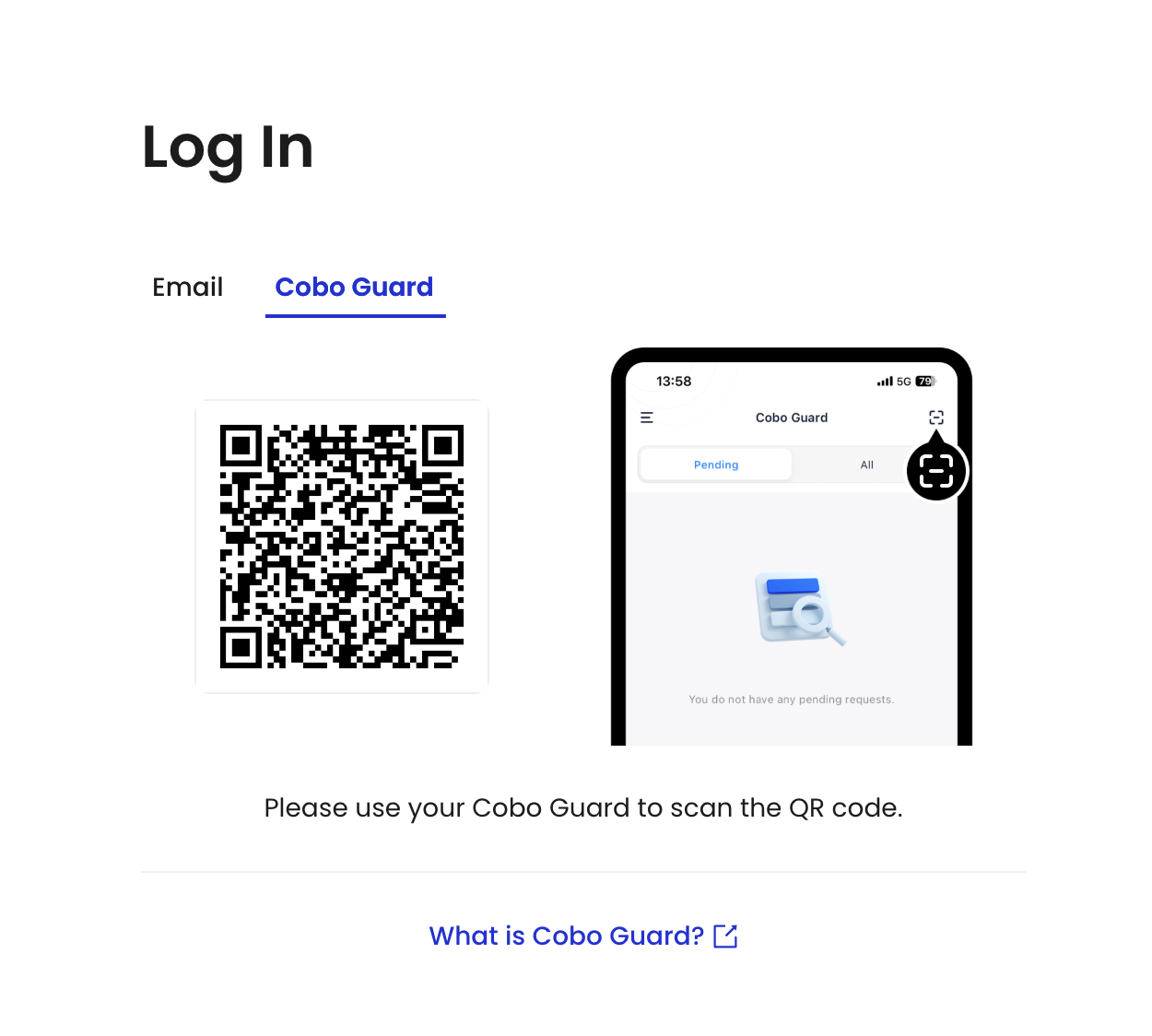
- Ensure that your Cobo Guard is updated to the latest version.
- Use your Cobo Guard to scan the QR code.
- Select an account in your Cobo Guard and click Log In.
